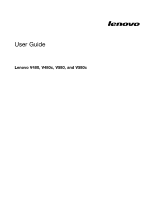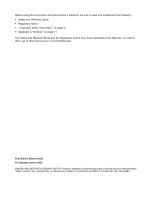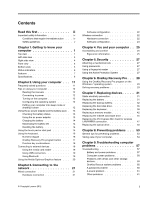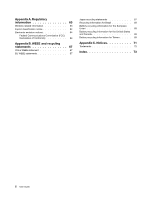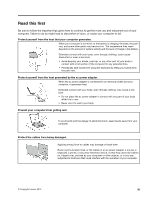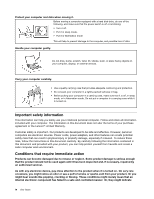Lenovo V480 Lenovo V480/V480c/V580/V580c User Guide
Lenovo V480 Manual
 |
View all Lenovo V480 manuals
Add to My Manuals
Save this manual to your list of manuals |
Lenovo V480 manual content summary:
- Lenovo V480 | Lenovo V480/V480c/V580/V580c User Guide - Page 1
User Guide Lenovo V480, V480c, V580, and V580c - Lenovo V480 | Lenovo V480/V480c/V580/V580c User Guide - Page 2
Web site. To refer to them, go to http://www.lenovo.com/UserManuals. First Edition (March 2012) © Copyright Lenovo 2012. LIMITED AND RESTRICTED RIGHTS NOTICE: If data or software is delivered pursuant a General Services Administration "GSA" contract, use, reproduction, or disclosure is subject to - Lenovo V480 | Lenovo V480/V480c/V580/V580c User Guide - Page 3
9. Troubleshooting computer problems 57 Troubleshooting 57 Battery and power problems 57 Computer screen problems 58 Problems with drives and other storage devices 59 OneKey Rescue system problems . . . . . 60 A password problem 60 A sound problem 61 Other problems 61 © Copyright Lenovo - Lenovo V480 | Lenovo V480/V480c/V580/V580c User Guide - Page 4
statements 67 Japan recycling statements 67 Recycling information for Brazil 68 Battery recycling information for the European Union 69 Battery recycling information for the United States and Canada 69 Battery recycling information for Taiwan . . . . . 69 Appendix C. Notices 71 Trademarks 72 - Lenovo V480 | Lenovo V480/V480c/V580/V580c User Guide - Page 5
hot. The temperature they reach depends on the amount of system activity and the level of charge in the battery. Extended contact with your body, even through clothing, could cause discomfort or even a skin burn. • could interfere with the operation of your computer. © Copyright Lenovo 2012 iii - Lenovo V480 | Lenovo V480/V480c/V580/V580c User Guide - Page 6
can help you safely use your notebook personal computer. Follow and retain all purchase agreement or the Lenovo® Limited Warranty. Customer these risks, follow the instructions in this document carefully and, if necessary, repaired by an authorized servicer. As with any electronic device, pay Guide - Lenovo V480 | Lenovo V480/V480c/V580/V580c User Guide - Page 7
precautions to reduce the risk of injury and property damage. Service and upgrades Do not attempt to service a product yourself unless instructed to do so by the Customer Support Center or your documentation. Only use a Service Provider who is approved to repair your particular product. Note - Lenovo V480 | Lenovo V480/V480c/V580/V580c User Guide - Page 8
the power strip input rating. Consult an electrician for more information if you have questions about power loads, power requirements, and input ratings. vi User Guide - Lenovo V480 | Lenovo V480/V480c/V580/V580c User Guide - Page 9
has this label attached. There are no serviceable parts inside these components. If you suspect a problem with one of these parts, contact a service technician. External devices CAUTION: Do not connect after the computer is shut down to disconnect external devices. © Copyright Lenovo 2012 vii - Lenovo V480 | Lenovo V480/V480c/V580/V580c User Guide - Page 10
provide power to the system clock. In addition, many mobile products, such as notebook computers, utilize a rechargeable battery pack to provide system power when in portable mode. Batteries supplied by Lenovo for use with your product have been tested for compatibility and should only be replaced - Lenovo V480 | Lenovo V480/V480c/V580/V580c User Guide - Page 11
cell battery, use only the same or an equivalent type that is recommended by the manufacturer. The battery contains 212°F) • Repair or disassemble Dispose of the battery as required by local ordinances or regulations. The dioxide) lithium coin cell batteries may contain perchlorate. Perchlorate - Lenovo V480 | Lenovo V480/V480c/V580/V580c User Guide - Page 12
can generate heat when turned on and when batteries are charging. Notebook computers can generate a significant amount of heat operate your computer or charge the battery near flammable materials or in explosive environments. • Ventilation slots, fans and/or heat sinks are provided °F). x User Guide - Lenovo V480 | Lenovo V480/V480c/V580/V580c User Guide - Page 13
or structural damage. • Disconnect the attached power cords, battery pack, and all the cables before you open the device covers, unless instructed otherwise in the installation and configuration procedures. • Do not before each use. Do not use cracked or damaged discs. © Copyright Lenovo 2012 xi - Lenovo V480 | Lenovo V480/V480c/V580/V580c User Guide - Page 14
radiation. There are no serviceable parts inside the device. specifications of EN 50332-2. The headphone clause 7. This specification limits the computer sound pressure levels. If your Lenovo computer came with headphones or earphones computer already complies with the specifications of EN 50332-1. If - Lenovo V480 | Lenovo V480/V480c/V580/V580c User Guide - Page 15
to lead, a chemical known to the State of California to cause cancer, and birth defects or other reproductive harm. Wash hands after handling. Save these instructions. © Copyright Lenovo 2012 xiii - Lenovo V480 | Lenovo V480/V480c/V580/V580c User Guide - Page 16
xiv User Guide - Lenovo V480 | Lenovo V480/V480c/V580/V580c User Guide - Page 17
indicators" on page 6 • "Features" on page 7 • "Specifications" on page 8 Top view 1 2 3 4 V580 5 10 6 9 8 7 Figure 1. Lenovo V480, V480c, V580, and V580c top view 1 Integrated camera 2 Wireless module antennas 3 Computer display 6 OneKey® Recovery Pro program button 7 Touch pad or click - Lenovo V480 | Lenovo V480/V480c/V580/V580c User Guide - Page 18
off the computer, use the Shutdown option on the Start menu. 6 OneKey Recovery Pro program button Press this button to open the OneKey Recovery Pro program when the computer is turned on. For more information, refer to . For more information, refer to "Status indicators" on page 6. 2 User Guide - Lenovo V480 | Lenovo V480/V480c/V580/V580c User Guide - Page 19
Left-side view 1 2 3 4 5 6 Figure 2. Lenovo V480, V480c, V580, and V580c left-side view 1 Security keyhole 2 Fan louvers 3 Monitor connector 4 Ethernet connector 5 HDMI port 6 USB 3.0 connectors 1 Security keyhole Purchase a security cable lock that fits this keyhole to lock your computer - Lenovo V480 | Lenovo V480/V480c/V580/V580c User Guide - Page 20
ac power adapter cable connects to the computer power jack to provide power to the computer and charge the battery. For more information, refer to "Using the ac power adapter and the battery pack" on page 13. Front view 1 2 3 Figure 4. Lenovo V480, V480c, V580, V580c front view 4 User Guide - Lenovo V480 | Lenovo V480/V480c/V580/V580c User Guide - Page 21
Bottom view 1 2 3 4 Figure 5. Lenovo V480, V480c, V580, and V580c bottom view 1 Battery latch (manual) 2 Battery 3 Battery latch (spring loaded) 4 Bottom slot cover 1 Battery latch (manual) Keeps the battery secured in place. 2 Battery Use your computer with battery power whenever ac power - Lenovo V480 | Lenovo V480/V480c/V580/V580c User Guide - Page 22
battery secured in place. 4 Bottom slot cover The hard disk drive, memory module, and mini-PCI Express Card are placed underneath. Status indicators The status indicators show the current status of your computer. 1 2 3 4 V580 Figure 6. Status indicators of Lenovo V480, V480c . 6 User Guide - Lenovo V480 | Lenovo V480/V480c/V580/V580c User Guide - Page 23
5 Figure 7. Status indicators of Lenovo V480, V480c, V580, and V580c 5 Power and battery status indicator • Green: The battery charge level is between 80% and 100%, or the battery discharge level is between 20% and 100%. • Slow blinking green: The battery charge level is between 20% and 80%, and - Lenovo V480 | Lenovo V480/V480c/V580/V580c User Guide - Page 24
• One-key Recovery Pro program button Interface • Specifications This topic lists the physical specifications for your computer. Lenovo V480 and V480c Size • Width: 340 mm • Depth: 234.6 mm • Height: - Lenovo V480c: 30.8 mm - Lenovo V480 Battery pack • Lithium-ion (Li-Ion) battery pack 8 User Guide - Lenovo V480 | Lenovo V480/V480c/V580/V580c User Guide - Page 25
: - Lenovo V580: 32 mm - Lenovo V580c: 33.1 mm Heat output • 65 W (222 Btu/hr) or 90 W (307 Btu/hr) maximum heat output (depending on the model) Power source (ac power adapter) • Sine-wave input at 50 to 60 Hz • Input rating of the ac power adapter: 100 to 240 V ac, 50 to 60 Hz Battery - Lenovo V480 | Lenovo V480/V480c/V580/V580c User Guide - Page 26
10 User Guide - Lenovo V480 | Lenovo V480/V480c/V580/V580c User Guide - Page 27
. For an explanation of the alternative recovery solution offered by Lenovo, see Chapter 6 "OneKey Recovery Pro" on page 29. • Question: How can I contact the Customer Support Center? Solution: See "Getting help and service" in the Safety and Warranty Guide that comes with your computer. • Question - Lenovo V480 | Lenovo V480/V480c/V580/V580c User Guide - Page 28
pack, connect the computer to an electrical outlet, and then the battery will be charged automatically. Installing the battery pack For instructions on installing the battery pack, refer to the Setup Poster that comes with your computer. Connecting the computer to an electrical outlet To connect - Lenovo V480 | Lenovo V480/V480c/V580/V580c User Guide - Page 29
between charges. Because each computer user has different habits and needs, it is difficult to predict how long a battery charge will last. There are two main factors: • How much energy is stored in the battery when you begin to work. • The way you use your computer: how often you access the hard - Lenovo V480 | Lenovo V480/V480c/V580/V580c User Guide - Page 30
DANGER Do not attempt to disassemble or modify the battery pack. Attempting to do so can cause an explosion, or liquid leakage from the battery pack. A battery pack other than the one specified by Lenovo, or a disassembled or modified battery pack is not covered by the warranty. 14 User Guide - Lenovo V480 | Lenovo V480/V480c/V580/V580c User Guide - Page 31
pack contains a small amount of harmful substances. To avoid possible injury: • Replace only with a battery of the type recommended by Lenovo. • Keep the battery pack away from fire. • Do not expose it to excessive heat. • Do not expose it to water or rain. • Do not short-circuit it. • Store - Lenovo V480 | Lenovo V480/V480c/V580/V580c User Guide - Page 32
numbers. Numeric keypad Depending on your model, your computer might come with a separate numeric keypad or function keys that could work as a numeric keypad. V480 and V480c The keyboard has keys that can work as a 10-key numeric keypad when enabled. To enable or disable the keypad, press Fn+F8. 16 - Lenovo V480 | Lenovo V480/V480c/V580/V580c User Guide - Page 33
indicator is on when the numeric keypad is enabled. OneKey Recovery Pro program button V580 OneKey Recovery Pro program button • When the computer is starting up, press this button when the Lenovo logo is displayed to enter the OneKey Recovery Pro program if the program has been preinstalled. • On - Lenovo V480 | Lenovo V480/V480c/V580/V580c User Guide - Page 34
information, refer to Chapter 6 "OneKey Recovery Pro" on page 29. Function key combinations Fn+F8 (V480 and V480c) Fn+F9 Fn+F10 Fn+F11 Fn+F12 Fn+Insert (V580 and V580c) Fn+PgUp (V480 and V480c) Fn+PrtSc Fn+Home Fn+End Fn+PgDn (V480 and V480c) Fn + and connection capabilities. 18 User Guide - Lenovo V480 | Lenovo V480/V480c/V580/V580c User Guide - Page 35
(SDXC) card • MultiMediaCard (MMC) Notes: • Your computer does not support the Content Protection for Recordable Media (CPRM) feature for the SD card. do not need to use the Bluetooth function, disable it to save the battery power. • You need to pair the Bluetooth-enabled device with your computer - Lenovo V480 | Lenovo V480/V480c/V580/V580c User Guide - Page 36
Using the Nvidia Optimus Graphics feature Some Lenovo notebook computers support Nvidia Optimus Graphics. Nvidia Optimus Graphics Unit If your computer supports Nvidia Optimus Graphics, the Graphics Processing Unit is switched automatically depending on the power settings you use. 20 User Guide - Lenovo V480 | Lenovo V480/V480c/V580/V580c User Guide - Page 37
wired connection. Wired connection Cable Digital subscriber line (DSL) Description Cable Internet services use a cable modem connected to the residential cable TV line. DSL is not supplied) Note: Your wired connection might look different from the above illustrations. © Copyright Lenovo 2012 21 - Lenovo V480 | Lenovo V480/V480c/V580/V580c User Guide - Page 38
wired connection might look different from the above illustrations. Software configuration Consult your Internet Service Provider (ISP) for details on how to configure your computer for wired connections. connection 1 B475 2 1 Wireless access point (not supplied) 2 Wi-Fi/WiMAX network 22 User Guide - Lenovo V480 | Lenovo V480/V480c/V580/V580c User Guide - Page 39
Software configuration Consult your Internet Service Provider and search the Windows Help and Support Center for details on how to configure your computer for wireless connections. Chapter 3. Connecting to the network 23 - Lenovo V480 | Lenovo V480/V480c/V580/V580c User Guide - Page 40
24 User Guide - Lenovo V480 | Lenovo V480/V480c/V580/V580c User Guide - Page 41
. The following topics provide information about arranging your work area, setting up your computer equipment, and establishing healthy work habits. Lenovo is committed to providing the latest information and technology to our customers with disabilities. Refer to our accessibility information which - Lenovo V480 | Lenovo V480/V480c/V580/V580c User Guide - Page 42
utilize chair arm rests or an area on your working surface to provide weight support for your arms. Keep your forearms, wrists, and hands in a relaxed performance. Questions about vision? The visual display screens of Lenovo notebook computers are designed to meet the highest standards and User Guide - Lenovo V480 | Lenovo V480/V480c/V580/V580c User Guide - Page 43
chain on the lock to a stationary object. Refer to the instructions shipped with the mechanical lock. Note: You are responsible for evaluating help information system on the right screen of the BIOS. Note: To enter the BIOS, press F1 when the Lenovo logo is displayed on the screen while the computer - Lenovo V480 | Lenovo V480/V480c/V580/V580c User Guide - Page 44
28 User Guide - Lenovo V480 | Lenovo V480/V480c/V580/V580c User Guide - Page 45
refer to the help information system of the OneKey Recovery Pro program. Solving recovery problems To reload the operating system, do the following: 1. Shut down your computer. 2. Press the button when the Lenovo logo is displayed to launch the OneKey Recovery Pro program. Notes: • You can choose to - Lenovo V480 | Lenovo V480/V480c/V580/V580c User Guide - Page 46
If you are unable to access the OneKey Recovery Pro workspace or the Windows environment from a rescue medium or recovery medium, you might not have the rescue device as the first boot device in the startup device sequence in the BIOS. Go to the Boot menu to temporarily or permanently change the startup - Lenovo V480 | Lenovo V480/V480c/V580/V580c User Guide - Page 47
it. • Do not place the part on the computer cover or other metal surface. Replacing the battery Before you start, print these instructions. Note: This system does not support batteries that are not genuine Lenovo-made or authorized. The system will continue to boot, but may not charge unauthorized - Lenovo V480 | Lenovo V480/V480c/V580/V580c User Guide - Page 48
pack 3 . 1 3 2 4. Insert a fully charged battery until it clicks into place. 5. Slide the manual battery latch to the locked position. 6. Turn the computer over again. Connect the ac power adapter and all cables. Replacing the backup battery Before you start, print these instructions. 32 User Guide - Lenovo V480 | Lenovo V480/V480c/V580/V580c User Guide - Page 49
gasses or flame to "vent" from the battery pack or coin cell. To replace the backup battery, refer to the instructions for the computer: • "Lenovo V480 and V480c" on page 33 • "Lenovo V580 and V580c" on page 34 Lenovo V480 and V480c To replace the backup battery, do the following: 1. Turn off the - Lenovo V480 | Lenovo V480/V480c/V580/V580c User Guide - Page 50
Connect the ac power adapter and all cables. Lenovo V580 and V580c To replace the backup battery, do the following: 1. Turn off the computer Close the computer display, and turn the computer over. 3. Remove the battery. See "Replacing the battery" on page 31. 4. Remove the screws 1 , and then remove - Lenovo V480 | Lenovo V480/V480c/V580/V580c User Guide - Page 51
sleep mode, or in hibernation mode. To replace the hard disk drive, refer to the instructions for the computer: • "Lenovo V480 and V480c" on page 35 • "Lenovo V580 and V580c" on page 37 Lenovo V480 and V480c To replace the hard disk drive, do the following: 1. Turn off the computer; then disconnect - Lenovo V480 | Lenovo V480/V480c/V580/V580c User Guide - Page 52
then reinstall the screw to secure the drive. 11. Reinstall the computer cover, and then reinstall the screws to secure the cover. 12. Reinstall the battery. See "Replacing the battery" on page 31. 36 User Guide - Lenovo V480 | Lenovo V480/V480c/V580/V580c User Guide - Page 53
. Connect the ac power adapter and all cables. Lenovo V580 and V580c To replace the hard disk drive, the computer cool. 2. Close the computer display, and turn the computer over. 3. Remove the battery. See "Replacing the battery" on page 31. 4. Remove the screws 1 , and then remove the cover 2 . - Lenovo V480 | Lenovo V480/V480c/V580/V580c User Guide - Page 54
reinstall the screws to secure the cover. 12. Reinstall the battery. See "Replacing the battery" on page 31. 13. Turn the computer over again. refer to the instructions for the computer: • "Lenovo V480 and V480c" on page 38 • "Lenovo V580 and V580c" on page 40 Lenovo V480 and V480c To replace the - Lenovo V480 | Lenovo V480/V480c/V580/V580c User Guide - Page 55
2. Close the computer display, and turn the computer over. 3. Remove the battery. See "Replacing the battery" on page 31. 4. Remove the screws 1 , and then remove the cover 2 . 1 1 2 2 5. Remove the screws 3 . 3 3 3 6. Turn the computer over and open the display. 7. Carefully lift the - Lenovo V480 | Lenovo V480/V480c/V580/V580c User Guide - Page 56
13. Reinstall the battery. See "Replacing the battery" on page 31. 14. Turn the computer over again. Connect the ac power adapter and all cables. Lenovo V580 and V580c and turn the computer over. 3. Remove the battery. See "Replacing the battery" on page 31. 4. Remove the screws 1 , and then remove the - Lenovo V480 | Lenovo V480/V480c/V580/V580c User Guide - Page 57
5. Remove the screws 3 . 1 1 2 2 3 3 3 6. Turn the computer over and open the display. 7. Carefully lift the keyboard until you can see how it's connected. Hold the keyboard above the computer, and then detach the connector. Chapter 7. Replacing devices 41 - Lenovo V480 | Lenovo V480/V480c/V580/V580c User Guide - Page 58
then reinstall the screws to secure the cover. 13. Reinstall the battery. See "Replacing the battery" on page 31. 14. Turn the computer over again. refer to the instructions for the computer: • "Lenovo V480 and V480c" on page 42 • "Lenovo V580 and V580c" on page 44 Lenovo V480 and V480c To replace - Lenovo V480 | Lenovo V480/V480c/V580/V580c User Guide - Page 59
. Wait three to five minutes to let the computer cool. 2. Close the computer display, and turn the computer over. 3. Remove the battery. See "Replacing the battery" on page 31. 4. Remove the screws 1 , and then remove the cover 2 . 1 1 2 2 5. If two memory modules are already in the memory slots - Lenovo V480 | Lenovo V480/V480c/V580/V580c User Guide - Page 60
the screws to secure the cover. 11. Reinstall the battery. See "Replacing the battery" on page 31. 12. Turn the computer over again. Connect the ac power adapter and all cables. Lenovo V580 and V580c To replace a memory module, do an angle of about 20 degrees; then press it in firmly. 44 User Guide - Lenovo V480 | Lenovo V480/V480c/V580/V580c User Guide - Page 61
to secure the cover. 11. Reinstall the battery. See "Replacing the battery" on page 31. 12. Turn the computer over again. Connect the ac power adapter and all cables. Replacing the mSATA solid state drive Before you start, print these instructions. Some Lenovo models have an mSATA solid state drive - Lenovo V480 | Lenovo V480/V480c/V580/V580c User Guide - Page 62
it into place. Secure the card with the screw. 9. Reinstall the computer cover, and then reinstall the screws to secure the cover. 10. Reinstall the battery. See "Replacing the battery" on page 31. 11. Turn the computer over again. Connect the ac power adapter and all cables. 46 User - Lenovo V480 | Lenovo V480/V480c/V580/V580c User Guide - Page 63
to the instructions for the computer: • "Lenovo V480 and V480c" on page 47 • "Lenovo V580 and V580c" on page 48 Lenovo V480 and V480c To replace Close the computer display, and turn the computer over. 3. Remove the battery. See "Replacing the battery" on page 31. 4. Remove the screws 1 , and then - Lenovo V480 | Lenovo V480/V480c/V580/V580c User Guide - Page 64
11. Reinstall the battery. See "Replacing the battery" on page 31. 12. Turn the computer over again. Connect the ac power adapter and all cables. Lenovo V580 and V580c and turn the computer over. 3. Remove the battery. See "Replacing the battery" on page 31. 4. Remove the screws 1 , and then remove the - Lenovo V480 | Lenovo V480/V480c/V580/V580c User Guide - Page 65
to the connector marked "AUX" or "A". 10. Reinstall the computer cover, and then reinstall the screws to secure the cover. 11. Reinstall the battery. See "Replacing the battery" on page 31. 12. Turn the computer over again. Connect the ac power adapter and all cables. Chapter 7. Replacing devices 49 - Lenovo V480 | Lenovo V480/V480c/V580/V580c User Guide - Page 66
instructions. To replace the optical drive, refer to the instructions for the computer: • "Lenovo V480 and V480c" on page 50 • "Lenovo V580 and V580c" on page 51 Lenovo V480 and V480c , and turn the computer over. 3. Remove the battery. See "Replacing the battery" on page 31. 4. Remove the screws 1 - Lenovo V480 | Lenovo V480/V480c/V580/V580c User Guide - Page 67
the computer cover, and then reinstall the screws to secure the cover. 9. Reinstall the battery. See "Replacing the battery" on page 31. 10. Turn the computer over again. Connect the ac power adapter and all cables. Lenovo V580 and V580c To replace the optical drive, do the following: 1. Turn off - Lenovo V480 | Lenovo V480/V480c/V580/V580c User Guide - Page 68
drive, and then reinstall the screw to secure the drive. 8. Reinstall the computer cover, and then reinstall the screws to secure the cover. 9. Reinstall the battery. See "Replacing the battery" on page 31. 10. Turn the computer over again. Connect the ac power adapter and all cables. 52 User - Lenovo V480 | Lenovo V480/V480c/V580/V580c User Guide - Page 69
are available through Web download (connection charges might apply) or through discs. For more specific information and links, go to http://www.microsoft.com. Lenovo offers technical assistance with installation of, or questions related to, Service Packs for your Lenovo-preloaded Microsoft Windows - Lenovo V480 | Lenovo V480/V480c/V580/V580c User Guide - Page 70
temperatures (below 5°C/41°F or above 35°C/95°F). • Some appliances, such as certain portable desktop fans or air purifiers, can produce negative ions. If a computer is close to such an appliance, and before you take your computer outdoors. • Ensure that the battery is fully charged. 54 User Guide - Lenovo V480 | Lenovo V480/V480c/V580/V580c User Guide - Page 71
When installing the hard disk drives or optical drives, follow the instructions shipped with your hardware, and apply pressure only where needed on . If you forget a supervisor or hard disk password, Lenovo authorized service providers will not reset it, and you might have to Preventing problems 55 - Lenovo V480 | Lenovo V480/V480c/V580/V580c User Guide - Page 72
let any liquid drip into the computer. 6. Be sure to dry the display before closing it. Register your computer Register your Lenovo products with Lenovo at http://support.lenovo.com. This can help authorities return your computer to you if it is lost or stolen. Registering your computer also enables - Lenovo V480 | Lenovo V480/V480c/V580/V580c User Guide - Page 73
at http://support.lenovo.com. Troubleshooting To make sure that your computer has the features that are introduced in the following sections, consult the online help or the list shipped with your computer. Battery and power problems This topic contains instructions on troubleshooting battery and - Lenovo V480 | Lenovo V480/V480c/V580/V580c User Guide - Page 74
help solve or identify your problem. For details, refer to the instructions in Chapter 6 "OneKey Recovery Pro" on page 29. Sleep and hibernation problems Print these instructions now and keep it with your computer for reference later. A critical low-battery error occurs, and the computer immediately - Lenovo V480 | Lenovo V480/V480c/V580/V580c User Guide - Page 75
• The battery is installed Recovery Pro program. If you still see only the cursor on the screen, have the computer serviced Problems with drives and other storage devices This section includes hard disk drive problems and optical drive problems. Hard disk drive problems Print these instructions - Lenovo V480 | Lenovo V480/V480c/V580/V580c User Guide - Page 76
Boot menu of the BIOS, make sure that Optical drive problems Print these instructions now instructions now and keep it with your computer for reference later. I forgot my password. Do any of the following: • If you forget your user password, you must take your computer to a Lenovo authorized servicer - Lenovo V480 | Lenovo V480/V480c/V580/V580c User Guide - Page 77
USB optical drive, use external device power adapter. Otherwise, the device may not be recognized, or the system might be turned off. For more technical support, go to http://support.lenovo.com. Chapter 9. Troubleshooting computer problems 61 - Lenovo V480 | Lenovo V480/V480c/V580/V580c User Guide - Page 78
62 User Guide - Lenovo V480 | Lenovo V480/V480c/V580/V580c User Guide - Page 79
is compliant to Bluetooth Specification 4.0 as defined by the Bluetooth Special Interest Group SIG, it support the following profiles: • Area Networking Profile (PAN) • Phone Book Access Profile (PBAP) • Service Discovery Protocol (SDP) • Synchronization Profile (SYNC) • Video Distribution Profile - Lenovo V480 | Lenovo V480/V480c/V580/V580c User Guide - Page 80
Battery continually review services is perceived or identified as harmful. If you are uncertain of the policy that applies to the use of wireless devices in a specific information refers to the Lenovo V480, V480c, V580, and V580c with the instructions, may service representative for help. 64 User Guide - Lenovo V480 | Lenovo V480/V480c/V580/V580c User Guide - Page 81
of EU Council Directive 2004/108/EC on the approximation of the laws of the Member States relating to electromagnetic compatibility. Lenovo cannot accept responsibility for any failure to satisfy the protection requirements resulting from a non-recommended modification of the product, including the - Lenovo V480 | Lenovo V480/V480c/V580/V580c User Guide - Page 82
zu führen. Verantwortlich für die Konformitätserklärung nach Paragraf 5 des EMVG ist die Lenovo (Deutschland) GmbH, Gropiusplatz 10, D-70563 Stuttgart. Informationen in Hinsicht EMVG Paragraf 4 Abs less than or equal to 20 A per phase Lenovo product service information for Taiwan 66 User Guide - Lenovo V480 | Lenovo V480/V480c/V580/V580c User Guide - Page 83
Lenovo offers a variety of programs and services to assist equipment owners in recycling their IT products. Information on product recycling offerings can be found on Lenovo's Internet site at http://www.lenovo to them for the return, recycle, recovery of WEEE and minimize any potential effects of - Lenovo V480 | Lenovo V480/V480c/V580/V580c User Guide - Page 84
and need to dispose of a battery pack, contact the proper person in Lenovo sales, service, or marketing, and follow that person's instructions. You also can refer to the instructions at: http://www.lenovo.com/jp/ja/environment/recycle/battery/. If you use a Lenovo notebook computer at home and need - Lenovo V480 | Lenovo V480/V480c/V580/V580c User Guide - Page 85
health due to the potential presence of hazardous substances. For proper collection and treatment, go to: http://www.lenovo.com/lenovo/environment Battery recycling information for the United States and Canada Battery recycling information for Taiwan Appendix B. WEEE and recycling statements 69 - Lenovo V480 | Lenovo V480/V480c/V580/V580c User Guide - Page 86
70 User Guide - Lenovo V480 | Lenovo V480/V480c/V580/V580c User Guide - Page 87
the operation of any other product, program, or service. Lenovo may have patents or pending patent applications covering support applications where malfunction may result in injury or death to persons. The information contained in this document does not affect or change Lenovo product specifications - Lenovo V480 | Lenovo V480/V480c/V580/V580c User Guide - Page 88
trademarks of Lenovo in the United States, other countries, or both: Lenovo OneKey The following terms are trademark or registered trademarks of the Microsoft group of companies. Microsoft Windows Other company, products, or service names may be trademarks or service marks of others. 72 User Guide - Lenovo V480 | Lenovo V480/V480c/V580/V580c User Guide - Page 89
Index A ac power adapter 13 B Bluetooth 19 Built-in microphone 5 C Camera 1, 18 Charging the battery 14 Click pad 2 F Function key combinations 18 K Keyboard 16 O OneKey Recovery program button 17 P Password 27 S Security 27 T Touch pad 2 © Copyright Lenovo 2012 73 - Lenovo V480 | Lenovo V480/V480c/V580/V580c User Guide - Page 90
74 User Guide - Lenovo V480 | Lenovo V480/V480c/V580/V580c User Guide - Page 91
- Lenovo V480 | Lenovo V480/V480c/V580/V580c User Guide - Page 92
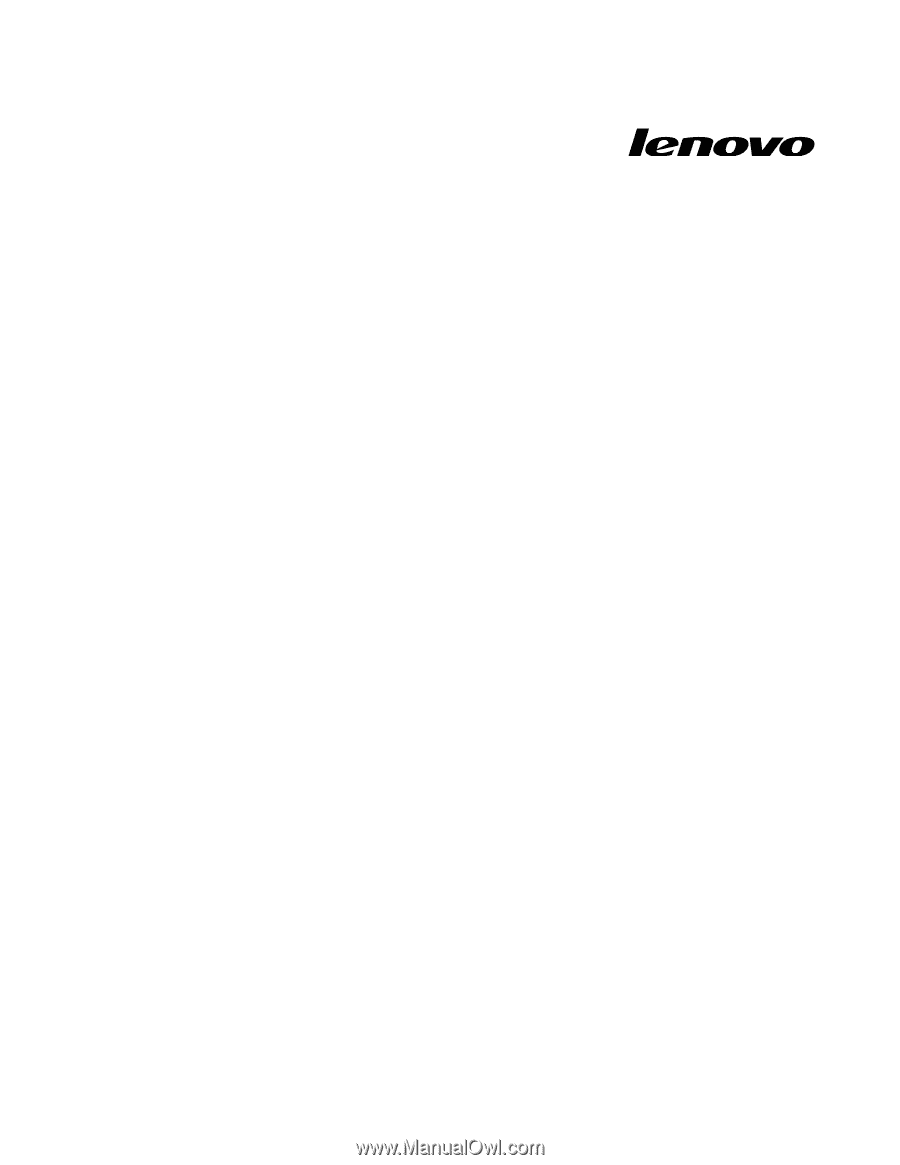
User Guide
Lenovo V480, V480c, V580, and V580c