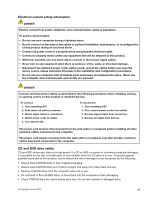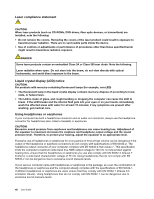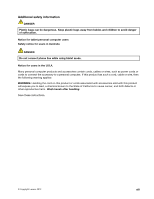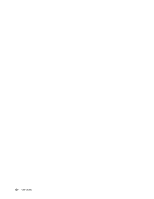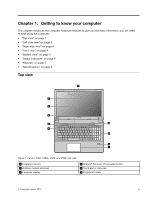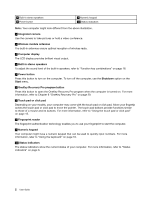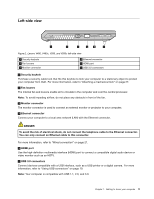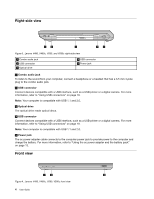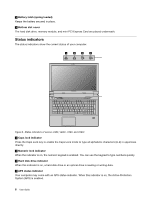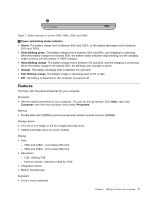Lenovo V480 Lenovo V480/V480c/V580/V580c User Guide - Page 18
OneKey Recovery Pro program button, Fingerprint reader
 |
View all Lenovo V480 manuals
Add to My Manuals
Save this manual to your list of manuals |
Page 18 highlights
4 Built-in stereo speakers 5 Power button 9 Numeric keypad 10 Status indicators Note: Your computer might look different from the above illustration. 1 Integrated camera Use the camera to take pictures or hold a video conference. 2 Wireless module antennas The built-in antennas ensure optimal reception of wireless radio. 3 Computer display The LCD display provides brilliant visual output. 4 Built-in stereo speakers To adjust the sound level of the built-in speakers, refer to "Function key combinations" on page 18. 5 Power button Press this button to turn on the computer. To turn off the computer, use the Shutdown option on the Start menu. 6 OneKey Recovery Pro program button Press this button to open the OneKey Recovery Pro program when the computer is turned on. For more information, refer to Chapter 6 "OneKey Recovery Pro" on page 29. 7 Touch pad or click pad Depending on your models, your computer may come with the touch pad or click pad. Move your fingertip across the touch pad or click pad to move the pointer. The touch pad buttons provide functions similar to those of a mouse and its buttons. For more information, refer to "Using the touch pad or click pad" on page 15. 8 Fingerprint reader The fingerprint authentication technology enables you to use your fingerprint to start the computer. 9 Numeric keypad Your computer might have a numeric keypad that can be used to quickly input numbers. For more information, refer to "Using the keyboard" on page 16. 10 Status indicators The status indicators show the current status of your computer. For more information, refer to "Status indicators" on page 6. 2 User Guide