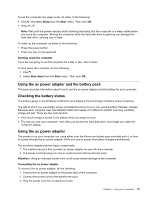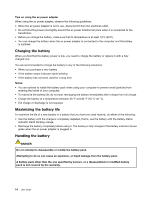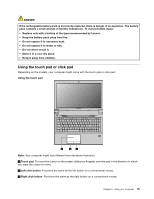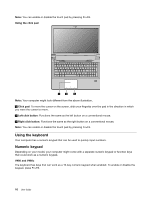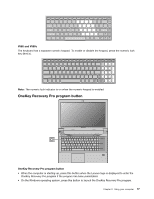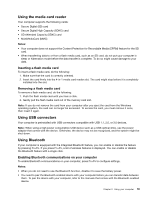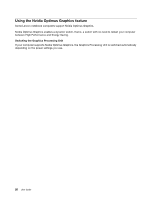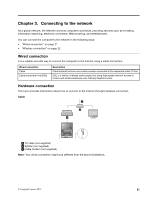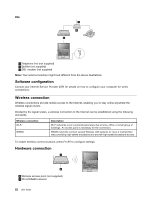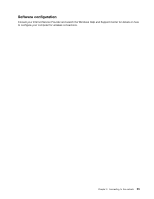Lenovo V480 Lenovo V480/V480c/V580/V580c User Guide - Page 34
Function key combinations, Connecting to external devices, For more information - recovery
 |
View all Lenovo V480 manuals
Add to My Manuals
Save this manual to your list of manuals |
Page 34 highlights
For more information, refer to Chapter 6 "OneKey Recovery Pro" on page 29. Function key combinations By setting the function keys, you can change operational features instantly. To use this function, press and hold the Fn key 1 , then press one of the function keys 2 . 2 1 b2 The following table describes the functions of each key combination. Table 1. Function key combinations Key combination Fn+Esc Fn+F1 Fn+F2 Fn+F3 Fn+F5 Fn+F6 Fn+F8 (V480 and V480c) Fn+F9 Fn+F10 Fn+F11 Fn+F12 Fn+Insert (V580 and V580c) Fn+PgUp (V480 and V480c) Fn+PrtSc Fn+Home Fn+End Fn+PgDn (V480 and V480c) Fn + up/down arrow Fn + left/right arrow Description Turn on or turn off the integrated camera. Put your computer into sleep mode. To return to normal operation, press any key. Enable or disable the backlight feature of the computer screen. Switch between the computer display and an external monitor. Enable or disable the built-in wireless networking features. Enable or disable the touch pad or click pad. Enable or disable the numeric keypad. Start or pause playback of Windows Media Player. Stop playback of Windows Media Player. Skip to the previous track. Skip to the next track. Enable or disable the scroll lock function. Activate the system request. Activate the pause function. Activate the break function. Activate the insert function. Increase or decrease the display brightness level. Increase or decrease the sound volume. Connecting to external devices Your computer has a wide range of built-in features and connection capabilities. 18 User Guide