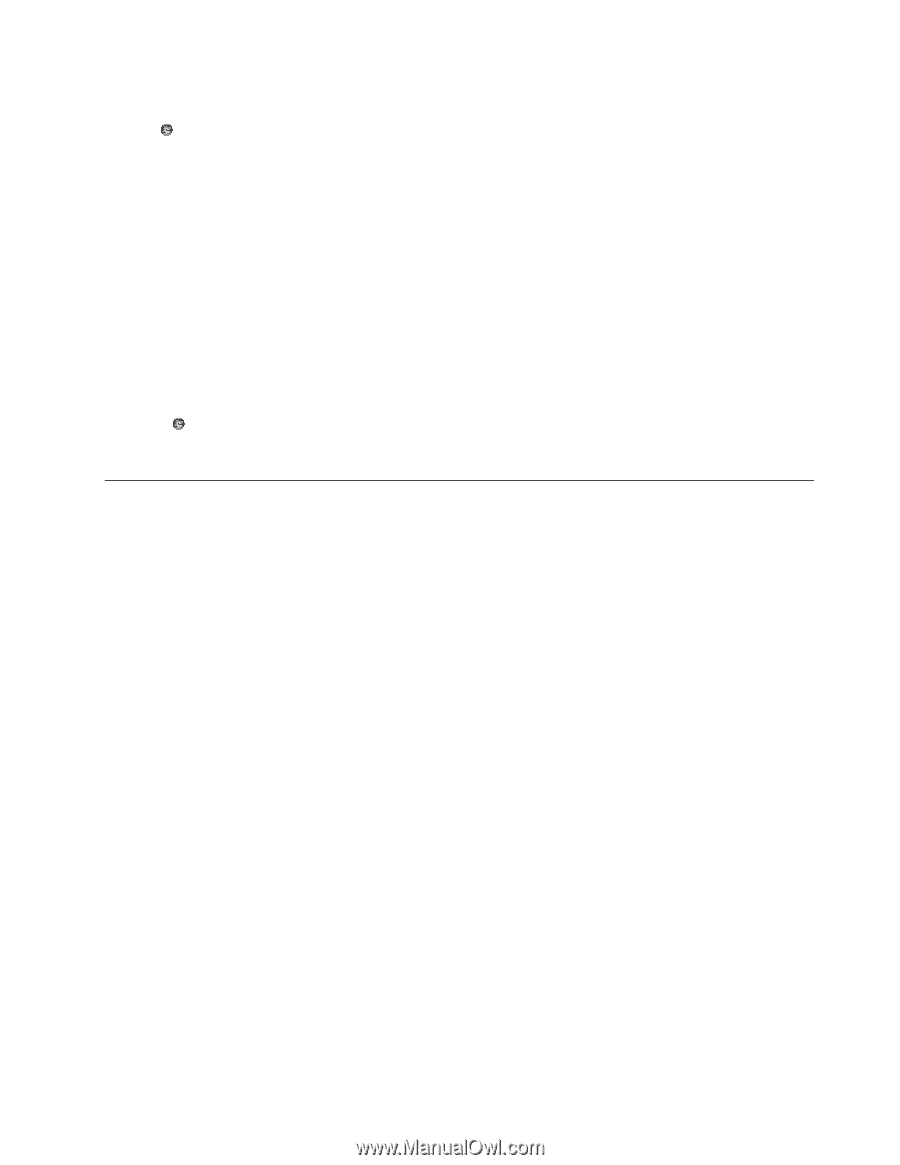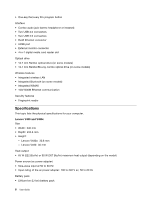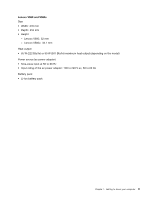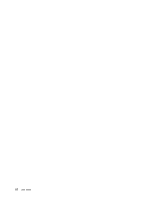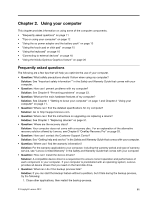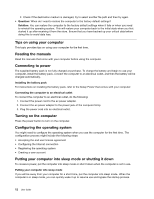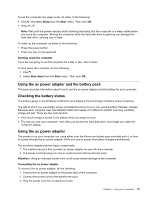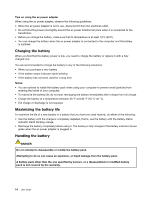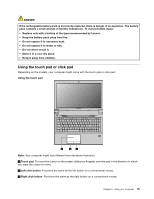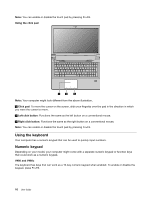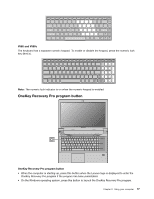Lenovo V480 Lenovo V480/V480c/V580/V580c User Guide - Page 29
Using the ac power adapter and the battery pack, Checking the battery status
 |
View all Lenovo V480 manuals
Add to My Manuals
Save this manual to your list of manuals |
Page 29 highlights
To put the computer into sleep mode, do either of the following: • Click and select Sleep from the Start menu. Then click OK. • Press Fn+F1. Note: Wait until the power indicator starts blinking (indicating that the computer is in sleep state) before you move the computer. Moving the computer while the hard disk drive is spinning can damage the hard disk drive, causing loss of data. To wake up the computer, do either of the following: • Press the power button. • Press any key on the keyboard. Shutting down the computer If you are not going to use the computer for a day or two, shut it down. To shut down the computer, do the following: 1. Click . 2. Select Shut down from the Start menu. Then click OK. Using the ac power adapter and the battery pack This topic provides information about how to use the ac power adapter and the battery for your computer. Checking the battery status The battery gauge in the Windows notification area displays the percentage of battery power remaining. The rate at which you use battery power will determine how long you can use the battery between charges. Because each computer user has different habits and needs, it is difficult to predict how long a battery charge will last. There are two main factors: • How much energy is stored in the battery when you begin to work. • The way you use your computer: how often you access the hard disk drive, how bright you make the computer display. Using the ac power adapter The power to run your computer can come either from the lithium-ion battery pack provided with it, or from ac power through the ac power adapter. While you use ac power, the battery charges automatically. The ac power adapter has two basic components: 1. The transformer pack that converts ac power adapter for use with the computer. 2. The power cord that plugs into the ac outlet and into the transformer pack. Attention: Using an improper power cord could cause severe damage to the computer. Connecting the ac power adapter To connect the ac power adapter, do the following: 1. Connect the ac power adapter to the power jack of the computer. 2. Connect the power cord to the transformer pack. 3. Plug the power cord into an electrical outlet. Chapter 2. Using your computer 13