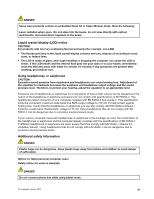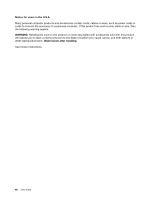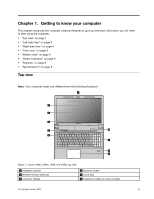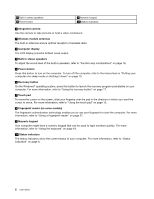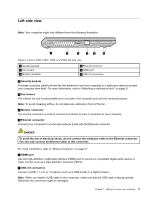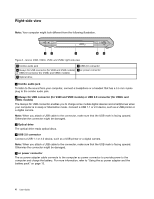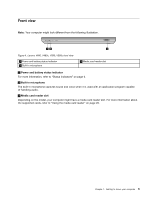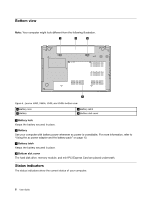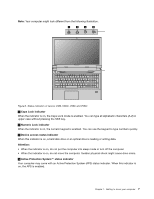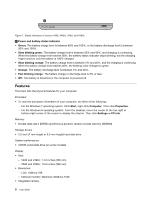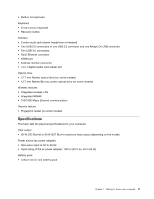Lenovo V480c Laptop User Guide - Page 18
Right-side view, V580c models
 |
View all Lenovo V480c Laptop manuals
Add to My Manuals
Save this manual to your list of manuals |
Page 18 highlights
Right-side view Note: Your computer might look different from the following illustration. 1 2 3 4 5 Figure 3. Lenovo V480, V480c, V580, and V580c right-side view 1 Combo audio jack 2 Always On USB connector (for V480 and V580 models) or USB 2.0 connector (for V480c and V580c models) 3 Optical drive 4 USB 2.0 connector 5 ac power connector 1 Combo audio jack To listen to the sound from your computer, connect a headphone or a headset that has a 3.5 mm 4-pole plug to the combo audio jack. 2 Always On USB connector (for V480 and V580 models) or USB 2.0 connector (for V480c and V580c models) The Always On USB connector enables you to charge some mobile digital devices and smartphones when your computer is in sleep or hibernation mode. Connect a USB 1.1 or 2.0 device, such as a USB printer or a digital camera. Note: When you attach a USB cable to the connector, make sure that the USB mark is facing upward. Otherwise the connector might be damaged. 3 Optical drive The optical drive reads optical discs. 4 USB 2.0 connector Connect a USB 1.1 or 2.0 device, such as a USB printer or a digital camera. Note: When you attach a USB cable to the connector, make sure that the USB mark is facing upward. Otherwise the connector might be damaged. 5 ac power connector The ac power adapter cable connects to the computer ac power connector to provide power to the computer and charge the battery. For more information, refer to "Using the ac power adapter and the battery pack" on page 13. 4 User Guide