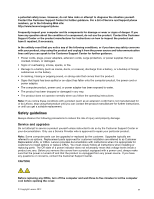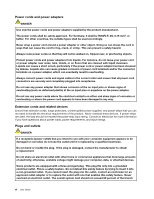Lenovo V480c Laptop User Guide - Page 3
Contents, Preventing problems
 |
View all Lenovo V480c Laptop manuals
Add to My Manuals
Save this manual to your list of manuals |
Page 3 highlights
Contents Read this first iii Important safety information iv Conditions that require immediate action . . . iv Safety guidelines v Chapter 1. Getting to know your computer 1 Top view 1 Left-side view 3 Right-side view 4 Front view 5 Bottom view 6 Status indicators 6 Features 8 Specifications 9 Chapter 2. Using your computer . . . 11 Frequently asked questions 11 Tips on using your computer 12 Reading the manuals 12 Connecting to power 12 Turning on the computer 12 Configuring the operating system . . . . . 12 Putting your computer into sleep mode or shutting it down 13 Using the ac power adapter and the battery pack . 13 Checking the battery status 13 Using the ac power adapter 14 Charging the battery 14 Maximizing the battery life 14 Handling the battery 15 Using the touch pad 15 Using the recovery button 17 Using the keyboard 18 Numeric keypad 18 Function key combinations 18 Using the media card reader 20 Inserting a flash media card 20 Removing a flash media card 20 Using the NVIDIA Optimus Graphics feature . . . 20 Chapter 3. Connecting to the network 21 Wired connection 21 Hardware connection 21 Software configuration 22 Wireless connection 22 © Copyright Lenovo 2012 Hardware connection 22 Software configuration 23 Chapter 4. You and your computer . . 25 Accessibility and comfort 25 Ergonomic information 25 Chapter 5. Security 27 Attaching a mechanical lock 27 Using passwords 27 Using a fingerprint reader 27 Using the Active Protection System 27 Chapter 6. Recovery overview . . . . 29 Using the OneKey Recovery Pro program on the Windows 7 operating system 29 Solving recovery problems on the Windows 7 operating system 29 Using the Windows recovery program on the Windows 8 operating system 30 Chapter 7. Replacing devices . . . . . 33 Static electricity prevention 33 Replacing the battery 33 Replacing the backup battery 34 Replacing the hard disk drive 37 Replacing a memory module 40 Replacing the PCI Express Mini Card for wireless LAN/WiMAX connection 43 Replacing the optical drive 46 Chapter 8. Preventing problems . . . 49 General tips for preventing problems 49 Taking care of your computer 50 Chapter 9. Troubleshooting computer problems 53 Troubleshooting 53 Battery and power problems 53 Computer screen problems 54 Problems with drives and other storage devices 55 OneKey Recovery Pro program problems . . 56 A password problem 56 A sound problem 57 Other problems 57 Appendix A. Regulatory information 59 i