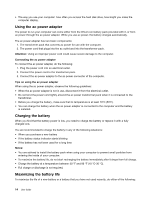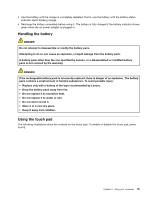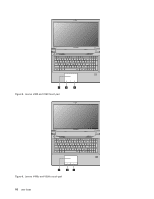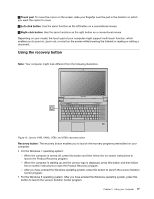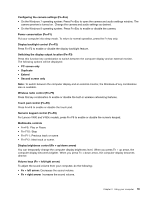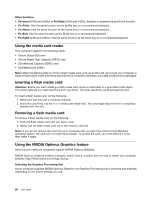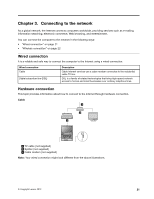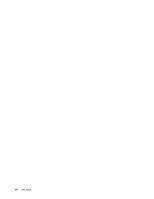Lenovo V480c Laptop User Guide - Page 33
Touch pad control Fn+F6, Wireless radio control Fn+F5
 |
View all Lenovo V480c Laptop manuals
Add to My Manuals
Save this manual to your list of manuals |
Page 33 highlights
Configuring the camera settings (Fn+Esc) • On the Windows 7 operating system: Press Fn+Esc to open the camera and audio settings window. The camera preview is turned on. Change the camera and audio settings as desired. • On the Windows 8 operating system: Press Fn+Esc to enable or disable the camera. Power conservation (Fn+F1) Put your computer into sleep mode. To return to normal operation, press the Fn key only. Display backlight control (Fn+F2) Press Fn+F2 to enable or disable the display backlight feature. Switching the display output location (Fn+F3) Press this function key combination to switch between the computer display and an external monitor. The following options will be displayed: • PC screen only • Duplicate • Extend • Second screen only Note: To switch between the computer display and an external monitor, the Windows+P key combination also is available. Wireless radio control (Fn+F5) Press this key combination to enable or disable the built-in wireless networking features. Touch pad control (Fn+F6) Press Fn+F6 to enable or disable the touch pad. Numeric keypad control (Fn+F8) For Lenovo V480 and V480c models, press Fn+F8 to enable or disable the numeric keypad. Multimedia controls • Fn+F9: Play or Pause • Fn+F10: Stop • Fn+F11: Previous track or scene • Fn+F12: Next track or scene. Display brightness control (Fn + up/down arrow) You can temporarily change the computer display brightness level. When you press Fn + up arrow, the computer display becomes brighter. When you press Fn + down arrow, the computer display becomes dimmer. Volume keys (Fn + left/right arrow) To adjust the sound volume from your computer, do the following: • Fn + left arrow: Decreases the sound volume. • Fn + right arrow: Increases the sound volume. Chapter 2. Using your computer 19