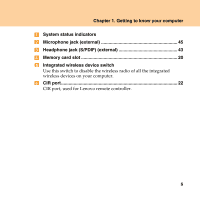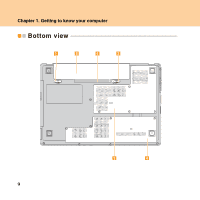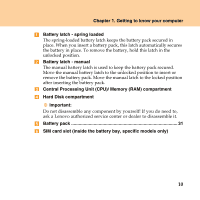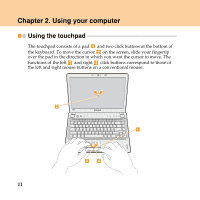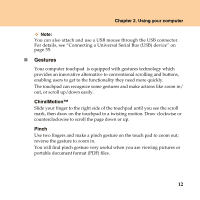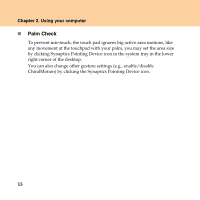Lenovo Y450 Laptop Lenovo IdeaPad Y450 User Guide V3.0 - Page 21
Gestures, ChiralMotion™, Pinch
 |
View all Lenovo Y450 Laptop manuals
Add to My Manuals
Save this manual to your list of manuals |
Page 21 highlights
Chapter 2. Using your computer Note: You can also attach and use a USB mouse through the USB connector. For details, see "Connecting a Universal Serial Bus (USB) device" on page 35. „ Gestures Your computer touchpad is equipped with gestures technology which provides an innovative alternative to conventional scrolling and buttons, enabling users to get to the functionality they need more quickly. The touchpad can recognize some gestures and make actions like zoom in/ out, or scroll up/down easily. ChiralMotion™ Slide your finger to the right side of the touchpad until you see the scroll mark, then draw on the touchpad in a twisting motion. Draw clockwise or counterclockwise to scroll the page down or up. Pinch Use two fingers and make a pinch gesture on the touch pad to zoom out; reverse the gesture to zoom in. You will find pinch gesture very useful when you are viewing pictures or portable document format (PDF) files. 12