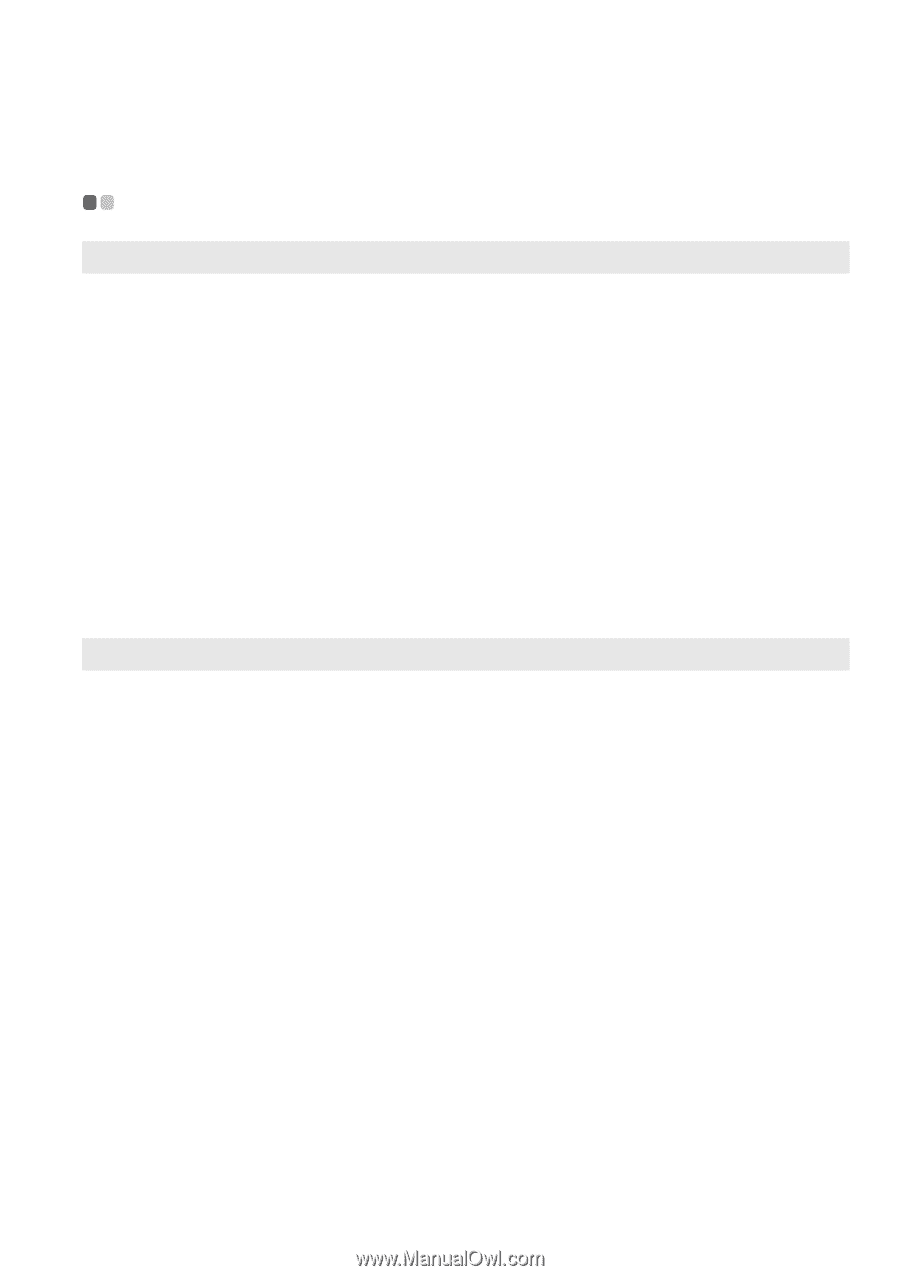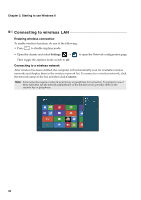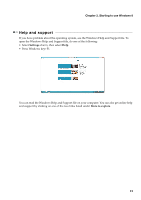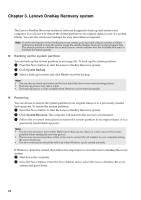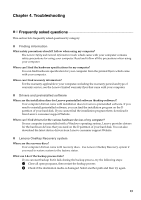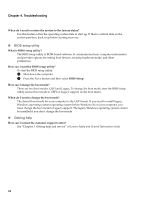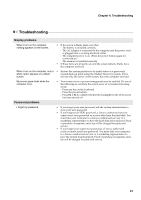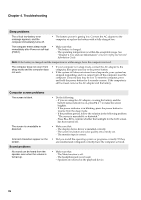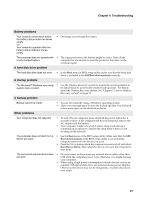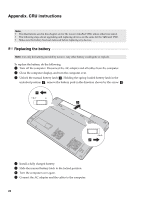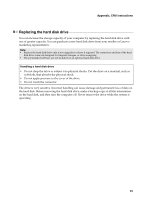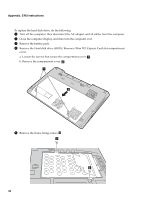Lenovo Y480 Laptop User Guide V2.0 (Microsoft Windows 8 Preinstalled) - IdeaPa - Page 29
Troubleshooting, Troubleshooting, Display problems, Password problems
 |
View all Lenovo Y480 Laptop manuals
Add to My Manuals
Save this manual to your list of manuals |
Page 29 highlights
Chapter 4. Troubleshooting Troubleshooting Display problems When I turn on the computer, nothing appears on the screen. • If the screen is blank, make sure that: - The battery is installed correctly. - The AC adapter is connected to the computer and the power cord is plugged into a working electrical outlet. - The computer power is on. (Press the power button again for confirmation.) - The memory is installed correctly. • If these items are properly set, and the screen remains blank, have the computer serviced. When I turn on the computer, only a • Restore the system partition to its initial status or a previously white cursor appears on a blank created back-up point using the OneKey Recovery system. If you screen. still see only the cursor on the screen, have the computer serviced. My screen goes blank while the computer is on. • Your screen saver or power management may be enabled. Do one of the following to exit from the screen saver or to resume from sleep mode: - Press any key on the keyboard. - Press the power button. - Press Fn + F2 to confirm whether the backlight for the LCD screen has been turned off. Password problems I forgot my password. • If you forget your user password, ask the system administrator to clear your user password. • If you forget your HDD password, a Lenovo authorized servicer cannot reset your password or recover data from the hard disk. You must take your computer to a Lenovo authorized servicer or a marketing representative to have the hard disk drive replaced. Proof of purchase is required, and a fee will be charged for parts and service. • If you forget your supervisor password, a Lenovo authorized servicer cannot reset your password. You must take your computer to a Lenovo authorized servicer or a marketing representative to have the system board replaced. Proof of purchase is required, and a fee will be charged for parts and service. 25