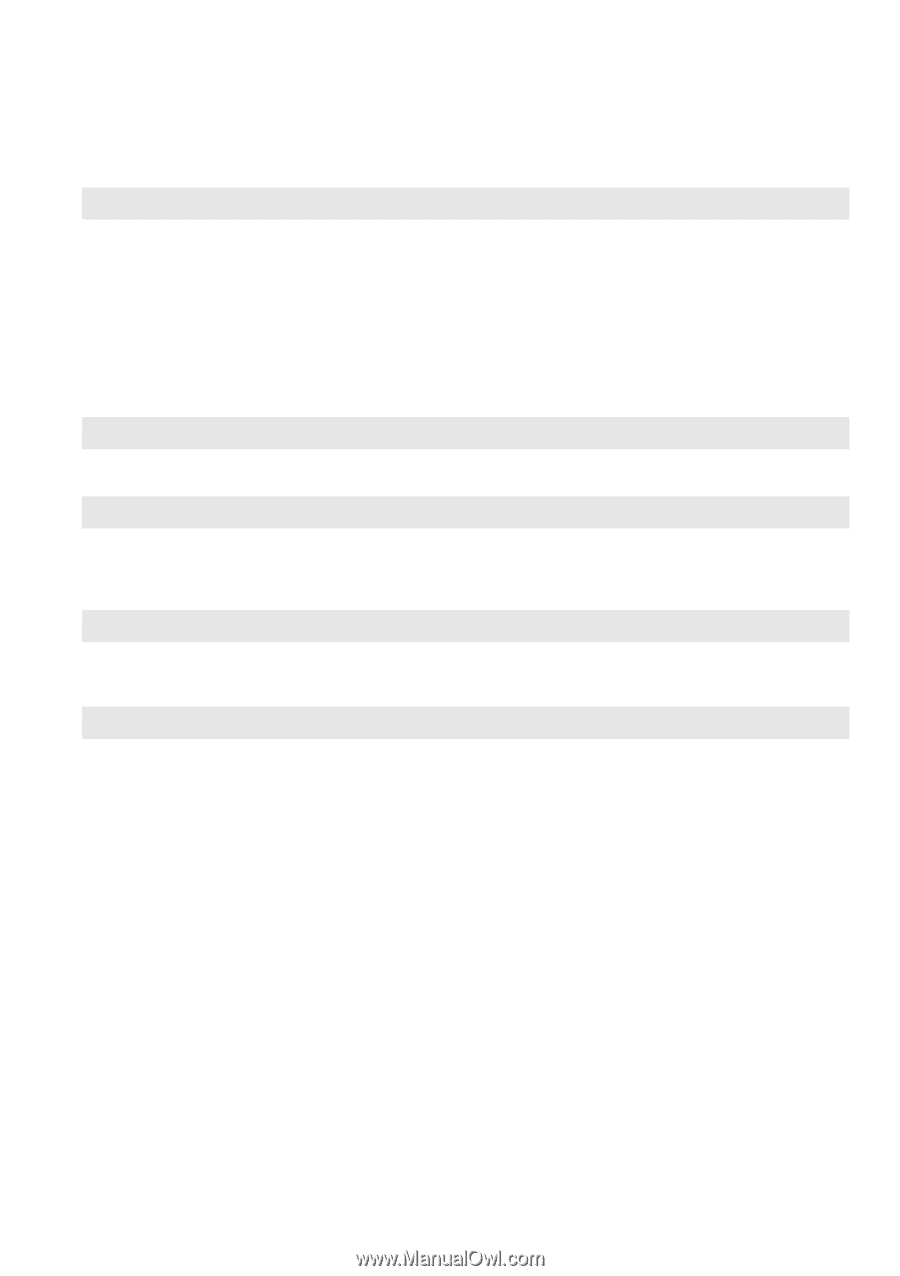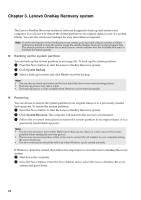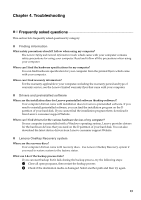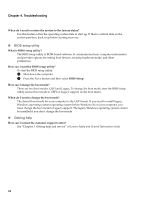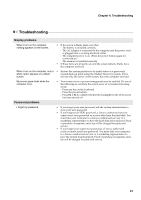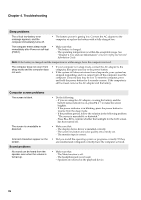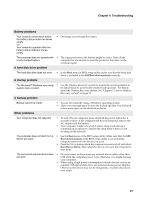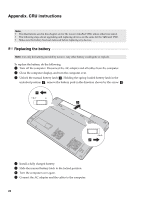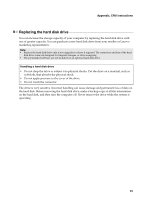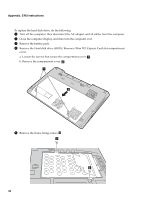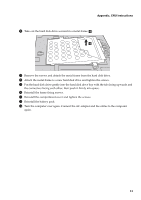Lenovo Y480 Laptop User Guide V2.0 (Microsoft Windows 8 Preinstalled) - IdeaPa - Page 31
Troubleshooting, Battery problems, A hard disk drive problem, A startup problem
 |
View all Lenovo Y480 Laptop manuals
Add to My Manuals
Save this manual to your list of manuals |
Page 31 highlights
Chapter 4. Troubleshooting Battery problems Your computer shuts down before the battery status indica-tor shows empty. -orYour computer operates after the battery status indicator shows empty. • Discharge and recharge the battery. The computer does not operate with • The surge protector in the battery might be active. Turn off the a fully charged battery. computer for one minute to reset the protector; then turn on the computer again. A hard disk drive problem The hard disk drive does not work. • In the Boot menu in BIOS setup utility, make sure that the hard disk drive is included in the EFI/Boot device priority correctly. A startup problem The Microsoft® Windows oper-ating • Use the OneKey Recovery system to restore the system partition to system does not start. its initial status or a previously created back-up point. For details about the OneKey Recovery system, See "Chapter 3. Lenovo OneKey Recovery system" on page 22. A backup problem Backup cannot be made. • You are not currently using a Windows operating system. • There is not enough space to store the backed-up data. You will need to free more space on the destination device. Other problems Your computer does not respond. • To turn off your computer, press and hold the power button for 4 seconds or more. If the computer still does not respond, remove the AC adapter and the battery. • Your computer might lock when it enters sleep mode during a communication operation. Disable the sleep timer when you are working on the network. The computer does not start from a device you want. • See the Boot menu of the BIOS setup utility. Make sure that the EFI/ Boot device priority in the BIOS setup utility is set so that the computer starts from the device you want. • Press the Novo button when the computer is powered off and select Boot Device Menu. Then select the device you want the computer to start from. The connected external device does • Do not connect or disconnect any external device cables other than not work. USB while the computer power is on; otherwise, you might damage your computer. • When using a high power consumption external devices such as an external USB optical disk drive, use external device power adapter. Otherwise, the device may not be recognized, or system shut down may result. 27