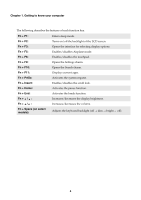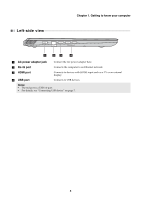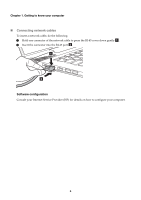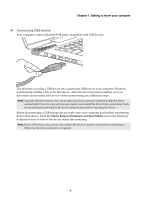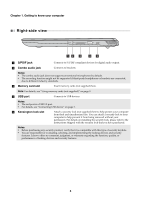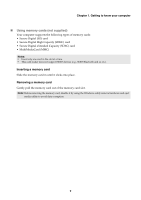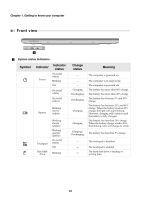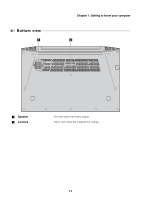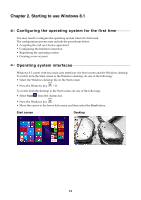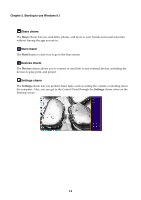Lenovo Y70-70 Touch User Guide - Lenovo Y70-70 Touch - Page 13
Using memory cards not supplied, Inserting a memory card
 |
View all Lenovo Y70-70 Touch manuals
Add to My Manuals
Save this manual to your list of manuals |
Page 13 highlights
Chapter 1. Getting to know your computer Using memory cards (not supplied) Your computer supports the following types of memory cards: • Secure Digital (SD) card • Secure Digital High Capacity (SDHC) card • Secure Digital eXtended Capacity (SDXC) card • MultiMediaCard (MMC) Notes: • Insert only one card in the slot at a time. • This card reader does not support SDIO devices (e.g., SDIO Bluetooth and so on.). Inserting a memory card Slide the memory card in until it clicks into place. Removing a memory card Gently pull the memory card out of the memory card slot. Note: Before removing the memory card, disable it by using the Windows safely remove hardware and eject media utility to avoid data corruption. 9
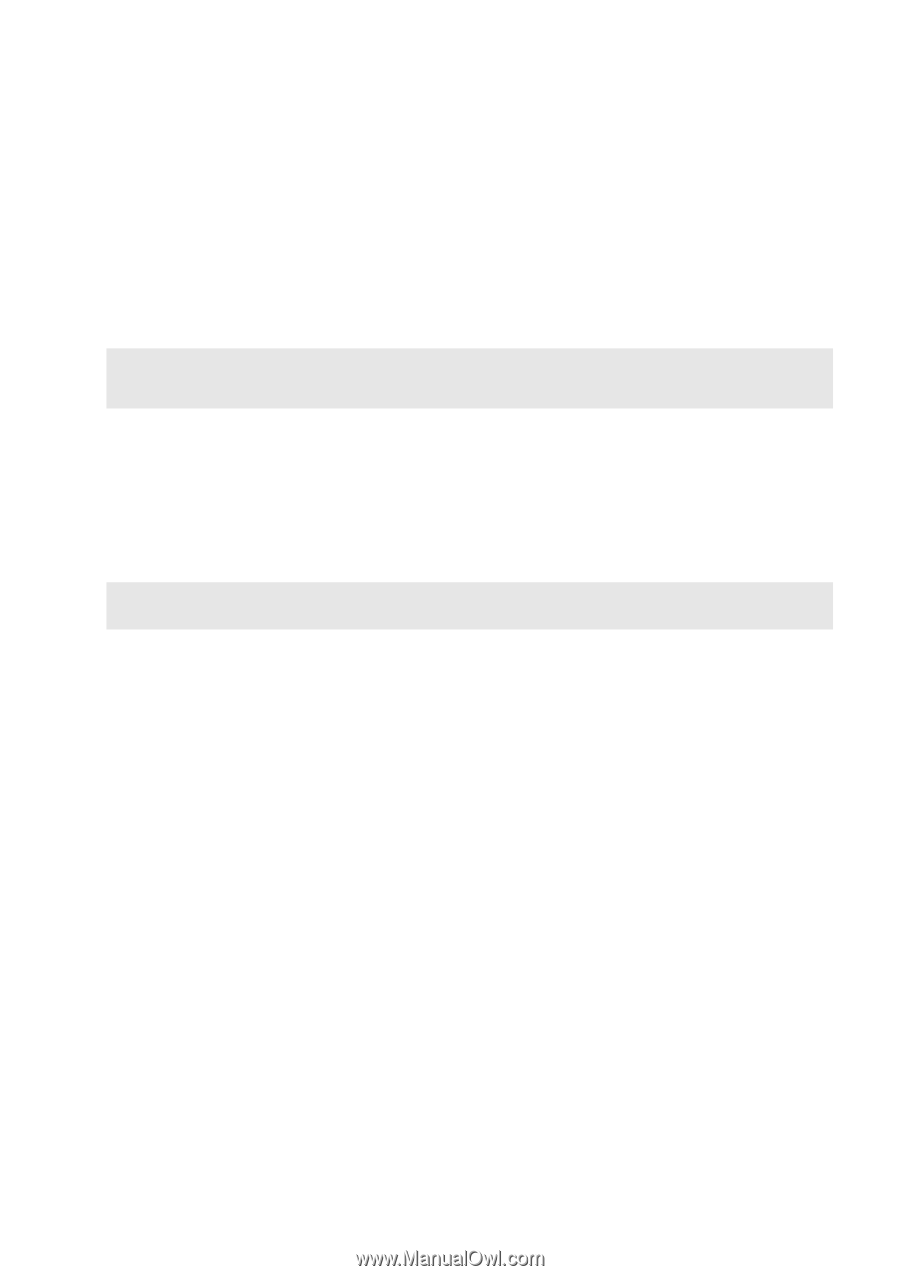
Chapter 1. Getting to know your computer
9
Using memory cards (not supplied)
Your computer supports the following types of memory cards:
•
Secure Digital (SD) card
•
Secure Digital High Capacity (SDHC) card
•
Secure Digital eXtended Capacity (SDXC) card
•
MultiMediaCard (MMC)
Inserting a memory card
Slide the memory card in until it clicks into place.
Removing a memory card
Gently pull the memory card out of the memory card slot.
Notes:
•
Insert
only
one card in the slot at a time.
•
This card reader does not support SDIO devices (e.g., SDIO Bluetooth and so on.).
Note:
Before removing the memory card, disable it by using the Windows safely remove hardware and eject
media utility to avoid data corruption.