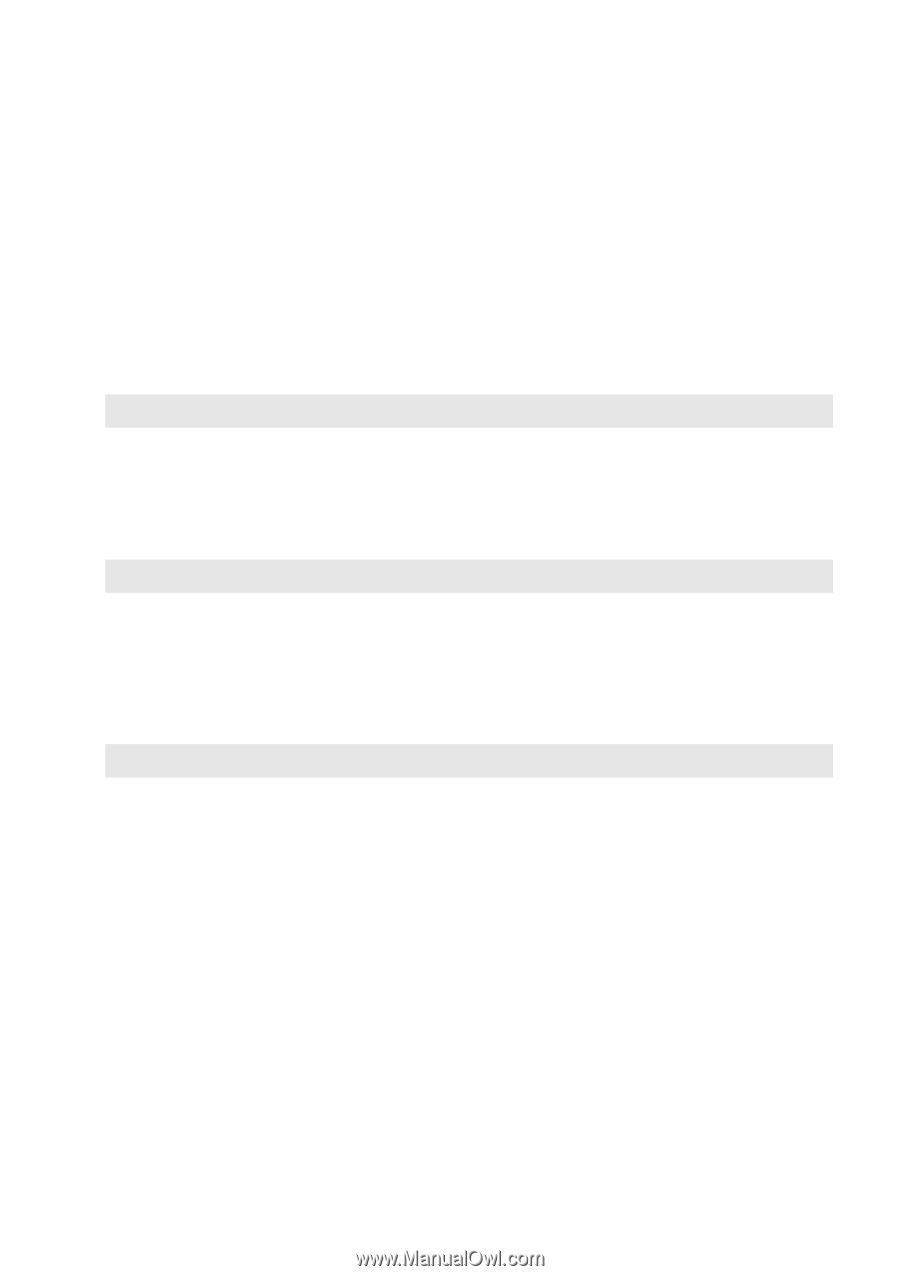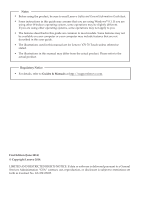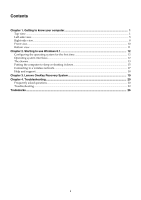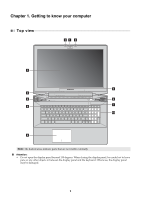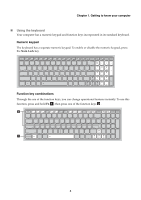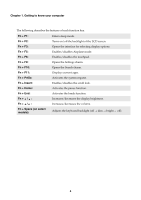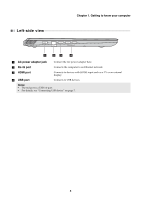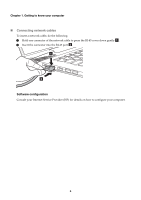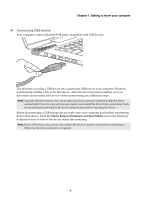Lenovo Y70-70 Touch User Guide - Lenovo Y70-70 Touch - Page 6
Wireless LAN antennas, JBL speakers - screen
 |
View all Lenovo Y70-70 Touch manuals
Add to My Manuals
Save this manual to your list of manuals |
Page 6 highlights
Chapter 1. Getting to know your computer a Integrated camera Use the camera for video communication or taking photos. b Built-in microphone (with Captures sound which can be used for video conferencing, voice noise reduction) narration, or audio recording. c Computer display Provides brilliant visual output. d Wireless LAN antennas Connect to a wireless LAN adapter to send and receive wireless radio signals. e Ventilation slots Dissipate internal heat. Note: Make sure that the ventilation slots are not blocked or else the computer may overheat. f JBL speakers Provide the audio output. g Power button Press this button to turn on the computer. h Novo button When the computer is off or in hibernation mode, press this button to start the Lenovo OneKey Recovery System or the BIOS setup utility, or to enter the boot menu. Note: For details, see "Lenovo OneKey Recovery System" on page 19. i Touchpad The touchpad functions as a conventional mouse. One piece multi-touch ClickPad: To move the pointer on the screen, slide your fingertip over the pad in the direction in which you want the pointer to move. Left-click area: Clicking in this area corresponds to the functions of clicking the left button on a conventional mouse. Right-click area: Clicking in this area corresponds to the functions of clicking the right button on a conventional mouse. Note: You can enable/disable the touchpad by pressing Fn + F6. j Numeric keypad For details, see "Using the keyboard" on page 3. 2