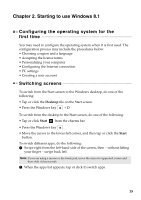Lenovo Yoga 2 11 User Guide (Windows 8.1) - Lenovo Yoga 2 11 - Page 14
Using memory cards not supplied, Inserting a memory card - windows 10
 |
View all Lenovo Yoga 2 11 manuals
Add to My Manuals
Save this manual to your list of manuals |
Page 14 highlights
Chapter 1. Getting to know your computer „ Using memory cards (not supplied) Your computer supports the following types of memory cards: • Secure Digital (SD) card • MultiMediaCard (MMC) Notes: • Insert only one card in the slot at a time. • This card reader does not support SDIO devices (e.g., SDIO Bluetooth, etc.). Inserting a memory card Insert the memory card until it touches the bottom of the slot. Removing a memory card Gently pull the memory card out of the memory card slot. Note: Before removing the memory card, disable it by using the Windows safely remove hardware and eject media utility to avoid data corruption. 10
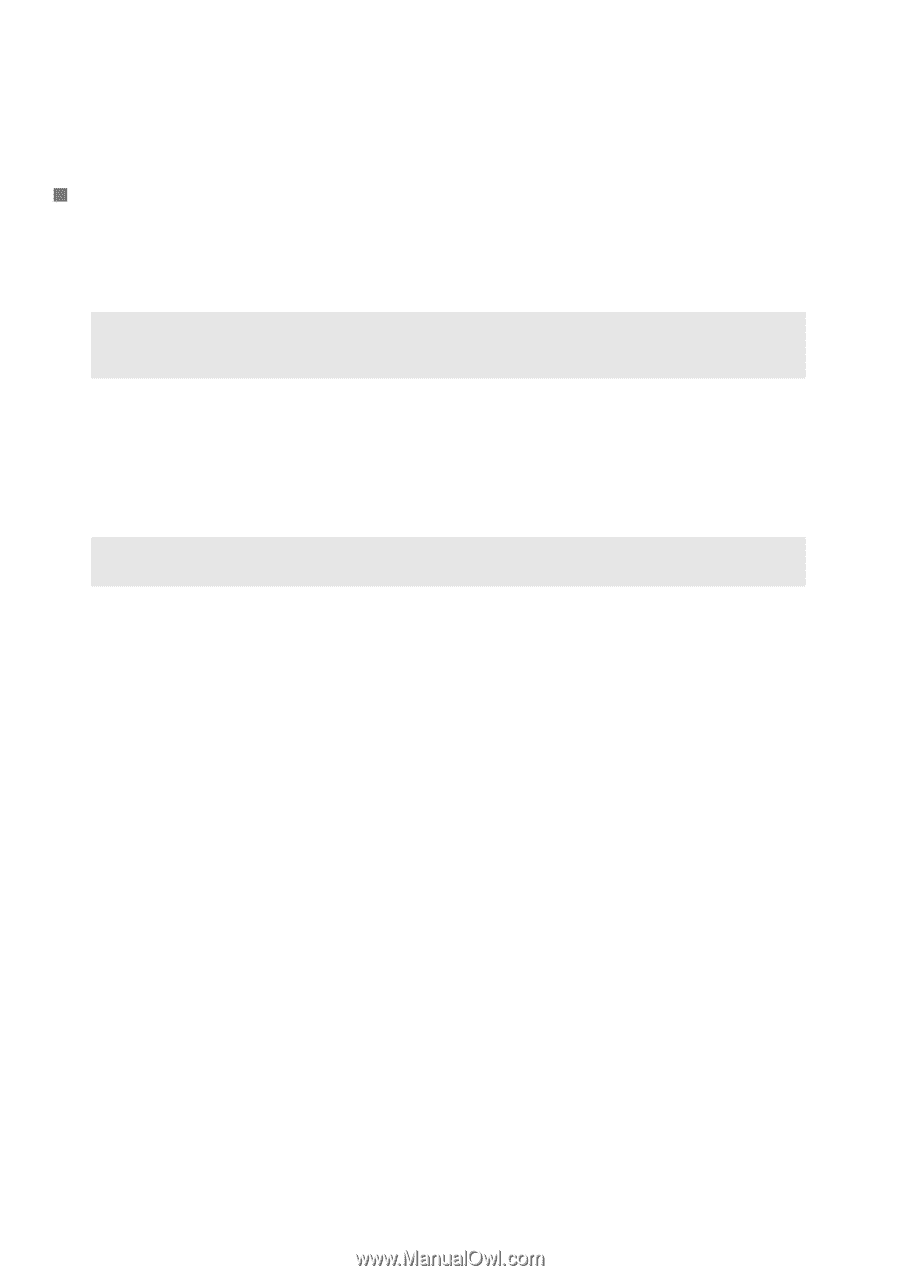
10
Chapter 1. Getting to know your computer
Using memory cards (not supplied)
Yo
u
r comp
ut
er s
u
ppor
t
s
t
he follow
ing
t
ypes of memory cards:
•
S
ec
u
re D
igit
al (
S
D) card
•M
u
l
ti
Med
i
aCard (MMC)
Inserting a memory card
I
n
ser
t
t
he memory card
unti
l
it
t
o
u
ches
t
he bo
tt
om of
t
he slo
t
.
Removing a memory card
Ge
nt
ly p
u
ll
t
he memory card o
ut
of
t
he memory card slo
t
.
Notes:
•
I
n
ser
t
only
o
n
e card
in
t
he slo
t
a
t
a
ti
me.
•
Th
i
s card reader does
n
o
t
s
u
ppor
t
S
DIO dev
i
ces (e.
g
.,
S
DIO Bl
u
e
t
oo
t
h, e
t
c.).
Note:
Before remov
ing
t
he memory card, d
i
sable
it
by
u
s
ing
t
he W
in
dows safely remove
hardware a
n
d e
j
ec
t
med
i
a
uti
l
it
y
t
o avo
i
d da
t
a corr
u
p
ti
o
n
.