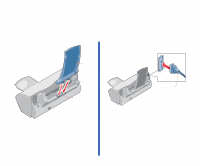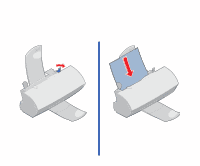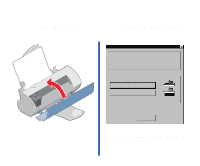Lexmark 1100 Color Jetprinter Setup Guide - Page 8
b. Install the printer driver, Insert the Lexmark 1000 Series CD into your CD - drivers
 |
View all Lexmark 1100 Color Jetprinter manuals
Add to My Manuals
Save this manual to your list of manuals |
Page 8 highlights
1 Make sure Windows is running on your computer. 2 Insert the Lexmark 1000 Series CD into your CD- ROM drive. • If the menu screen appears after a few moments, continue with Step 7b. • If nothing appears on the screen after a few moments, follow these steps: a Windows 95, 98 From the Start menu choose Run. Windows 3.1, 3.11 From the Windows Program Manager menu bar, choose File, then choose Run. b In the command-line text box, type the letter of your CD-ROM drive, followed by setup (for example, d:\setup), and then click OK. 7b. Install the printer driver 1 When the menu screen appears, click Install Printer Software. 2 Follow the instructions on the screen. When the Install New Cartridge dialog appears, continue with Step 8, "Install the print cartridge".