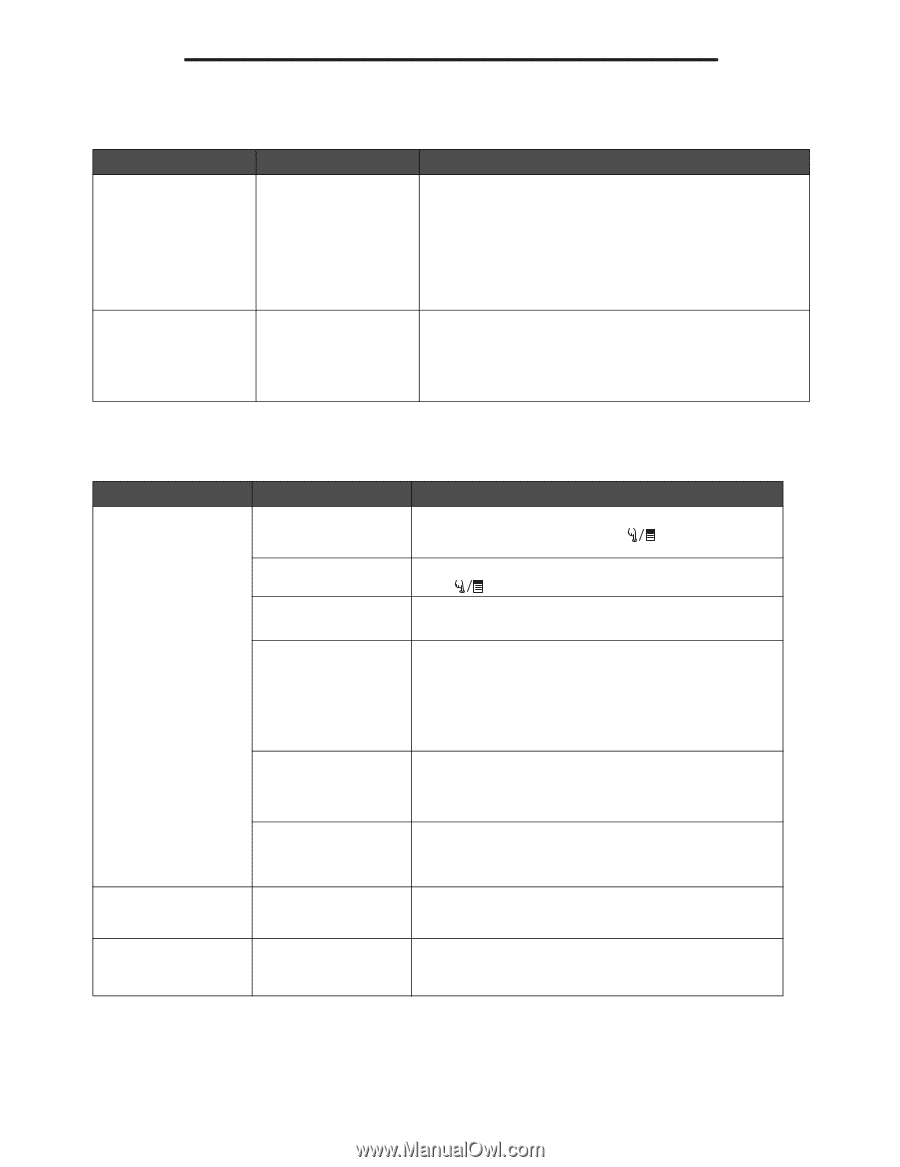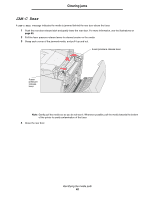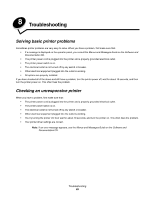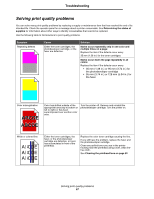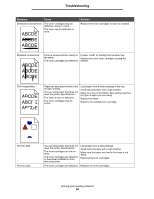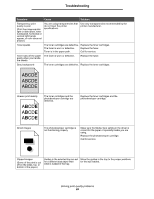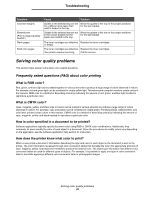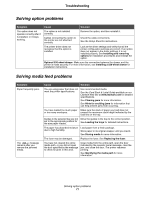Lexmark 22R0010 User's Guide - Page 68
Solving display problems, Symptom, Cause, Action, Solution
 |
UPC - 734646009553
View all Lexmark 22R0010 manuals
Add to My Manuals
Save this manual to your list of manuals |
Page 68 highlights
Troubleshooting Solving display problems Symptom Operator panel is blank. Cause Action The printer self test failed. Turn the printer off, wait about 10 seconds, and turn the printer on. Warming Up appears on the operator panel. When the test is completed, Ready is displayed. If the messages do not appear, turn the printer off and contact the Lexmark Customer Support Center at 1-859-232-3000 or http://support.lexmark.com. Menu settings changed from the operator panel have no effect. Settings in the software application, the printer driver, or the printer utilities are overriding the settings made from the operator panel. Change the menu settings from the printer driver, the printer utilities, or the software application instead of the operator panel. Disable the settings in the printer driver, the printer utilities, or the software application so you can change settings from the operator panel. Solving printing problems Symptom Cause Solution Jobs do not print. The printer is not ready to receive data. Make sure Ready or SleepMode appears on the display before sending a job to print. Press to return the printer to the Ready state. The output bin is full. Remove the stack of paper from the output bin, and then press . The specified tray is empty. Load paper in the tray. See Loading the trays for detailed instructions. You are using the wrong printer driver or are printing to a file. Verify that you selected the printer driver associated with the C500n. If you are using a USB port, make sure you are running Windows 98/Me, Windows 2000, Windows XP, or Windows Server 2003 and using a Windows 98/Me, Windows 2000, Windows XP, or Windows Server 2003 compatible printer driver. Your print server is not set up properly or is not connected properly. Verify that you have properly configured the printer for network printing. See the Software and Documentation CD or the Lexmark Web site for information. You are using the wrong interface cable, or the cable is not securely connected. Make sure you are using a recommended interface cable. See the Setup Sheet for cable specifications. Job takes longer than expected to print. The job is too complex. Reduce the complexity of your print job by eliminating the number and size of fonts, the number and complexity of images, and the number of pages in the job. Unexpected page breaks The job has timed out. occur. Set Print Timeout to a higher value from the Config Menu. For more information, see the Menus and Messages Guide on the Software and Documentation CD. Solving display problems 66