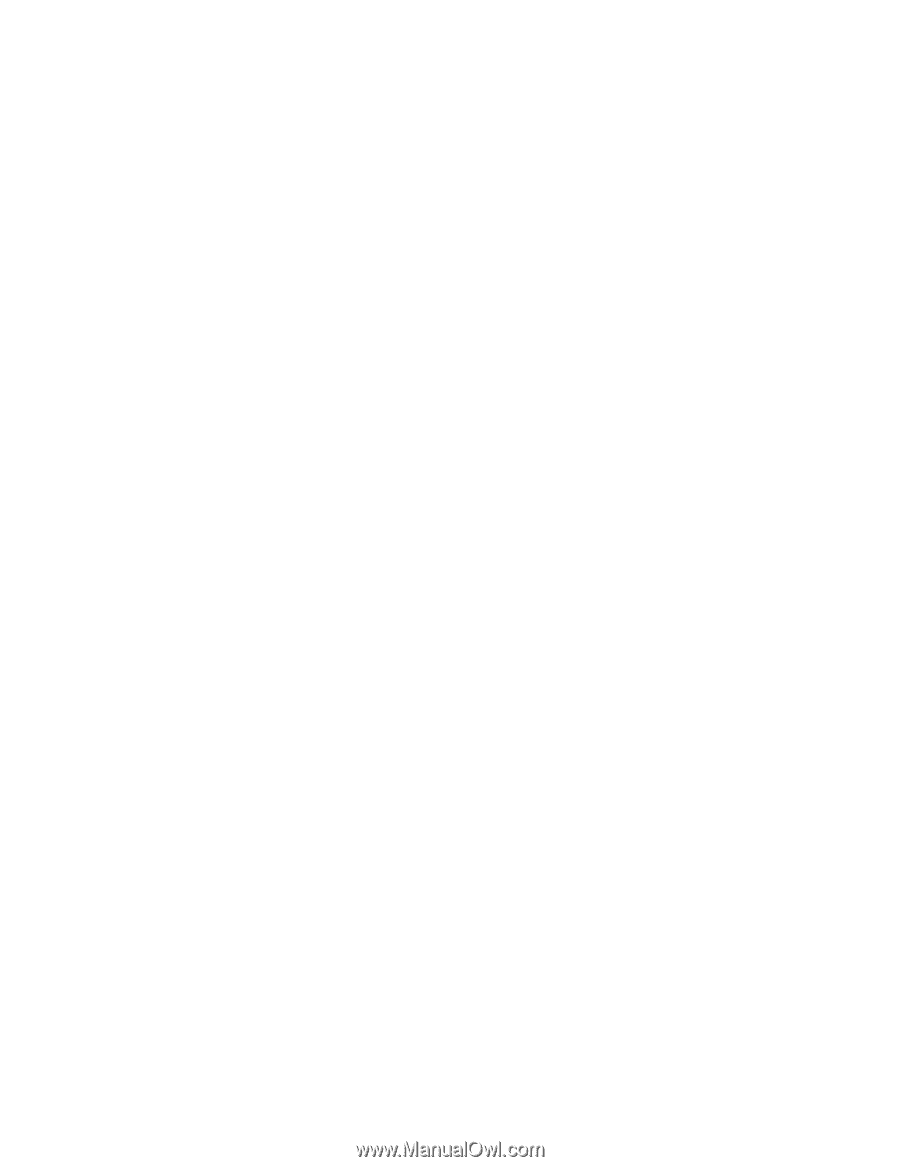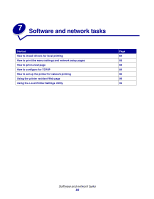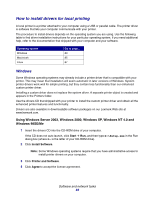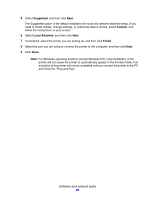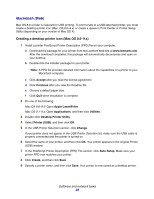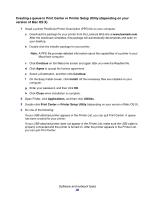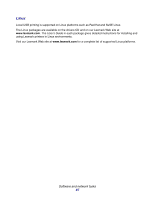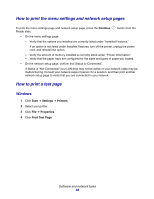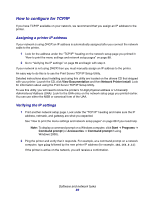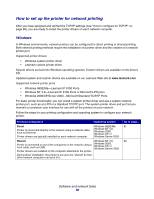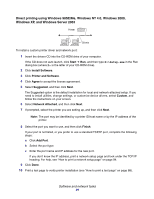Lexmark 22S0502 User's Guide - Page 86
Creating a queue in Print Center or Printer Setup Utility depending on your, version of Mac OS X
 |
UPC - 734646017022
View all Lexmark 22S0502 manuals
Add to My Manuals
Save this manual to your list of manuals |
Page 86 highlights
Creating a queue in Print Center or Printer Setup Utility (depending on your version of Mac OS X) 1 Install a printer PostScript Printer Description (PPD) file on your computer. a Download the package for your printer from the Lexmark Web site at www.lexmark.com. After the download completes, this package will automatically decompress and open on your desktop. b Double-click the installer package for your printer. Note: A PPD file provides detailed information about the capabilities of a printer to your Macintosh computer. c Click Continue on the Welcome screen and again after you view the Readme file. d Click Agree to accept the license agreement. e Select a Destination, and then click Continue. f On the Easy Install screen, click Install. All the necessary files are installed on your computer. g Enter your password, and then click OK. h Click Close when installation is complete. 2 Open Finder, click Applications, and then click Utilities. 3 Double-click Print Center or Printer Setup Utility (depending on your version of Mac OS X). 4 Do one of the following: If your USB-attached printer appears in the Printer List, you can quit Print Center. A queue has been created for your printer. If your USB-attached printer does not appear in the Printer List, make sure the USB cable is properly connected and the printer is turned on. After the printer appears in the Printer List, you can quit Print Center. Software and network tasks 86