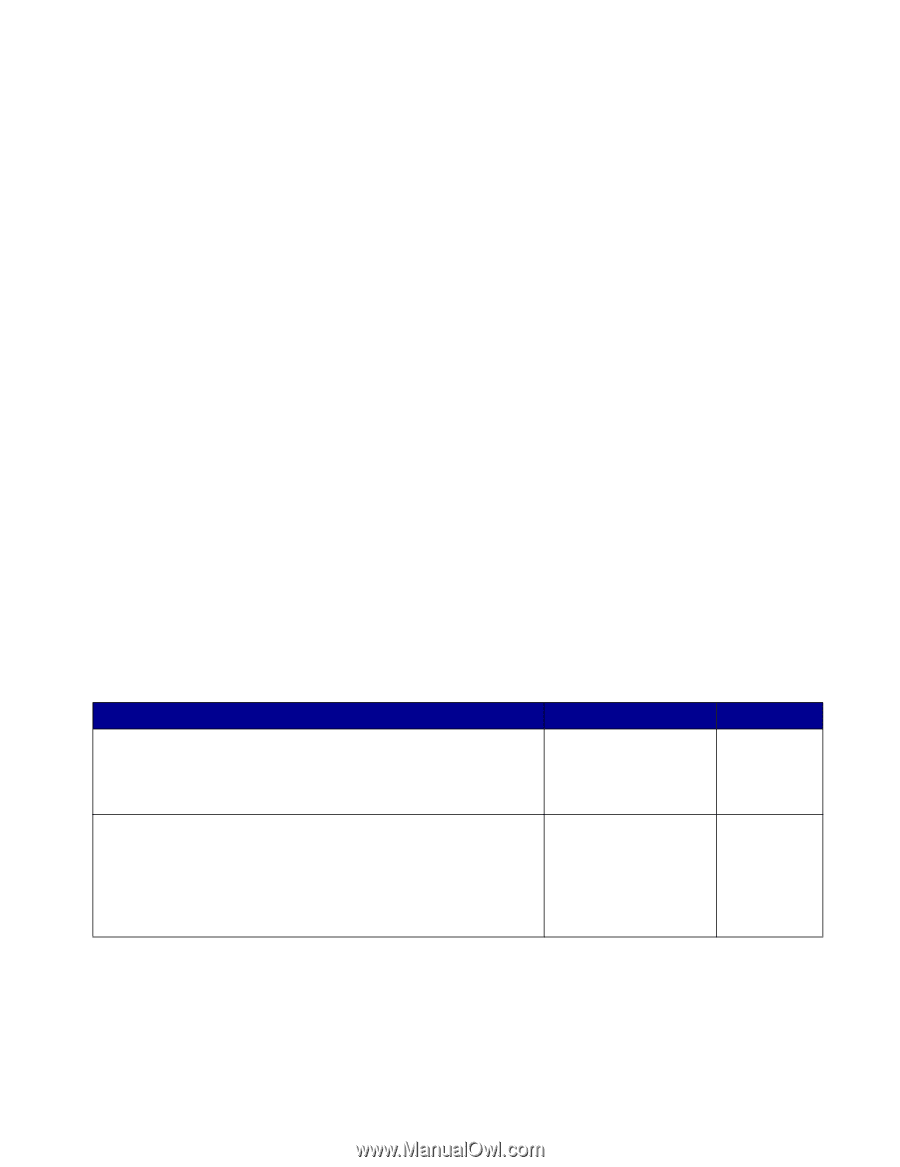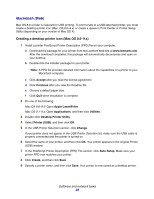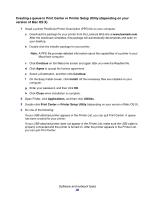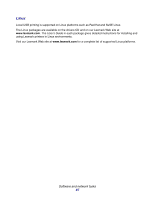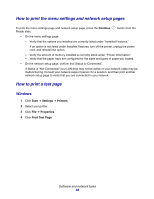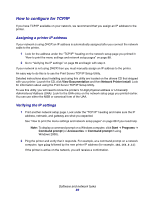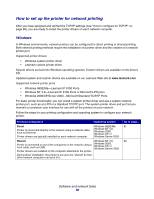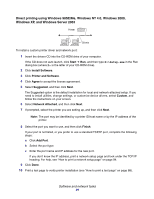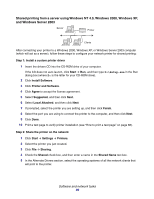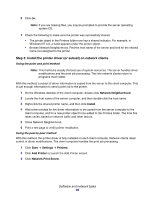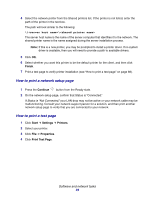Lexmark 22S0502 User's Guide - Page 90
How to set up the printer for network printing
 |
UPC - 734646017022
View all Lexmark 22S0502 manuals
Add to My Manuals
Save this manual to your list of manuals |
Page 90 highlights
How to set up the printer for network printing After you have assigned and verified the TCP/IP settings (see "How to configure for TCP/IP" on page 89), you are ready to install the printer drivers on each network computer. Windows In Windows environments, network printers can be configured for direct printing or shared printing. Both network printing methods require the installation of a printer driver and the creation of a network printer port. Supported printer drivers • Windows system printer driver • Lexmark custom printer driver System drivers are built into Windows operating systems. Custom drivers are available on the drivers CD. Updated system and custom drivers are available on our Lexmark Web site at www.lexmark.com. Supported network printer ports • Windows 98SE/Me-Lexmark IP 9100 Ports • Windows NT 4.0-Lexmark IP 9100 Ports or Microsoft LPR ports • Windows 2000/XP/Server 2003-Microsoft Standard TCIP/IP Ports For basic printer functionality, you can install a system printer driver and use a system network printer port, such as an LPR or a Standard TCP/IP port. The system printer driver and port let you maintain a consistent user interface for use with all the printers on your network. Follow the steps for your printing configuration and operating system to configure your network printer: Printing configuration Operating system Direct Printer is connected directly to the network using a network cable, such as Ethernet. Printer drivers are typically installed on each network computer. Windows 98SE/Me Windows NT 4.0, Windows 2000, Windows XP, or Windows Server 2003 Shared Printer is connected to one of the computers on the network using a local cable, such as USB. Printer drivers are installed on the computer attached to the printer. During driver installation, the printer is set up to be "shared" so that other network computers can print to it. Windows NT 4.0, Windows 2000, Windows XP, or Windows Server 2003 Go to page... 91 92 Software and network tasks 90