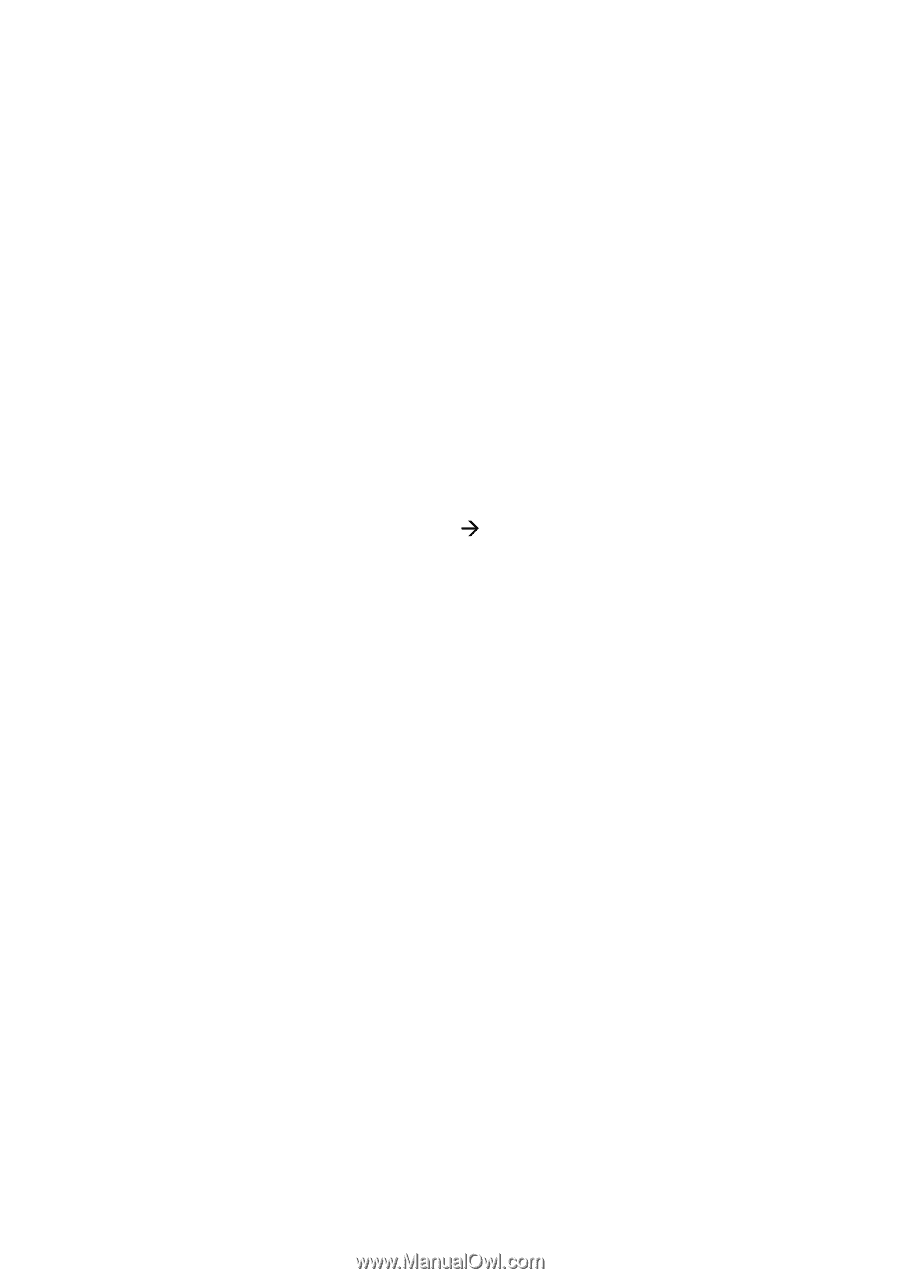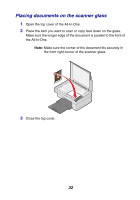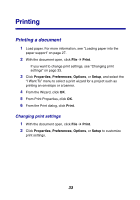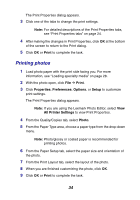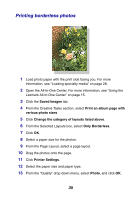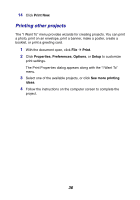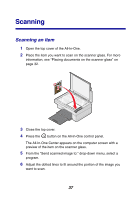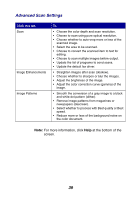Lexmark 2350 User's Guide - Page 34
Printing photos, Print, Properties, Preferences, Options, Setup, All Printer Settings, Photo
 |
UPC - 734646051002
View all Lexmark 2350 manuals
Add to My Manuals
Save this manual to your list of manuals |
Page 34 highlights
The Print Properties dialog appears. 3 Click one of the tabs to change the print settings. Note: For detailed descriptions of the Print Properties tabs, see "Print Properties tabs" on page 24. 4 After making the changes in Print Properties, click OK at the bottom of the screen to return to the Print dialog. 5 Click OK or Print to complete the task. Printing photos 1 Load photo paper with the print side facing you. For more information, see "Loading specialty media" on page 28. 2 With the photo open, click File Æ Print. 3 Click Properties, Preferences, Options, or Setup to customize print settings. The Print Properties dialog appears. Note: If you are using the Lexmark Photo Editor, select View All Printer Settings to view Print Properties. 4 From the Quality/Copies tab, select Photo. 5 From the Paper Type area, choose a paper type from the drop-down menu. Note: Photo/glossy or coated paper is recommended for printing photos. 6 From the Paper Setup tab, select the paper size and orientation of the photo. 7 From the Print Layout tab, select the layout of the photo. 8 When you are finished customizing the photo, click OK. 9 Click OK or Print to complete the task. 34