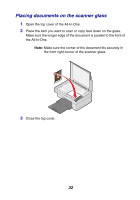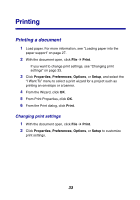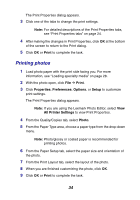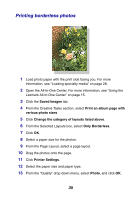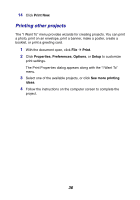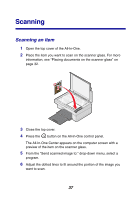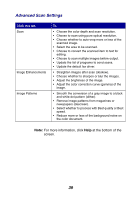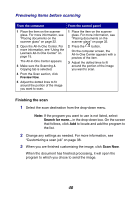Lexmark 2350 User's Guide - Page 35
Printing borderless photos, Lexmark All-In-One Center
 |
UPC - 734646051002
View all Lexmark 2350 manuals
Add to My Manuals
Save this manual to your list of manuals |
Page 35 highlights
Printing borderless photos 1 Load photo paper with the print side facing you. For more information, see "Loading specialty media" on page 28. 2 Open the All-In-One Center. For more information, see "Using the Lexmark All-In-One Center" on page 15. 3 Click the Saved Images tab. 4 From the Creative Tasks section, select Print an album page with various photo sizes. 5 Click Change the category of layouts listed above. 6 From the Selected Layouts box, select Only Borderless. 7 Click OK. 8 Select a paper size for the photos. 9 From the Page Layout, select a page layout. 10 Drag the photos onto the page. 11 Click Printer Settings. 12 Select the paper size and paper type. 13 From the "Quality" drop-down menu, select Photo, and click OK. 35
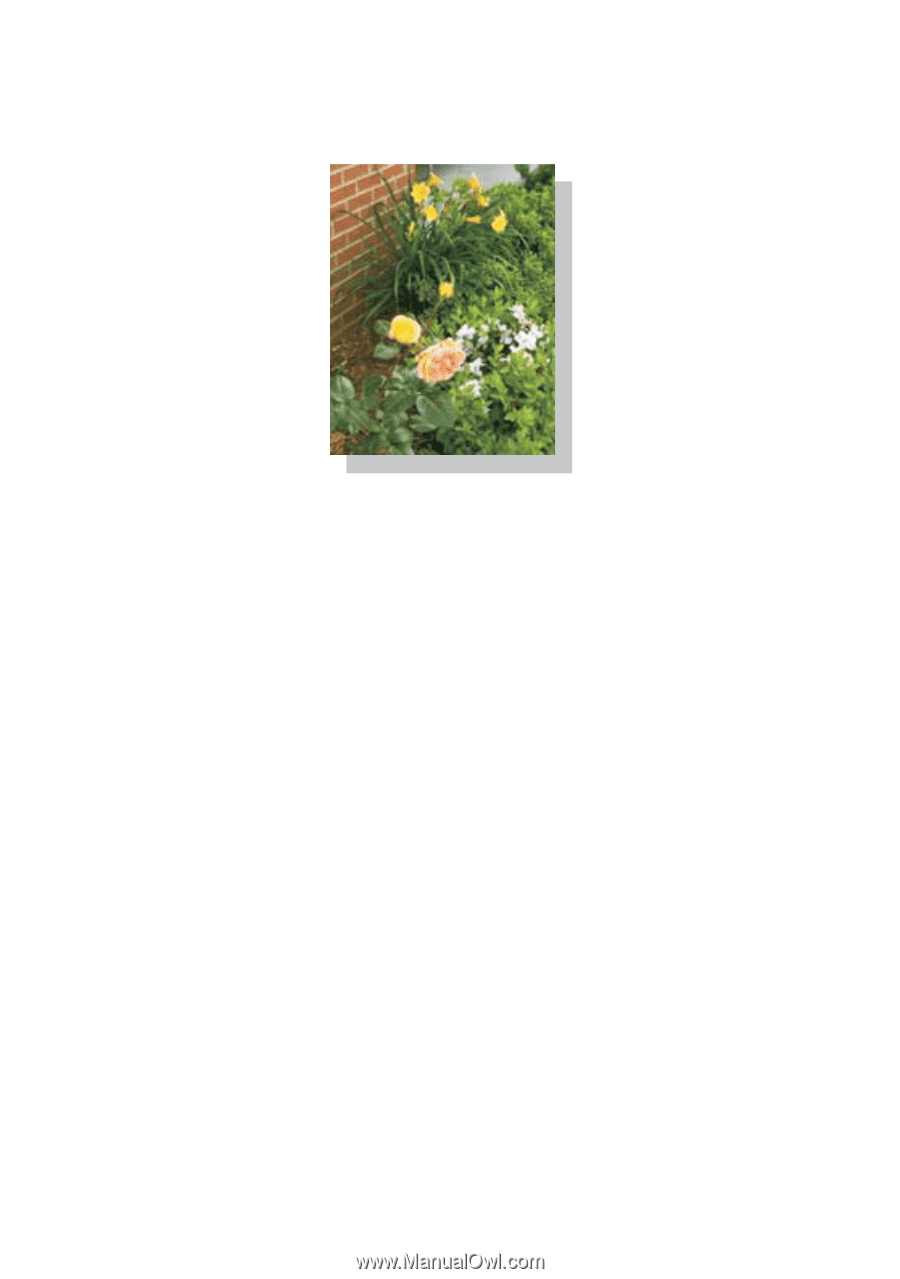
35
Printing borderless photos
1
Load photo paper with the print side facing you. For more
information, see “Loading specialty media” on page 28.
2
Open the All-In-One Center. For more information, see “Using the
Lexmark All-In-One Center” on page 15.
3
Click the
Saved Images
tab.
4
From the Creative Tasks section, select
Print an album page with
various photo sizes
.
5
Click
Change the category of layouts listed above
.
6
From the Selected Layouts box, select
Only Borderless
.
7
Click
OK
.
8
Select a paper size for the photos.
9
From the Page Layout, select a page layout.
10
Drag the photos onto the page.
11
Click
Printer Settings
.
12
Select the paper size and paper type.
13
From the “Quality” drop-down menu, select
Photo
, and click
OK
.