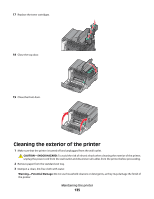Lexmark 26C0000 User Manual - Page 139
Copying printer settings to other printers, Settings, Print Settings, Supply Notifications, Submit
 |
View all Lexmark 26C0000 manuals
Add to My Manuals
Save this manual to your list of manuals |
Page 139 highlights
To configure supply notifications using the Embedded Web Server: 1 Type the printer IP address into the address field of your Web browser. Note: If you do not know the IP address of the printer, then print a network setup page and locate the IP address in the TCP/IP section. 2 Click Settings. 3 Click Print Settings. 4 Click Supply Notifications. 5 From the drop-down box for each supply, select among the options for notification. Explanations for each option are provided. 6 Click Submit to save your selections. Copying printer settings to other printers Using the Embedded Web Server, you can copy printer settings to up to 15 other network printers. To copy printer settings: 1 Type the printer IP address into the address field of your Web browser. Note: If you do not know the IP address of the printer, then print a network setup page and locate the IP address in the TCP/IP section. 2 Click Copy Printer Settings. 3 To change the language, select a language from the drop-down list, and then click Click here to submit language. 4 Click Printer Settings. 5 Enter the IP addresses of the source and target printers. Note: To add additional target printers, click the Add Target IP button. 6 Click Copy Printer Settings. Administrative support 139