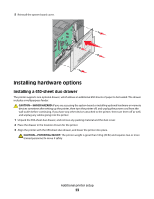Lexmark 26C0000 User Manual - Page 25
Verifying printer setup, Printing menu settings s - review
 |
View all Lexmark 26C0000 manuals
Add to My Manuals
Save this manual to your list of manuals |
Page 25 highlights
1 2 1 Ethernet port 2 USB port Verifying printer setup Once all hardware and software options are installed and the printer is turned on, verify that the printer is set up correctly by printing the following: • Menu settings pages-Use these pages to verify that all printer options are installed correctly. A list of installed options appears toward the bottom of the page. If an option you installed is not listed, then it is not installed correctly. Remove the option and install it again. • Network setup page-If your printer is a network model and is attached to a network, print a network setup page to verify the network connection. This page also provides important information that aids network printing configuration. Printing menu settings pages Print menu settings pages to review the current menu settings and to verify printer options are installed correctly. Note: If you have not made any menu item settings changes yet, then the menu settings pages list all the factory default settings. Once you select and save other settings from the menus, they replace the factory default settings as user default settings. A user default setting remains in effect until you access the menu again, choose another value, and save it. To restore the factory default settings, see "Restoring the factory default settings" on page 137. 1 Make sure the printer is on and Ready appears. 2 From the printer control panel, press . Additional printer setup 25