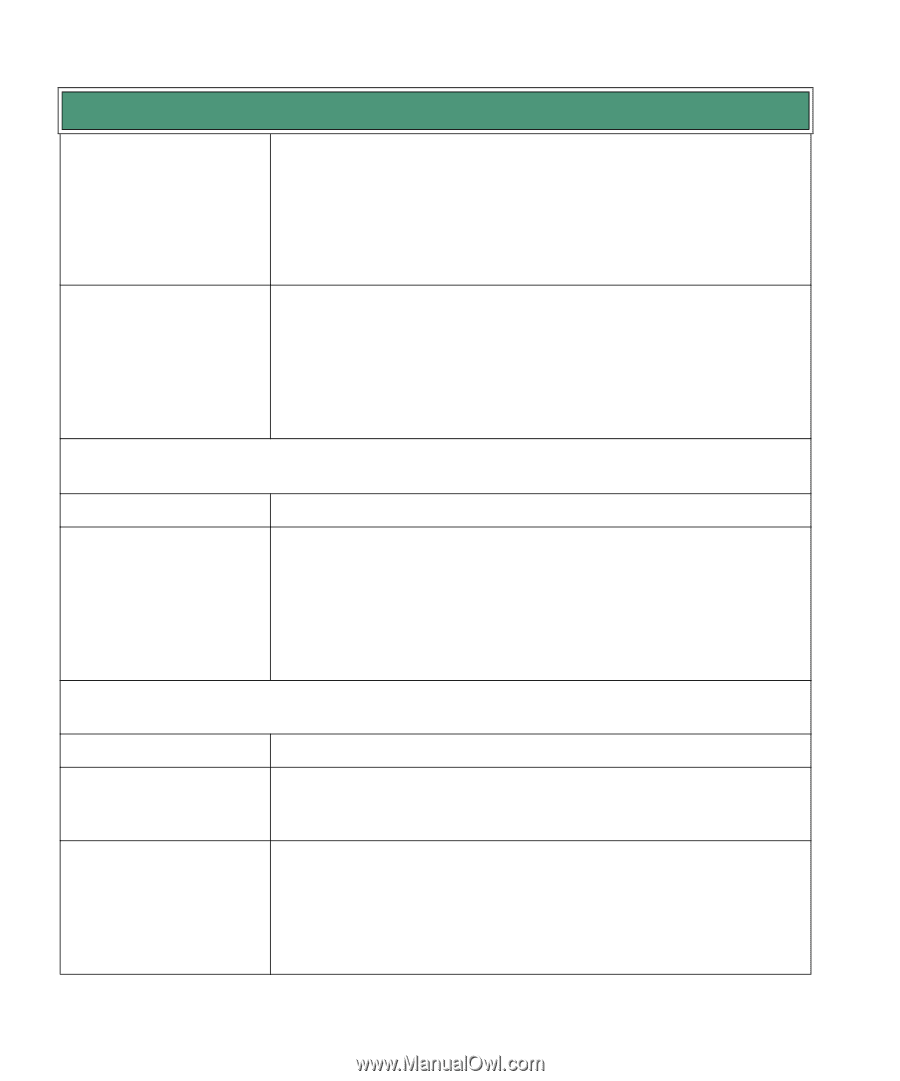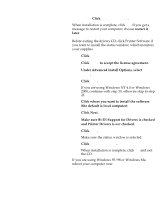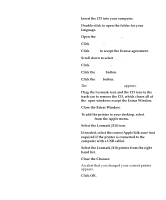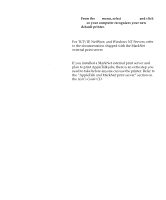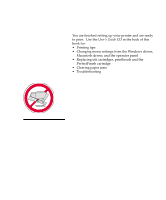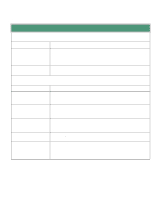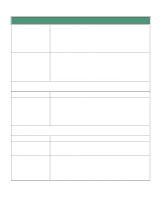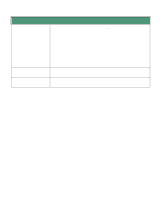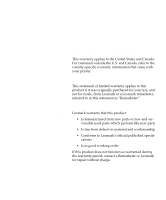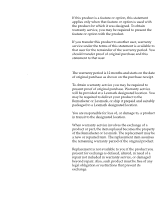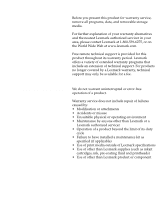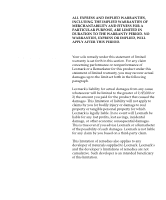Lexmark 44J0000 Setup Guide - Page 38
Check Tray 2, Check MP, Feeder, Attaching cables, Problem, Action, Ready, Installing the printheads
 |
UPC - 734646207737
View all Lexmark 44J0000 manuals
Add to My Manuals
Save this manual to your list of manuals |
Page 38 highlights
Troubleshooting tips You get a Check Tray 2 paper jam message You get a Check MP Feeder paper jam message Attaching cables The paper jammed from tray 2. • Remove tray 2. • Gently pull the paper toward you. • If you feel resistance, push the paper down, and then pull it toward you. • Repeat pushing and pulling the paper until it is released. • Reinstall the tray and press Go. The paper jammed in the multipurpose feeder. • Pull the paper release lever toward the media and hold it. • Pull the media straight up. If the paper jammed inside the printer: • Remove the multipurpose feeder. • Pull out the jammed paper. • Reinstall the multipurpose feeder and press Go. Problem Action Unexpected characters print or characters are missing • Make sure the parallel cable or USB cable is firmly plugged into the printer. • Make sure the Ready message appears on the operator panel display before printing a job. Press Go to return the printer to Ready status. • Make sure there is media loaded in the printer. Press Go to return the printer to Ready status. Installing the printheads Problem You get a Missing Printhead message You need to re-install a printhead, but the carrier is at the far left Action The printhead is not installed correctly. Check that the printhead tab is installed under the arrow on the carrier slot. • Close the cover. • Press Menu> until the Utilities Menu appears. • Press Select. • Press Menu> until you see Change Printhead. • Press Select. • Open the cover. The carrier moves to the center of the printer. Congratulations! 35