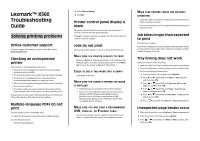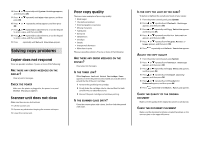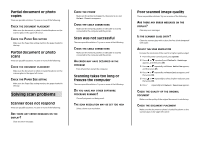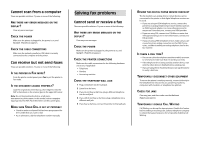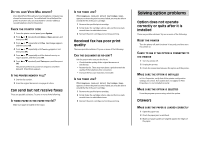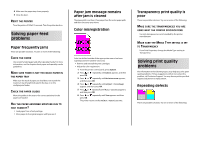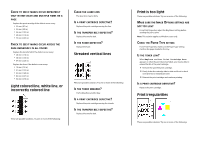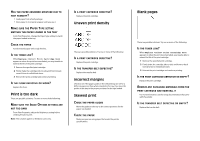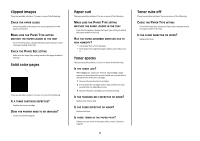Lexmark 560n Troubleshooting Guide - Page 5
Solving option problems - toners
 |
UPC - 734646059534
View all Lexmark 560n manuals
Add to My Manuals
Save this manual to your list of manuals |
Page 5 highlights
DO YOU HAVE VOICE MAIL SERVICE? Voice Mail offered through your local telephone company may disrupt fax transmissions. To enable both Voice Mail and the printer to answer calls, you may want to consider adding a second telephone line for the printer. CHECK THE COUNTRY CODE 1 From the printer control panel, press System. 2 Press or repeatedly until Admin Menu appears, and then press OK. 3 Press or repeatedly until Fax Settings appears, and then press OK. 4 Press or repeatedly until Country appears, and then press OK. 5 Press or repeatedly until the desired country or region appears, and then press OK. 6 Press or repeatedly until Yes appears, and then press OK. The printer performs its power-on sequence, and then Select Function appears. IS THE PRINTER MEMORY FULL? 1 Dial the fax number. 2 Scan the original document one page at a time. Can send but not receive faxes These are possible solutions. Try one or more of the following: IS THERE PAPER IN THE PAPER TRAY(S)? Make sure paper is loaded in the tray(s). IS THE TONER LOW? When Replace Print Cartridge Soon appears or when the print becomes faded, you may be able to extend the life of the print cartridge: 1 Remove the specified print cartridge. 2 Firmly shake the cartridge side-to-side and front-to-back several times to redistribute toner. 3 Reinsert the print cartridge and continue printing. Received fax has poor print quality These are possible solutions. Try one or more of the following: CAN THE DOCUMENT BE RE-SENT? Ask the person who sent you the fax to: • Check that the quality of the original document is satisfactory. • Resend the fax. There may have been a problem with the quality of the telephone line connection. • Increase the fax scan resolution, if possible. IS THE TONER LOW? When Replace Print Cartridge Soon appears or when the print becomes faded, you may be able to extend the life of the print cartridge: 1 Remove the specified print cartridge. 2 Firmly shake the cartridge side-to-side and front-to-back several times to redistribute toner. 3 Reinsert the print cartridge and continue printing. Solving option problems Option does not operate correctly or quits after it is installed These are possible solutions. Try one or more of the following: RESET THE PRINTER Turn the printer off, wait for about 10 seconds, and then turn the printer on. CHECK TO SEE IF THE OPTION IS CONNECTED TO THE PRINTER 1 Turn the printer off. 2 Unplug the printer. 3 Check the connection between the option and the printer. MAKE SURE THE OPTION IS INSTALLED In Print Properties, verify that all the printer configuration settings are correct. If an option does not appear in Print Properties, it is not installed correctly. MAKE SURE THE OPTION IS SELECTED From the program you are using, select the option. Drawers MAKE SURE THE PAPER IS LOADED CORRECTLY 1 Open the paper tray. 2 Check for paper jams or misfeeds. 3 Make sure paper guides are aligned against the edges of the paper.