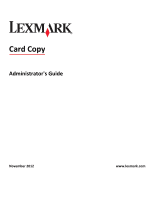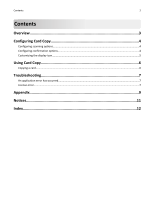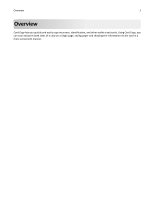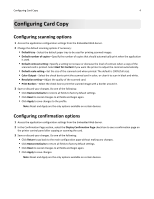Lexmark Apps Card Copy Administrator's Guide
Lexmark Apps Manual
 |
View all Lexmark Apps manuals
Add to My Manuals
Save this manual to your list of manuals |
Lexmark Apps manual content summary:
- Lexmark Apps | Card Copy Administrator's Guide - Page 1
Card Copy Administrator's Guide November 2012 www.lexmark.com - Lexmark Apps | Card Copy Administrator's Guide - Page 2
Contents Overview...3 Configuring Card Copy 4 Configuring scanning options...4 Configuring confirmation options...4 Customizing the display icon...5 Using Card Copy 6 Copying a card...6 Troubleshooting 7 An application error has occurred...7 License error...7 Appendix...9 Notices...11 Index...12 - Lexmark Apps | Card Copy Administrator's Guide - Page 3
Overview 3 Overview Card Copy lets you quickly and easily copy insurance, identification, and other wallet‑sized cards. Using Card Copy, you can scan and print both sides of a card on a single page, saving paper and showing the information on the card in a more convenient manner. - Lexmark Apps | Card Copy Administrator's Guide - Page 4
number of copies that should automatically print when the application is used. • Default contrast setting-Specify a setting to increase or decrease the level of contrast when a copy of the scanned card is printed. Select Best for Content if you want the printer to adjust the contrast automatically - Lexmark Apps | Card Copy Administrator's Guide - Page 5
to a new image file that will be displayed while the profile icon is being pressed. This field is optional. Notes: - For printers running the Embedded Solutions Framework (eSF) version 3.0 or later, the image should be a PNG file with a transparent background, and should measure 192 x 302 pixels. It - Lexmark Apps | Card Copy Administrator's Guide - Page 6
Card Copy 6 Using Card Copy Copying a card 1 From the printer home screen, touch the application icon. 2 Place the card facedown at least 1 cm away from the reference corner of the scanner glass. For multifunction printers: For scanner options: 3 Adjust the settings if necessary. 4 Touch - Lexmark Apps | Card Copy Administrator's Guide - Page 7
Troubleshooting 7 Troubleshooting An application error has occurred Try one or more of the following: CHECK THE SYSTEM LOG 1 Obtain the printer IP address: • From the printer home screen • From the TCP/IP section in the Network/Ports menu • By printing a network setup page or menu settings page, - Lexmark Apps | Card Copy Administrator's Guide - Page 8
Troubleshooting 8 For more information on purchasing a license, contact your Lexmark representative. MAKE SURE THE LICENSE IS UP‑TO‑DATE Make sure the license for the application has not yet expired. Check the license expiry date using the Embedded Web Server. - Lexmark Apps | Card Copy Administrator's Guide - Page 9
the settings to other printers. 1 From the Embedded Web Server, click Settings or Configuration, and then do one of the following: • Click Apps > Apps Management. • Click Device Solutions > Solutions (eSF). • Click Embedded Solutions. 2 From the list of installed applications, click the name of - Lexmark Apps | Card Copy Administrator's Guide - Page 10
to run on select printers. For more information on purchasing a license for an application, or for any other licensing information, contact your Lexmark representative. Checking which version of the Embedded Solutions Framework is installed on a printer 1 Obtain the printer IP address: • From the - Lexmark Apps | Card Copy Administrator's Guide - Page 11
products, programs, or services, except those expressly designated by the manufacturer, are the user's responsibility. For Lexmark technical support, visit http://support.lexmark.com. For information on supplies and downloads, visit www.lexmark.com. © 2012 Lexmark International, Inc. All rights - Lexmark Apps | Card Copy Administrator's Guide - Page 12
configuration settings using the Embedded Web Server 9 application configuration settings accessing 9 application error troubleshooting 7 applications licensing 10 C Card Copy copying card 6 overview 3 configuring confirmation options 4 configuring scanning options 4 confirmation configuring

Card Copy
Administrator's Guide
November 2012
www.lexmark.com