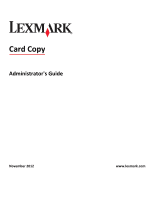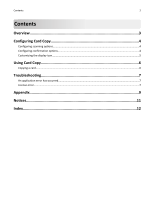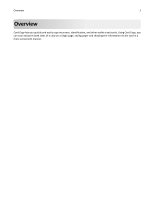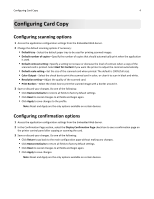Lexmark Apps Card Copy Administrator's Guide - Page 6
Using Card Copy, Copying a card
 |
View all Lexmark Apps manuals
Add to My Manuals
Save this manual to your list of manuals |
Page 6 highlights
Using Card Copy 6 Using Card Copy Copying a card 1 From the printer home screen, touch the application icon. 2 Place the card facedown at least 1 cm away from the reference corner of the scanner glass. For multifunction printers: For scanner options: 3 Adjust the settings if necessary. 4 Touch Scan. 5 When the first scan completes, turn the card over and then touch Scan. 6 If necessary, touch OK on the confirmation screen. When you are finished scanning, remove the card.

Using Card Copy
Copying a card
1
From the printer home screen, touch the application icon.
2
Place the card facedown at least 1 cm away from the reference corner of the scanner glass.
For multifunction printers:
For scanner options:
3
Adjust the settings if necessary.
4
Touch
Scan
.
5
When the first scan completes, turn the card over and then touch
Scan
.
6
If necessary, touch
OK
on the confirmation screen.
When you are finished scanning, remove the card.
Using Card Copy
6