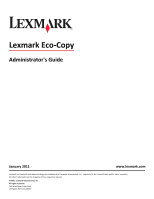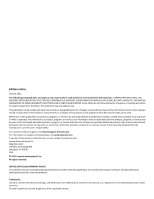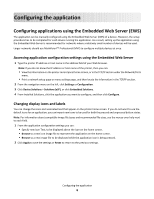Lexmark Apps Eco-Copy
Lexmark Apps Manual
 |
View all Lexmark Apps manuals
Add to My Manuals
Save this manual to your list of manuals |
Lexmark Apps manual content summary:
- Lexmark Apps | Eco-Copy - Page 1
Lexmark Eco-Copy Administrator's Guide January 2011 www.lexmark.com Lexmark and Lexmark with diamond design are trademarks of Lexmark International, Inc., registered in the United States and/or other countries. All other trademarks are the property of their respective owners. © 2011 Lexmark - Lexmark Apps | Eco-Copy - Page 2
in conjunction with other products, programs, or services, except those expressly designated by the manufacturer, are the user's responsibility. For Lexmark technical support, visit http://support.lexmark.com. For information on supplies and downloads, visit www.lexmark.com. If you don't have access - Lexmark Apps | Eco-Copy - Page 3
Contents Edition notice 2 Overview...5 Configuring the application 6 Configuring applications using the Embedded Web Server (EWS 6 Configuring applications using MarkVision Professional (MVP 7 Licensing the application...8 Configuring Eco-Copy...11 Exporting and importing configuration files 12 - Lexmark Apps | Eco-Copy - Page 4
4 - Lexmark Apps | Eco-Copy - Page 5
Overview The Eco-Copy solution is an embedded Java application installed as a flash file on multifunction printers (MFPs) that support the Embedded Solutions Framework (eSF). Eco-Copy provides a one-button custom copy icon on the printer home screen that lets you quickly make copies. The - Lexmark Apps | Eco-Copy - Page 6
Print a network setup page or menu settings page, and then locate the information in the TCP/IP section. 2 From the navigation menu on the left, click Settings or Configuration. 3 Click Device Solutions > Solutions (eSF), or click Embedded Solutions. 4 From Installed Solutions, click the application - Lexmark Apps | Eco-Copy - Page 7
Configuring applications using MarkVision Professional (MVP) Use MarkVision Professional (MVP) to configure multiple printers at one time. Note: MVP can only be used for printers that support the Embedded Solutions Framework (eSF) 1.2 and 2.0. For more information, see "Checking which version of the - Lexmark Apps | Eco-Copy - Page 8
each printer. If you plan to use the application with several printers, then you may prefer to install the Lexmark License Server and obtain a network license for the appropriate number of devices. For more information on purchasing a license for the application, contact your Lexmark representative - Lexmark Apps | Eco-Copy - Page 9
License Server. Installing the Lexmark License Server Note: Lexmark License Server is intended for use with Windows operating systems. 1 From the application package, launch the LicenseServer.exe file. This executable file is located in \esf-license-app. 2 Click Next. 3 Select the - Lexmark Apps | Eco-Copy - Page 10
> Solutions Management. 3 Under the appropriate application, click Update License. 4 In the Update License window, select Use a local license file. 5 Click Browse to locate the license file. 6 Click Update License. Using a network license Copying the license file to the Lexmark License Server - Lexmark Apps | Eco-Copy - Page 11
1 In MarkVision Professional, select the device where the application is installed. 2 Click Settings > Embedded Solutions > Solutions Management. 3 Under the appropriate application, click Update License. 4 In the Update License window, select Use a network license server. 5 Click Update License - Lexmark Apps | Eco-Copy - Page 12
imported and used to configure that application on one or more additional printers. Exporting and importing a configuration eSF), or click Embedded Solutions. 3 From Installed Solutions, click the name of the application you want to configure. 4 Click Configure > Export. 5 Follow the instructions - Lexmark Apps | Eco-Copy - Page 13
configuration settings 1 From the MarkVision Professional Home screen, select Embedded Solutions - Solutions Management from the All Tasks list. 2 Using the Quick Find or Folders tabs, select the device(s) where the application is installed. Use Ctrl + click and Shift + click to select multiple - Lexmark Apps | Eco-Copy - Page 14
Appendix Checking which version of the Embedded Solutions Framework is installed on a printer 1 Type the printer IP address or hostname in the address field of your Web browser. 2 From the Embedded Web Server, click Reports > Device Settings. 3 Scroll down until you - Lexmark Apps | Eco-Copy - Page 15
Program installed on or provided by Lexmark for use in connection with your Lexmark product. The term "Software Program" includes machine-readable instructions, audio/visual content (such as images and recordings), and associated media, printed materials and electronic documentation. BY USING - Lexmark Apps | Eco-Copy - Page 16
or electronic license terms at the time of download. Use of the Freeware by you shall be transfer must include all software components, media, printed materials, and this License Agreement and you maximum extent permitted by applicable law, for any claim arising out of Lexmark's limited warranty, or - Lexmark Apps | Eco-Copy - Page 17
after the cause of action has arisen, except as provided under applicable law. 13 APPLICABLE LAW. This Agreement is governed non-exclusively by the laws of agree that Lexmark, its affiliates, and agents may collect and use information you provide in relation to support services performed with - Lexmark Apps | Eco-Copy - Page 18
Server accessing application configuration settings Lexmark License Server installing 9 license files local (individual) 8 network 9 licensing individual 9 local 9 network 10 M MarkVision Professional installing descriptor file 7 using 8 N network license using 10 notices 2 O overview 5 P printing
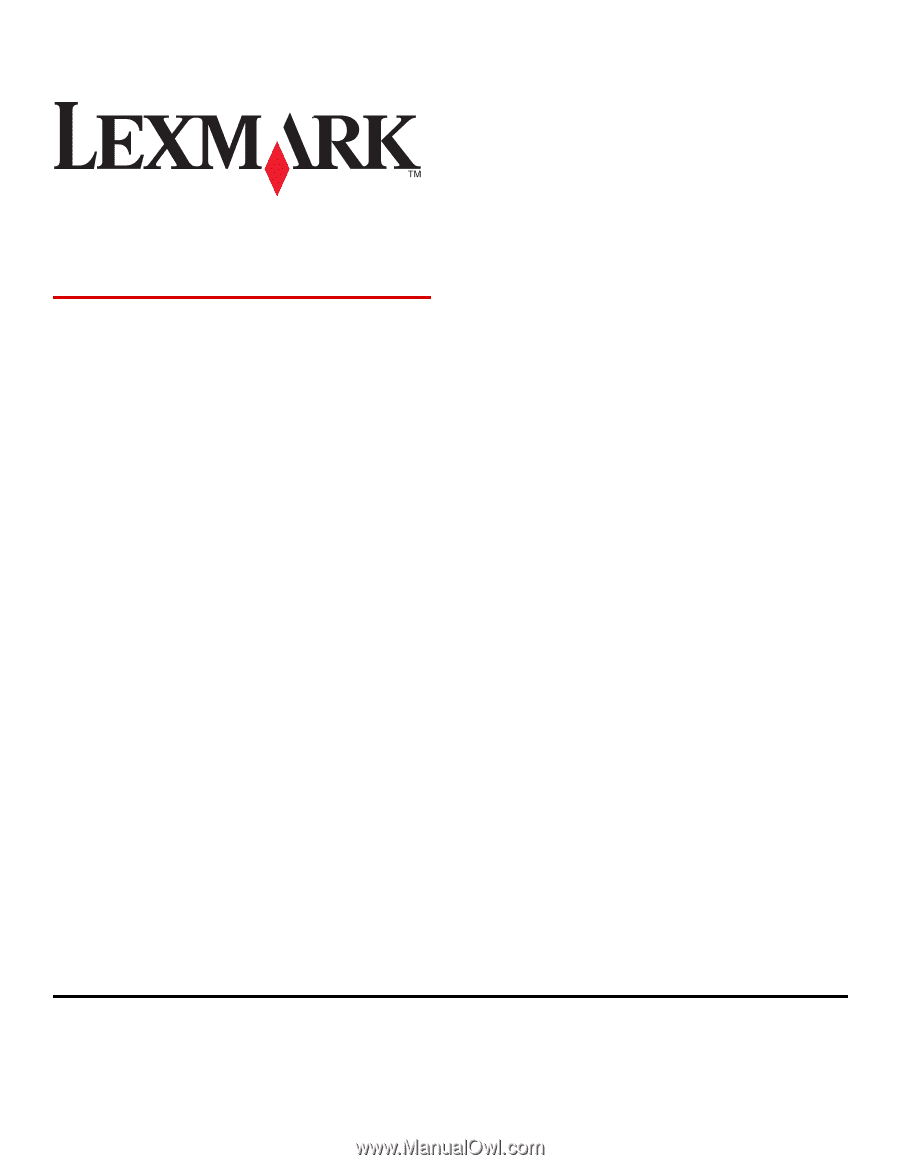
Lexmark Eco-Copy
Administrator's Guide
January 2011
www.lexmark.com
Lexmark and Lexmark with diamond design are trademarks of Lexmark International, Inc., registered in the United States and/or other countries.
All other trademarks are the property of their respective owners.
© 2011 Lexmark International, Inc.
All rights reserved.
740 West New Circle Road
Lexington, Kentucky 40550