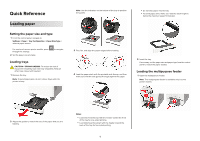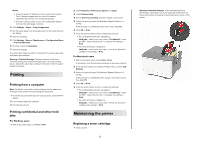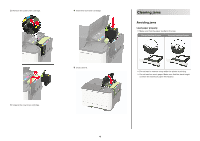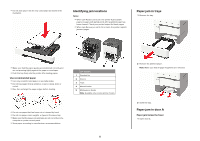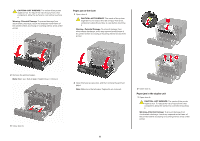Lexmark C2240 Quick Reference - Page 1
Lexmark C2240 Manual
 |
View all Lexmark C2240 manuals
Add to My Manuals
Save this manual to your list of manuals |
Page 1 highlights
Quick Reference Loading paper Setting the paper size and type 1 From the control panel, navigate to: Settings > Paper > Tray Configuration > Paper Size/Type > select a paper source For non-touch-screen printer models, press through the settings. 2 Set the paper size and type. to navigate Loading trays CAUTION-TIPPING HAZARD: To reduce the risk of equipment instability, load each tray separately. Keep all other trays closed until needed. 1 Remove the tray. Note: To avoid paper jams, do not remove trays while the printer is busy. Note: Use the indicators on the bottom of the tray to position the guides. • Do not slide paper into the tray. • To avoid paper jams, make sure that the stack height is below the maximum paper fill indicator. 3 Flex, fan, and align the paper edges before loading. 4 Load the paper stack with the printable side faceup, and then make sure that the side guides fit snugly against the paper. 5 Insert the tray. If necessary, set the paper size and paper type from the control panel to match the paper loaded. Loading the multipurpose feeder 1 Open the multipurpose feeder. Note: The multipurpose feeder is available only in some printer models. 2 Adjust the guides to match the size of the paper that you are loading. Notes: • Load letterhead faceup with the header toward the front of the tray for one‑sided printing. • Load letterhead facedown with the header toward the back of the tray for two‑sided printing. 1