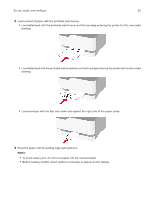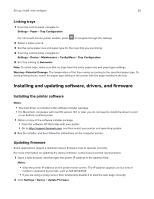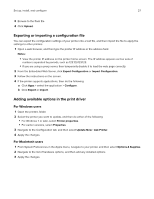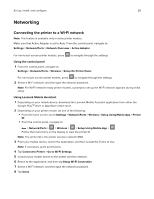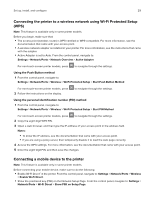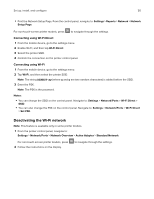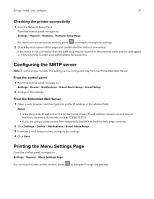Lexmark C3426 Users Guide PDF - Page 30
Deactivating the Wi-Fi network, Connecting using Wi, Fi Direct
 |
View all Lexmark C3426 manuals
Add to My Manuals
Save this manual to your list of manuals |
Page 30 highlights
Set up, install, and configure 30 • Print the Network Setup Page. From the control panel, navigate to: Settings > Reports > Network > Network Setup Page. For non‑touch‑screen printer models, press to navigate through the settings. Connecting using Wi‑Fi Direct 1 From the mobile device, go to the settings menu. 2 Enable Wi‑Fi, and then tap Wi‑Fi Direct. 3 Select the printer SSID. 4 Confirm the connection on the printer control panel. Connecting using Wi‑Fi 1 From the mobile device, go to the settings menu. 2 Tap Wi‑Fi, and then select the printer SSID. Note: The string DIRECT-xy (where x and y are two random characters) is added before the SSID. 3 Enter the PSK. Note: The PSK is the password. Notes: • You can change the SSID on the control panel. Navigate to: Settings > Network/Ports > Wi‑Fi Direct > SSID. • You can also change the PSK on the control panel. Navigate to: Settings > Network/Ports > Wi‑Fi Direct > Set PSK. Deactivating the Wi‑Fi network Note: This feature is available only in some printer models. 1 From the printer control panel, navigate to: Settings > Network/Ports > Network Overview > Active Adapter > Standard Network For non-touch-screen printer models, press 2 Follow the instructions on the display. to navigate through the settings.