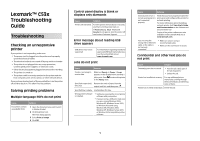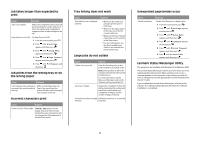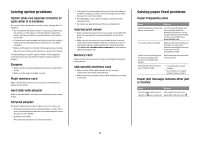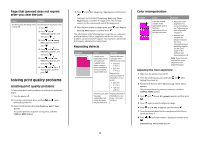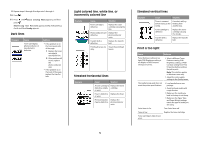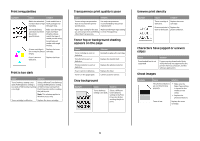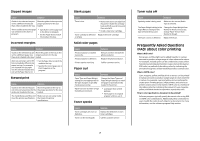Lexmark C530DN Troubleshooting Guide - Page 3
Solving option problems, Solving paper feed problems - troubleshooting
 |
UPC - 734646030908
View all Lexmark C530DN manuals
Add to My Manuals
Save this manual to your list of manuals |
Page 3 highlights
Solving option problems Option does not operate correctly or quits after it is installed If an option does not operate correctly or quits working after it is installed: • Turn the printer off, wait for about 10 seconds, and then turn the printer on. If this does not fix the problem, unplug the printer, and then check the connection between the option and printer. • Print the menu settings page and check to see if the option is listed in the Installed Options list. If the option is not listed, reinstall it. • Make sure the option is selected in the program you are using. Mac OS 9 users: Make sure the printer is set up in the Chooser. Troubleshooting for specific options follows. If the suggested corrective action does not fix the problem, contact Customer Support. Drawers • Make sure the connection between the drawer and printer is secure. • Make sure the media is loaded correctly. Flash memory card Make sure the flash memory card is securely connected to the printer system board. Hard disk with adapter Make sure the hard disk is securely connected to the printer system board. Infrared adapter If infrared communication stops or does not occur, make sure: • The distance between the two infrared ports is 1 meter (39 in.) or less. If communication does not occur between ports, move the ports closer together. • Both ports are stable. The computer and printer are on a level surface. • The angle of communication between the two infrared ports is within 15 degrees of either side of an imaginary line drawn between the two infrared ports. • No bright light, such as direct sunlight, is interfering with communication. • No objects are placed between the two infrared ports. Internal print server • Make sure the internal print server is securely connected to the printer system board. For more information, see the User's Guide. • Make sure you are using the correct cable, that it is securely connected, and the network software is correctly set up. For information about installing software for network printing, click View User's Guide and Documentation on the Software and Documentation CD. Memory card Make sure the memory card is securely connected to the printer system board. USB/parallel interface card • Make sure the USB/parallel interface card is securely connected to the printer system board. • Make sure you are using the correct cable and that it is securely connected. Solving paper feed problems Paper frequently jams Cause Solution Media loaded does not meet the printer specifications. Use recommended paper and other specialty media. For detailed specifications, see the Card Stock & Label Guide available on the Lexmark Web site at www.lexmark.com. Too much media was loaded. Make sure the stack of media you load does not exceed the maximum stack height indicated in the tray or on the multipurpose feeder. Guides in the selected tray are not set to the appropriate position for the paper size loaded. Move the guides in the tray to the correct position. Media has absorbed moisture due to high humidity. • Load media from a fresh package. • Store media in its original wrapper until you load it. Paper jam message remains after jam is cleared Cause Solution The entire paper path was not Clear media from the entire cleared, or was not pressed. paper path, and then press . 3