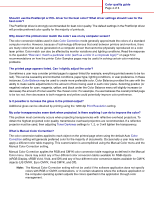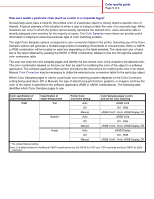Lexmark C760 Quick Reference Pages
Lexmark C760 Manual
 |
View all Lexmark C760 manuals
Add to My Manuals
Save this manual to your list of manuals |
Lexmark C760 manual content summary:
- Lexmark C760 | Quick Reference Pages - Page 1
about setting up the printer and its options. Publications CD / User's Guide The publications CD contains a User's Guide which provides information about loading paper, clearing error messages, ordering and replacing supplies, installing maintenance kits, and troubleshooting. It also provides - Lexmark C760 | Quick Reference Pages - Page 2
by an asterisk (*) are the factory default settings. Values selected in the printer PostScript or PCL drivers for Windows will override printer settings. Menu item Print Mode Color Correction Print Resolution Toner Darkness Purpose Values To determine whether files are printed in a monochrome - Lexmark C760 | Quick Reference Pages - Page 3
files printed using the PostScript driver. Reset Defaults To assist users in selecting colors to be printed. Users can print color samples pages for each of the RGB and CMYK color conversion tables used in the printer. The color samples pages consist of a series of colored boxes along with the RGB - Lexmark C760 | Quick Reference Pages - Page 4
or toners can be printed in various amounts to produce a large range of colors observed in nature. For example, cyan and yellow can be combined to create green. Printing presses, inkjet printers and color laser printers create colors in this manner. CMYK color is a method of describing colors by - Lexmark C760 | Quick Reference Pages - Page 5
a computer screen that cannot be physically reproduced on a color laser printer. Color match can also be affected by monitor variations and lighting conditions. Read the response to the question "How can I match a particular color (such as a color in a corporate logo)?" on page 5 for recommendations - Lexmark C760 | Quick Reference Pages - Page 6
should provide instructions for modifying the color of an object. Manual Color Correction may be necessary to utilize the selected color conversion table for the particular object. Which Color Samples pages to use for a particular color matching problem depends on the Color Correction setting - Lexmark C760 | Quick Reference Pages - Page 7
Color quality guide Page 6 of 6 Color specification of object being printed Classification of object being printed Printer Color Correction setting Color Samples pages to print and use for color matching CMYK Text Auto US CMYK Off Off - CMYK Manual US CYMK*, Vivid CMYK, Off, Euro CMYK* - Lexmark C760 | Quick Reference Pages - Page 8
for the size paper you are loading. Loading the multipurpose feeder 1 Open the multipurpose feeder. 2 Squeeze the paper guide lever and slide the guide all the way toward the front of the printer. 3 Flex the sheets back and forth to loosen them, and then fan them. 4 Arrange the stack of print - Lexmark C760 | Quick Reference Pages - Page 9
guide Page Go to return the printer to the Ready state. Printing on specialty media (transparencies, labels, and so on) Follow these instructions when you want to b Click Properties (or Options, Printer, or Setup, depending on the application) to view the printer driver settings. c Select the tray - Lexmark C760 | Quick Reference Pages - Page 10
the enhanced printer features and functionality. Using Windows Server 2003, Windows 2000, Windows XP, and Windows 98 SE, Windows Me, and Windows NT 1 Insert the drivers CD. If the CD does not auto launch, click Start à Run, and then type D:\Setup.exe in the Run dialog box. Note: USB support is not - Lexmark C760 | Quick Reference Pages - Page 11
systems require that you have administrative access to install printer drivers on your computer. 1 Turn on your computer. 2 Click Start à Settings à Printers, and then double-click Add Printer. Note: USB support is not available for the Windows 95 operating system. 3 When prompted, select Local - Lexmark C760 | Quick Reference Pages - Page 12
as Sun Solaris and Red Hat. Some printer driver packages are available on the drivers CD. The User's Guide in each package gives detailed instructions for installing and using printers in UNIX and Linux environments. All the printer driver packages support local printing using a parallel connection - Lexmark C760 | Quick Reference Pages - Page 13
your network support person for instructions for other methods of setting the IP address in the online documentation on the drivers CD that shipped with your printer. Launch the CD, and then click View Documentation Network Printer Install. If your network is not using DHCP, then you must manually - Lexmark C760 | Quick Reference Pages - Page 14
of a printer driver. Supported printer drivers • Windows system printer driver • Custom printer driver System drivers are built into Windows operating systems. Custom drivers are available on the drivers CD. Supported network printer ports • Microsoft IP port-Windows NT 4.0, Windows 2000, Windows XP - Lexmark C760 | Quick Reference Pages - Page 15
) direct printing, refer to the User's Guide on the publications CD. Shared printing from a server using Windows NT 4.0, Windows 2000, Windows XP, and Windows Server 2003 After connecting your printer to a Windows NT 4.0, Windows 2000, Windows XP, or Windows Server 2003 computer (which will act - Lexmark C760 | Quick Reference Pages - Page 16
now has a shared indicator. For example, in Windows NT 4.0, a hand appears under the printer object. - Browse Network Neighborhood. Find the host name of the server and look for the shared name you assigned to the printer. Step 3: Install the printer driver (or subset) on network clients Using the - Lexmark C760 | Quick Reference Pages - Page 17
1 Insert the drivers CD. Note: A PPD file provides detailed information about the capabilities of a printer to your Macintosh computer. 2 Double-click the installer package for your printer. 3 On the Authorization screen, choose Click the lock to make changes. 4 Enter your password, and then click - Lexmark C760 | Quick Reference Pages - Page 18
network environments. For the latest information about installing a network printer in a UNIX or Linux environment, click View Documentation on the drivers CD. NetWare Your printer supports both Novell Distributed Print Services (NDPS) and regular queue-based NetWare environments. For the latest - Lexmark C760 | Quick Reference Pages - Page 19
Page 1 of 2 Print media guide The printer supports the following standard print media sizes. The Universal simplex only at less than 60% relative humidity and is not supported in duplex. The duplex option supports the same weights and types as the printer except for paper 60-74.9 g/m2 (16-19.9 lb) - Lexmark C760 | Quick Reference Pages - Page 20
Print media guide Page 2 of 2 Storing paper Use the following guidelines to avoid paper feeding problems and uneven print quality. • Store your printer, make sure the printer and option are correctly aligned. Refer to the Setup Guide that came with your printer or option for alignment instructions. - Lexmark C760 | Quick Reference Pages - Page 21
Clearing jams guide Page 1 of 6 Clearing jams guide Access doors and trays When a paper jam occurs, the jam number will appear on line one of the operator panel and the number of pages jammed will appear on line two. The following illustrations show areas in the printer where jams can occur. Area - Lexmark C760 | Quick Reference Pages - Page 22
beside tray 1) 201 Paper Jam (Fuser area) D, K, L 202 Paper Jam K, L (Fuser area) 230 Paper Jam (Duplex area) 24 Paper Jam (Trays image transfer unit. Refer to the User's Reference located on the publications CD for information about clearing this type of jam. Follow the instructions for - Lexmark C760 | Quick Reference Pages - Page 23
door. 2 Pull down the lever until it stops. Clearing jams guide Page 3 of 6 b Close the door. 2 If you have the rollers. 3 Remove all visible media. Note: Remove any torn media from the printer. 4 Return the lever to its upright position. 5 Close the door. Note: Open under the image transfer unit. - Lexmark C760 | Quick Reference Pages - Page 24
the 2000-sheet drawer jam from Area C: a Open the 2000-sheet drawer. Note: Any image printed will not be fused to the page. 2 Reinstall the duplex mechanism in the printer. b Remove any jams, and then close the 2000-sheet drawer. Area J 1 Remove the - Lexmark C760 | Quick Reference Pages - Page 25
Area K 1 Open the lower right access door. Clearing jams guide Page 5 of 6 Clearing mailbox or output expander jams (Area M) 1 Open the rear door of the 5-bin mailbox or output expander. 2 Remove any jams, and then - Lexmark C760 | Quick Reference Pages - Page 26
image transfer unit jams Refer to the User's Reference located on the publications CD for information about clearing this type of jam. Clearing finisher jams (Areas 1- 6) Refer to the Finisher Setup & User's Guide for instructions on clearing finisher jams. If you still need help 1 Turn the printer - Lexmark C760 | Quick Reference Pages - Page 27
the image transfer unit and transfer roller are defective, or the fuser is defective. 1 Replace the color print cartridge causing the line. 2 If you still have the problem, replace the image transfer unit and transfer roller. 3 If you still have the problem, replace the fuser. Streaked horizontal - Lexmark C760 | Quick Reference Pages - Page 28
the fuser. • The Toner Darkness setting is too • Select a different Toner Darkness light. setting from the printer driver before • You are using paper that does not sending the job to print. meet the printer specifications. • Perform a Color Adjust in the Utilities • The print cartridges are - Lexmark C760 | Quick Reference Pages - Page 29
worn or defective. • The image transfer unit is worn or defective. • The fuser is worn or defective. • Toner is in the paper path. • Replace the print cartridges. • Replace the transfer roller. • Replace the image transfer unit. • Replace the fuser. • Call for service. • The Type setting is wrong - Lexmark C760 | Quick Reference Pages - Page 30
.lexmark.com for detailed specifications. Refer to Paper and specialty media specifications in the User's Guide on the publications CD. • One or more print cartridges are defective or empty. • Replace the defective print cartridges. • The print cartridges are defective. • Your printer requires - Lexmark C760 | Quick Reference Pages - Page 31
, the distance between these two marks represents a repeating defect that occurs every 96 mm, which means the print cartridge is the component that needs replacing. Change cartridge 97 mm (3.8 in.) Change ITU 101 mm (4.0 in.) Change fuser 148 mm (5.8 in.) Change ITU transfer roll 60 mm (2.4 in.) - Lexmark C760 | Quick Reference Pages - Page 32
Supplies guide Page 1 of 1 Supplies guide The following tables list the part numbers for ordering new print cartridges, toner waste containers, fusers, or image transfer units (ITU). Print cartridges Visit Lexmark's Web site at www.lexmark.com for print cartridge ordering information. The - Lexmark C760 | Quick Reference Pages - Page 33
printer to be shipped without a pallet. The printer must stay upright throughout the shipment. If you do not have all the original packaging, contact your local service representative to order the repackaging. Additional instructions for repackaging the printer are provided in the repackaging Kit

Help guide
Page 1 of 1
Help guide
Help Menu pages
Other Help Menu pages available include:
Setup Guide
The
Setup Guide
provides information about setting up
the printer and its options.
Publications CD / User’s Guide
The publications CD contains a
User’s Guide
which
provides information about loading paper, clearing
error messages, ordering and replacing supplies,
installing maintenance kits, and troubleshooting. It
also provides general information for administrators.
The information on the publications CD is also
available on Lexmark’s Web site at
www.lexmark.com/publications
.
Drivers CD
The drivers CD contains the necessary printer drivers
to get your printer up and running.
It may also contain printer utilities, screen fonts, and
additional documentation.
Lexmark’s Web site
Visit Lexmark’s Web site at
www.lexmark.com
for
updated printer drivers, utilities, and other printer
documentation.
Other languages
The Help Menu pages,
User’s Reference
, and
Setup Guide
are also available on the publications CD.
•
Color quality guide
•
Printing guide
•
Connection guide
•
Print media guide
•
Clearing jams guide
•
Print quality guide
•
Repetitive defects
guide
•
Supplies guide
•
Moving guide