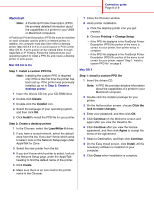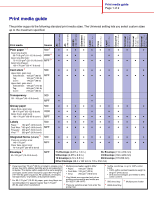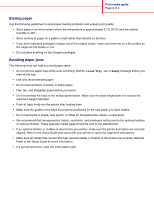Lexmark C760 Quick Reference Pages - Page 22
Understanding jam messages, Clearing the entire paper path
 |
View all Lexmark C760 manuals
Add to My Manuals
Save this manual to your list of manuals |
Page 22 highlights
Clearing jams guide Page 2 of 6 Understanding jam messages Note: Always clear the entire paper path when you receive any jam message. Paper jam message Check Areas... 200 Paper Jam A, B, T1 (Tray 1 and left access door beside tray 1) 201 Paper Jam (Fuser area) D, K, L 202 Paper Jam K, L (Fuser area) 230 Paper Jam (Duplex area) 24 Paper Jam (Trays 2-4) 250 Paper Jam (Multipurpose feeder) 27 Paper Jam (Mailbox or output expander) 28 Paper Jam (Finisher) E, J C, T A M 1, 2, 3, 4, 5, 6 What to do... Follow the instructions for clearing Area A, Area B, and Area T1. If the jam message persists, paper may be caught in the image transfer unit. Refer to the User's Reference located on the publications CD for information about clearing this type of jam. Follow the instructions for clearing Area D, Area K, and Area L. If the jam message persists, paper may be caught in the fuser.See "Clearing fuser jams" on page 6 for instructions. Follow the instructions for clearing Area K and Area L. If the jam message persists, paper may be caught in the fuser. See "Clearing fuser jams" on page 6 for instructions Follow the instructions for clearing Area E and Area J. Follow the instructions for clearing Area C and Area T. Follow the instructions for clearing Area A. Follow the instructions for Clearing mailbox or output expander jams (Area M). Follow the instructions for Clearing finisher jams (Areas 1-6) . Clearing the entire paper path When a paper jam occurs, the printer stops operating and displays 2xx Paper Jam and a message to clear certain printer areas. After you have cleared the following areas, make sure all printer covers, doors, and trays are closed, and then press Go to resume printing. Area A 1 If you are using the multipurpose feeder, release the levers on each side of the feeder to open it flat. 2 Press the pick assembly release lever and remove all media and jams. 3 Return the feeder to its working position and reload your media.