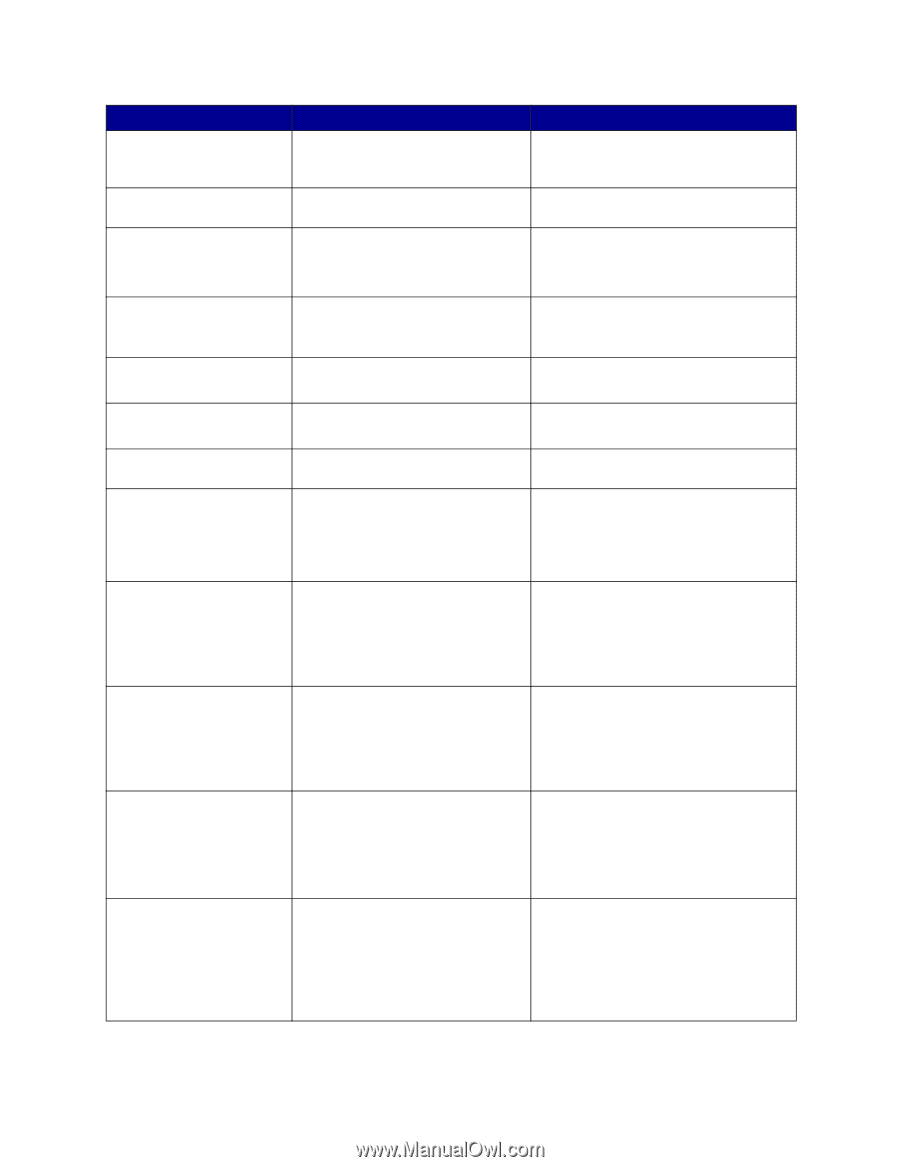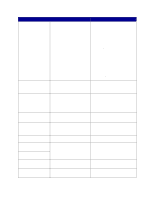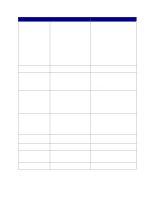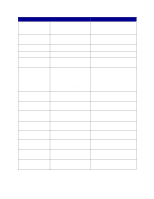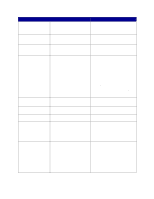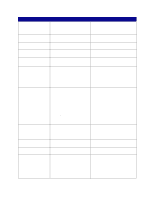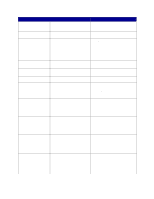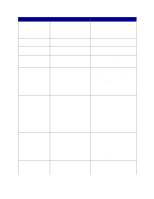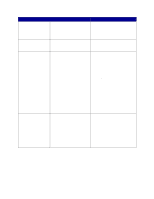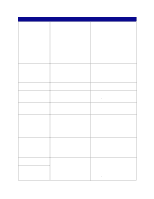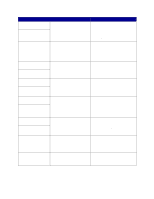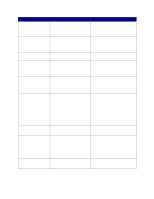Lexmark C760 User Reference - Page 84
Move Z Down, Power Off/On
 |
View all Lexmark C760 manuals
Add to My Manuals
Save this manual to your list of manuals |
Page 84 highlights
Message Staples Low Std Bin Full Supplies Tray Empty Tray Low Tray Missing USB Waiting 100-199 Service 1565 Emul Error Load Emul Option 2 Paper Jam Pages Jammed Check Area 30 ITU Error Check Area A / Move Z Down Power Off/On What this message means What you can do The stapler has only a few staples remaining. • Press Go to continue printing. • Install a new staple cartridge to clear the message. The standard bin is full. Remove the stack of paper in the bin to clear the message. At least one of the printer supplies requires attention. For example, you may have a toner cartridge that is low on toner. Press Menu to open the Supplies Menu and identify which supply item needs replacing. Replace the appropriate printer supplies. The specified tray is out of paper. Load paper in the tray to clear the message. See also: Loading the trays The specified tray is low on paper. Add paper to the tray to clear the message. See also: Loading the trays The specified tray is either missing or Insert the tray completely into the printer. not fully inserted into the printer. See also: Loading the trays The printer is processing data through Wait for the message to clear. the specified USB port. The printer has received a page of data to print but is waiting for an End of Job command, a Form Feed command, or additional data. • Press Go to print the contents of the buffer. • Press Menu to open the Job Menu and cancel the current job. See also: Canceling a print job Messages 100-199 relate to printer problems that may require printer service. Turn the printer off and check all cable connections. Turn the printer back on. If the service message recurs, call for service and report the message number and description of the problem. See also: Calling for service The download emulator version on the firmware card does not match the printer code version. This error can occur if you update printer firmware or move a firmware card from one printer to another. The printer automatically clears the message in 30 seconds, and then disables the download emulator on the firmware card. Download the correct download emulator version from the Lexmark Web site. The printer detects a paper jam. The printer displays the number of jammed pages and the area affected. • Clear the paper path. • Check tray 1 to ensure media is loaded correctly. See also: Understanding jam messages; Clearing the entire paper path; Loading the trays The image transfer unit (ITU) is not installed or is installed incorrectly, or the lever [Z] which locks the image transfer unit into position is not engaged. • Turn the printer off, correctly install the image transfer unit, and then turn the printer on. • Check the lever [Z] which locks the image transfer unit into position. See also: Clearing image transfer unit jams 84