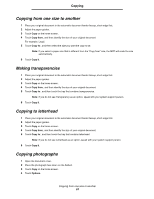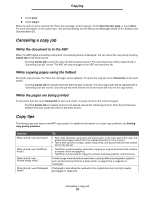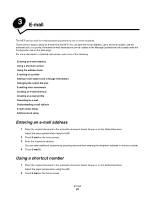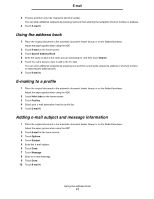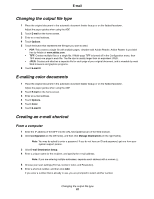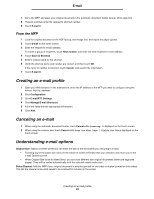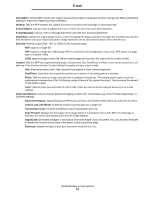Lexmark C772N C77x - User's Guide - Page 29
Canceling a copy job, While the document is in the ADF, While copying s using the flatbed
 |
UPC - 734646047227
View all Lexmark C772N manuals
Add to My Manuals
Save this manual to your list of manuals |
Page 29 highlights
Copying 7 Touch Done. 8 Touch Copy It. When the end of a set is reached, the "Scan the next page" screen appears. Touch Scan the next page, or touch Done. For more information on the Custom job or the job build setting, see the Menus and Messages Guide on the Software and Documentation CD. Canceling a copy job While the document is in the ADF When the ADF begins processing a document, the scanning screen is displayed. You can cancel the copy job by touching Cancel Job on the touch screen. Touching Cancel Job cancels the entire job that is being scanned. The scanning screen will be replaced with a "Canceling scan job" screen. The ADF will clear all pages in the ADF and cancel the job. While copying pages using the flatbed During the copy process, the "Scan the next page" screen appears. To cancel the copy job, touch Cancel Job on the touch screen. Touching Cancel Job cancels the entire job that has been scanned. The scanning screen will be replaced with a "Canceling scan job" screen. Once the job has been flushed, the touch screen will return to the copy screen. While the pages are being printed To cancel the print job, touch Cancel Job on the touch screen, or press cancel on the numeric keypad. Touching Cancel Job or pressing cancel on the keypad cancels the remaining print job. Once the job has been deleted, the touch screen will return to the home screen. Copy tips The following tips may improve the MFP copy quality. For additional information or to solve copy problems, see Solving copy quality problems. Question When should I use Text mode? When should I use Text/Photo mode? When should I use Printed Image mode? When should I use Photograph mode? Tip • Text mode should be used when text preservation is the main goal of the copy, and preserving images copied from the original document is not a concern. • Text is best used for receipts, carbon copy forms, and documents that only contain text or fine line art. • Text/Photo mode should be used when copying an original document that contains a mixture of text and graphics. • Text/Photo is best used for magazine articles, business graphics, and brochures. Printed Image mode should be used when copying halftone photographs, graphics such as documents printed on a laser printer, or pages from a magazine or newspaper. Photograph mode should be used when the original document is a high-quality photograph or inkjet print. Canceling a copy job 29