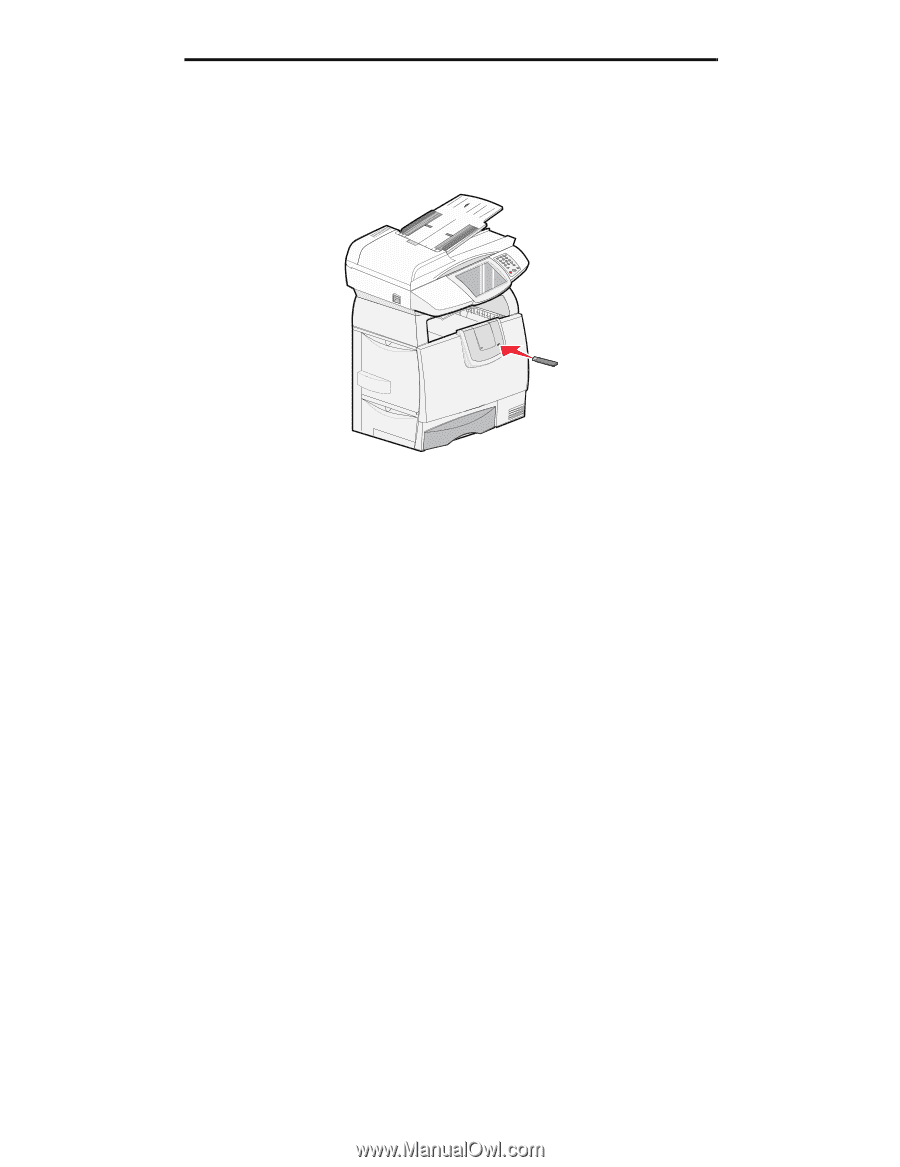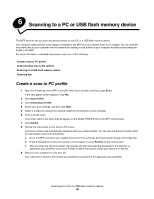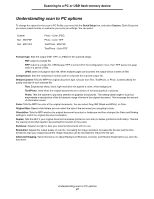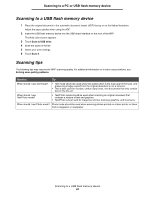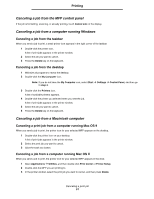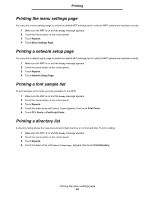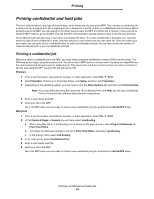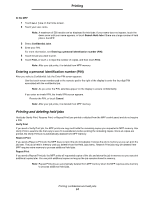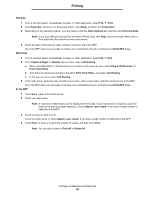Lexmark C772N C77x - User's Guide - Page 50
Canceling a print job, Ready, Printer
 |
UPC - 734646047227
View all Lexmark C772N manuals
Add to My Manuals
Save this manual to your list of manuals |
Page 50 highlights
Printing To print from a USB flash memory device: 1 Make sure the MFP is on and Ready or Busy appears. 2 Insert a USB flash memory device into the USB Direct interface. Note: If you insert the memory device when the MFP requires attention such as when a paper jam has occurred, the MFP ignores the memory device. 3 Touch the arrow next to the document you want to print. A screen asking the number of copies to be printed will appear. 4 To print only one copy, touch Print, or touch + to enter the number of copies. Note: Do not remove the USB flash memory device from the USB Direct interface until the document has finished printing. The document will begin printing. Note: If you insert the memory device when the MFP is busy printing other jobs, the message Printer Busy appears. Select Continue, and your job prints after the other jobs finish. If you leave the device in the MFP after exiting the USB drive menu, you can still print PDFs on the device as held jobs. See Printing confidential and held jobs. Canceling a print job There are several methods for canceling a print job. • Canceling a job from the MFP control panel • Canceling a job from a computer running Windows - Canceling a job from the taskbar - Canceling a job from the desktop • Canceling a job from a Macintosh computer - Canceling a print job from a computer running Mac OS 9 - Canceling a job from a computer running Mac OS X Canceling a print job 50