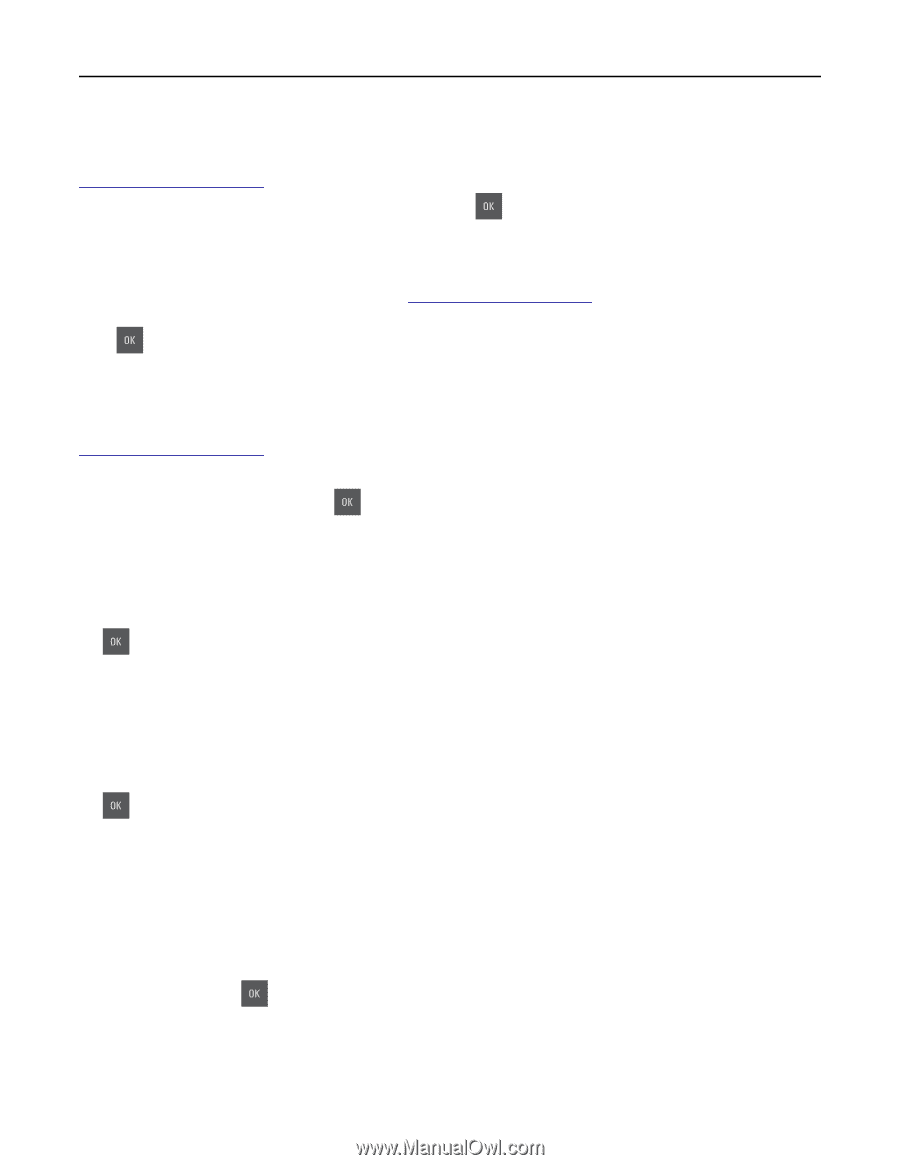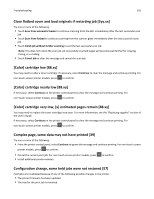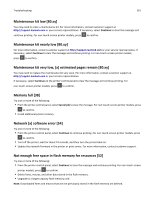Lexmark CX410 User's Guide - Page 261
Maintenance kit low [80.xy], Maintenance kit very low, [x] estimated s remain [80.xy]
 |
View all Lexmark CX410 manuals
Add to My Manuals
Save this manual to your list of manuals |
Page 261 highlights
Troubleshooting 261 Maintenance kit low [80.xy] You may need to order a maintenance kit. For more information, contact customer support at http://support.lexmark.com or your service representative. If necessary, select Continue to clear the message and continue printing. For non‑touch‑screen printer models, press to confirm. Maintenance kit nearly low [80.xy] For more information, contact customer support at http://support.lexmark.com or your service representative. If necessary, select Continue to clear the message and continue printing. For non‑touch‑screen printer models, press to confirm. Maintenance kit very low, [x] estimated pages remain [80.xy] You may need to replace the maintenance kit very soon. For more information, contact customer support at http://support.lexmark.com or your service representative. If necessary, select Continue on the printer control panel to clear the message and continue printing. For non‑touch‑screen printer models, press to confirm. Memory full [38] Try one or more of the following: • From the printer control panel, select Cancel job to clear the message. For non‑touch‑screen printer models, press to confirm. • Install additional printer memory. Network [x] software error [54] Try one or more of the following: • From the printer control panel, select Continue to continue printing. For non‑touch‑screen printer models, press to confirm. • Turn off the printer, wait for about 10 seconds, and then turn the printer back on. • Update the network firmware in the printer or print server. For more information, contact customer support. Not enough free space in flash memory for resources [52] Try one or more of the following: • From the printer control panel, select Continue to clear the message and continue printing. For non‑touch‑screen printer models, press to confirm. • Delete fonts, macros, and other data stored in the flash memory. • Upgrade to a larger capacity flash memory card. Note: Downloaded fonts and macros that are not previously stored in the flash memory are deleted.