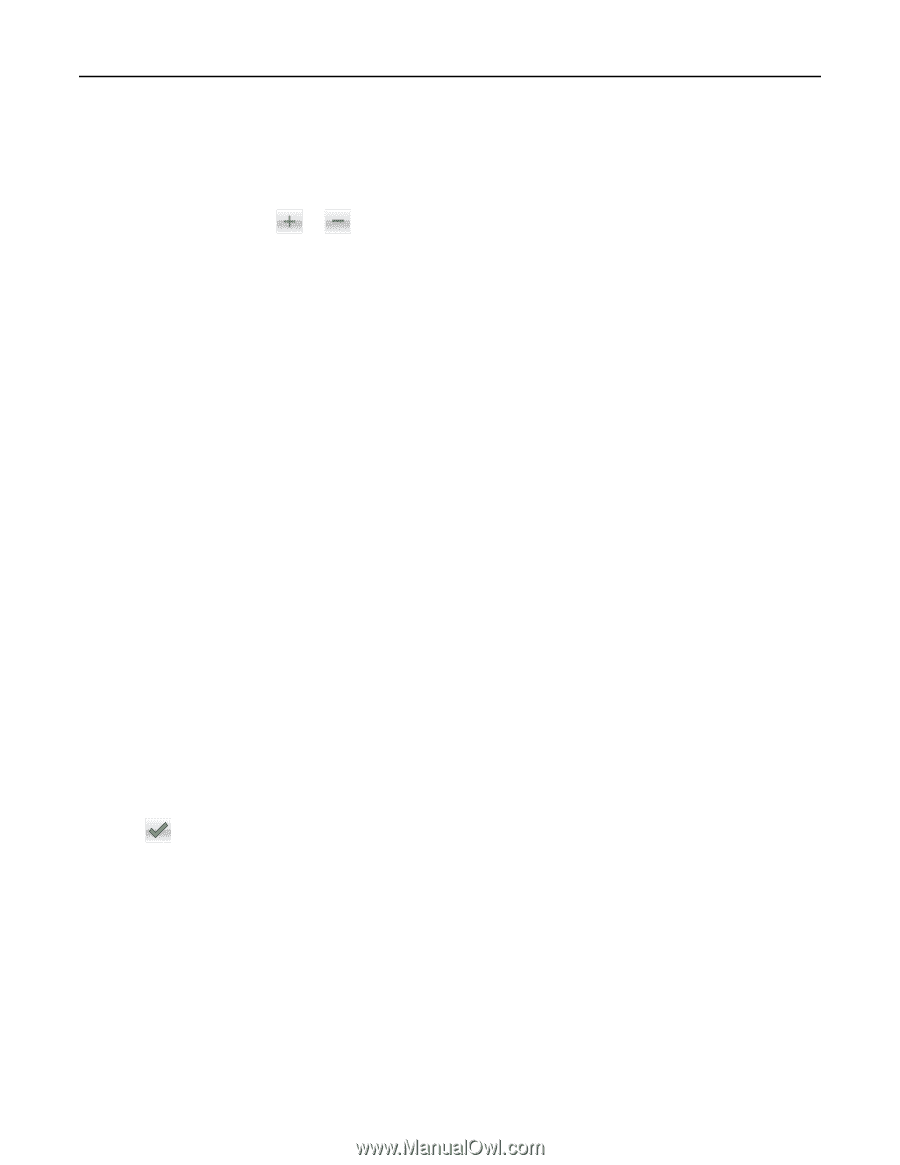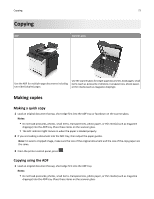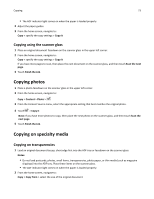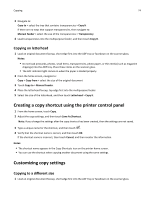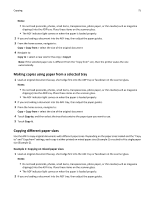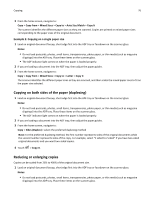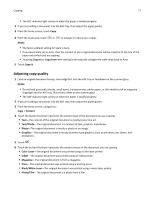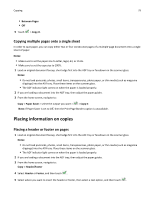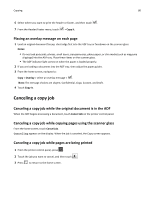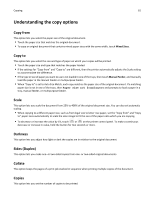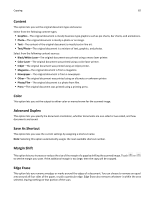Lexmark CX410 User's Guide - Page 77
Adjusting copy quality, Notes, Copy to, Copy from, Content, Text/Photo, Photo, Graphics, Color Laser
 |
View all Lexmark CX410 manuals
Add to My Manuals
Save this manual to your list of manuals |
Page 77 highlights
Copying 77 • The ADF indicator light comes on when the paper is loaded properly. 2 If you are loading a document into the ADF tray, then adjust the paper guides. 3 From the home screen, touch Copy. 4 From the Scale area, touch or to enlarge or reduce your copies. Notes: • The factory default setting for Scale is Auto. • If you leave Scale set to Auto, then the content of your original document will be scaled to fit the size of the paper onto which you are copying. • Touching Copy to or Copy from after setting Scale manually changes the scale value back to Auto. 5 Touch Copy It. Adjusting copy quality 1 Load an original document faceup, short edge first into the ADF tray or facedown on the scanner glass. Notes: • Do not load postcards, photos, small items, transparencies, photo paper, or thin media (such as magazine clippings) into the ADF tray. Place these items on the scanner glass. • The ADF indicator light comes on when the paper is loaded properly. 2 If you are loading a document into the ADF tray, then adjust the paper guides. 3 From the home screen, navigate to: Copy > Content 4 Touch the button that best represents the content type of the document you are copying. • Text-The content of the original document is mostly text or line art. • Text/Photo-The original document is a mixture of text, graphics, and photos. • Photo-The original document is mostly a photo or an image. • Graphics-The original document is mostly business‑type graphics, such as pie charts, bar charts, and animations. 5 Touch . 6 Touch the button that best represents the content source of the document you are copying. • Color Laser-The original document was printed using a color laser printer. • Inkjet-The original document was printed using an inkjet printer. • Magazine-The original document is from a magazine. • Press-The original document was printed using a printing press. • Black/White Laser-The original document was printed using a mono laser printer. • Photo/Film-The original document is a photo from a film.