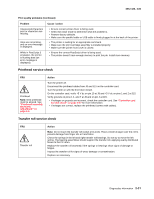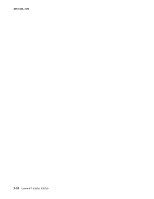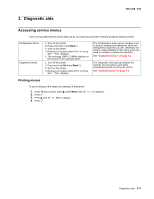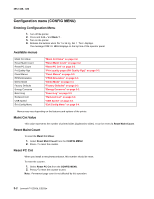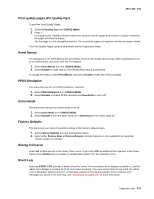Lexmark E352DN Service Manual - Page 57
Print quality s (Prt Quality Pgs), Panel Menus, PPDS Emulation, Demo Mode, Factory Defaults - default password
 |
View all Lexmark E352DN manuals
Add to My Manuals
Save this manual to your list of manuals |
Page 57 highlights
4512-420, -430 Print quality pages (Prt Quality Pgs) To print the Print Quality Pages: 1. Select Prt Quality Pgs from CONFIG MENU. 2. Press . Four pages print. Additional button presses are ignored until the pages have printed. If duplex is selected, the pages print front and back. The first page is a mix of graphics and text. The second two pages are graphics, and the last page is blank. The Print Quality Pages can also be printed from the Diagnostics Mode. Panel Menus If no password is set, Panel Menus lets you restrict access to the Ready Menu Group. When a password is set by an administrator, this menu item does not appear. 1. Select Panel Menus from the CONFIG MENU. 2. Select Disable to make menus in the Ready Menu Group inaccessible. To change the setting, select Panel Menus, and select Enable to make the menus available. PPDS Emulation This menu lets you turn on PPDS emulation, if desired. 1. Select PPDS Emulation from CONFIG MENU. 2. Select Activate to enable PPDS emulation and Deactivate to turn it off. Demo Mode This menu item lets you turn demo mode on or off. 1. Select Demo Mode from CONFIG MENU. 2. Select Activate to turn the demo mode on or Deactivate to turn demo mode off. Factory Defaults This menu lets you restore the printer settings to their factory default values. 1. Select Factory Defaults from the Configuration Menu. 2. Select either Restore Base or Restore Network. Restore Network is only available if an integrated network adapter is installed. Energy Conserve Select On to allow access to the Power Saver menu. If you select Off, an additional item appears in the Power Saver menu. Disable lets you enable or disable Power Saver from the customer menu. Event Log Selecting EVENT LOG provides a history of printer errors. The most recent error displays in position 1, and the oldest error displays in position 10 (if 10 errors have occurred). If an error occurs after the log is full, the oldest error is discarded. Identical errors in consecutive positions in the log are entered. All 2xx and 9xx error messages are stored in the event log. See "Event log" on page 3-21 for more information. Diagnostic aids 3-3