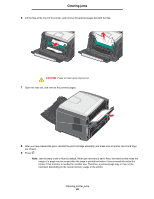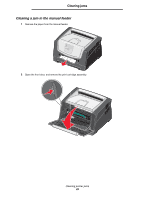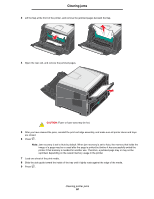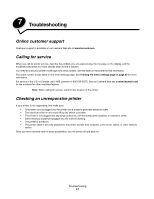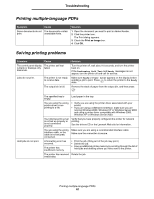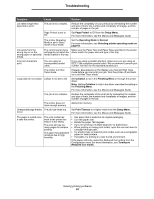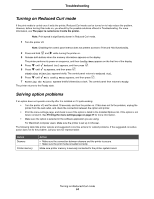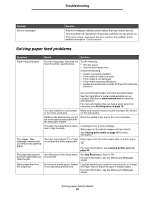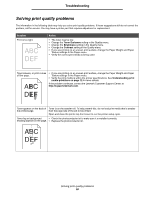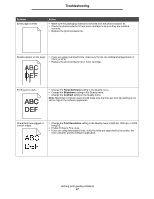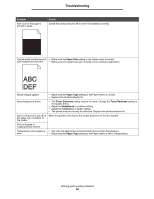Lexmark E450DN User's Guide - Page 53
Reduced Curl mode, Print Timeout - cable
 |
View all Lexmark E450DN manuals
Add to My Manuals
Save this manual to your list of manuals |
Page 53 highlights
Troubleshooting Symptom Cause Solution Job takes longer than expected to print. The job is too complex. Reduce the complexity of your print job by eliminating the number and size of fonts, the number and complexity of images, and the number of pages in the job. Page Protect is set to On. Set Page Protect to Off from the Setup Menu. For more information, see the Menus and Messages Guide. The printer Operating Mode is set to Quiet mode or Eco-mode. Set the Operating Mode to Normal. For more information, see Selecting printer operating mode on page 63. Job prints from the wrong tray or on the wrong paper or specialty media. The control panel menu settings do not match the media loaded in the tray. Make sure the Paper Size and Paper Type specified in the printer driver match the paper size and type in the tray. Incorrect characters print. You are using an incompatible parallel cable. If you are using a parallel interface, make sure you are using an IEEE 1284-compliant parallel cable. We recommend Lexmark part number 1021231 for the standard parallel port. The printer is in Hex Trace mode. If Ready Hex appears on the display, you must exit Hex Trace mode before you can print your job. Turn the printer off and back on to exit Hex Trace mode. Large jobs do not collate. Collate is not set to On. Set Collation to On in the Finishing Menu or through the printer driver. Note: Setting Collation to Off in the driver overrides the setting in the Finishing Menu. For more information, see the Menus and Messages Guide. The job is too complex. Reduce the complexity of the print job by eliminating the number and size of fonts, the number and complexity of images, and the number of pages in the job. The printer does not have enough memory. Add printer memory. Unexpected page breaks The job has timed out. occur. Set Print Timeout to a higher value from the Setup Menu. For more information, see the Menus and Messages Guide. The paper is curled once it exits the printer. The print media has been in the printer too long or is too heavy. The print job has too many pages for simplex printing. The paper has absorbed moisture due to high humidity. • Use paper that is sealed in its original packaging. • Turn the paper over. • Rotate the paper 180 degrees. • If you are printing a multiple-page job, try duplexing it. • When printing on heavy print media, open the rear exit door for a straight-through path. • Try another type or brand of print media, such as a xerographic paper for laser printers. • If possible, try printing in a less humid environment. If the paper still curls, select the Reduced Curl setting from the Configuration menu (for more information, see Turning on Reduced Curl mode). Solving printing problems 53