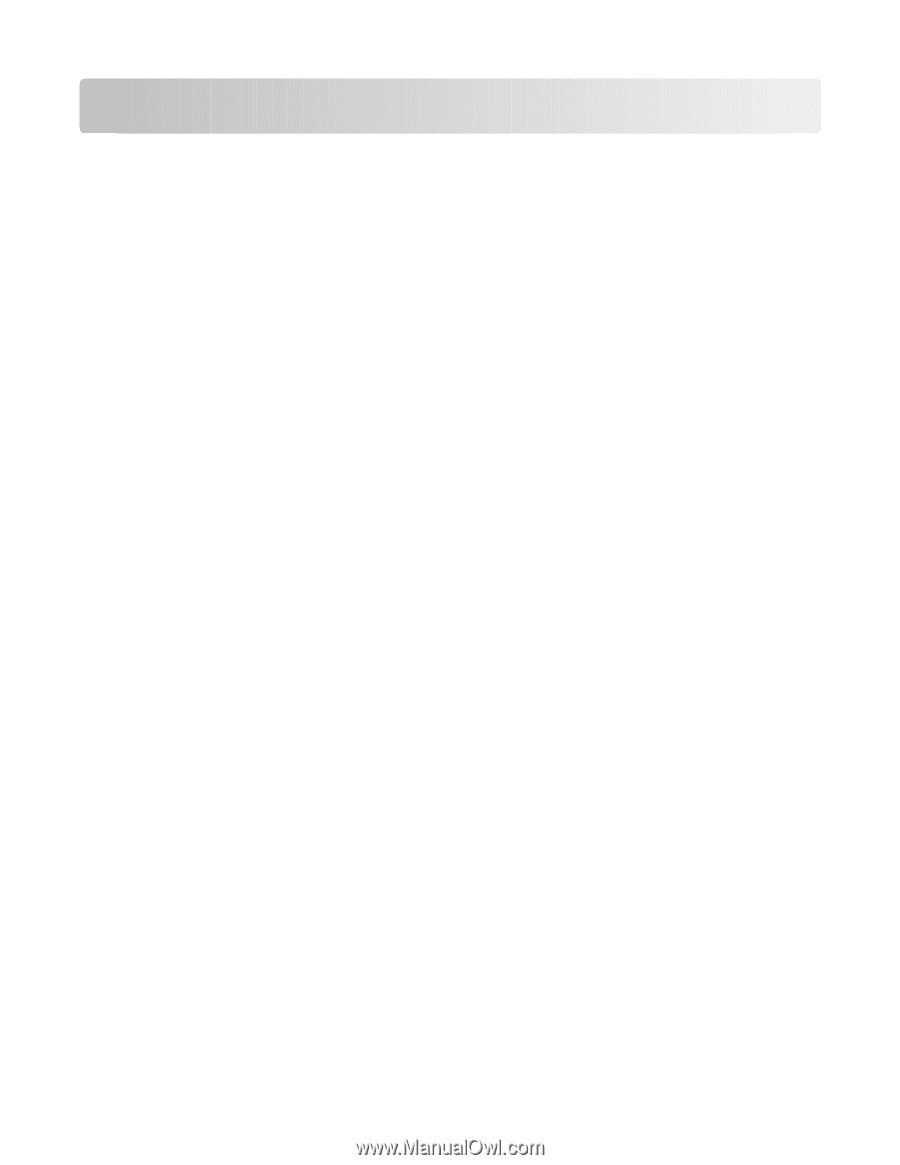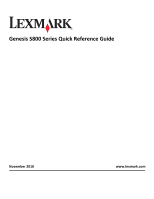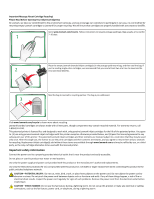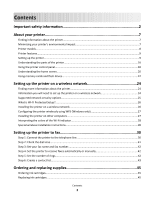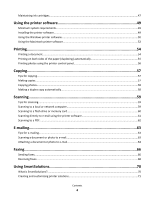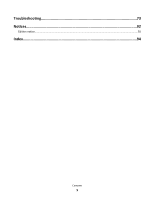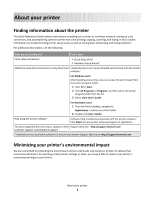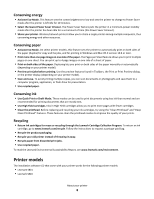Contents
Important safety information
.......................................................................
2
About your printer
.......................................................................................
7
Finding information about the printer
......................................................................................................
7
Minimizing your printer's environmental impact
......................................................................................
7
Printer models
...........................................................................................................................................
8
Printer features
.........................................................................................................................................
9
Setting up the printer
................................................................................................................................
9
Understanding the parts of the printer
...................................................................................................
16
Using the printer control panel
...............................................................................................................
18
Understanding the home screen
.............................................................................................................
20
Using memory cards and flash drives
......................................................................................................
22
Setting up the printer on a wireless network
..............................................
24
Finding more information about the printer
...........................................................................................
24
Information you will need to set up the printer on a wireless network
.................................................
24
Supported network security options
.......................................................................................................
25
What is Wi-Fi Protected Setup?
..............................................................................................................
26
Installing the printer on a wireless network
............................................................................................
26
Configuring the printer wirelessly using WPS (Windows only)
...............................................................
27
Installing the printer on other computers
...............................................................................................
27
Interpreting the colors of the Wi-Fi indicator
.........................................................................................
28
Special wireless installation instructions
.................................................................................................
28
Setting up the printer to fax
.......................................................................
30
Step 1: Connect the printer to the telephone line
..................................................................................
30
Step 2: Check the dial tone
......................................................................................................................
41
Step 3: Set your fax name and fax number
.............................................................................................
42
Step 4: Set the printer to receive faxes automatically or manually
........................................................
42
Step 5: Set the number of rings
...............................................................................................................
42
Step 6: Create a contact list
.....................................................................................................................
43
Ordering and replacing supplies
.................................................................
45
Ordering ink cartridges
............................................................................................................................
45
Replacing ink cartridges
..........................................................................................................................
45
Contents
3