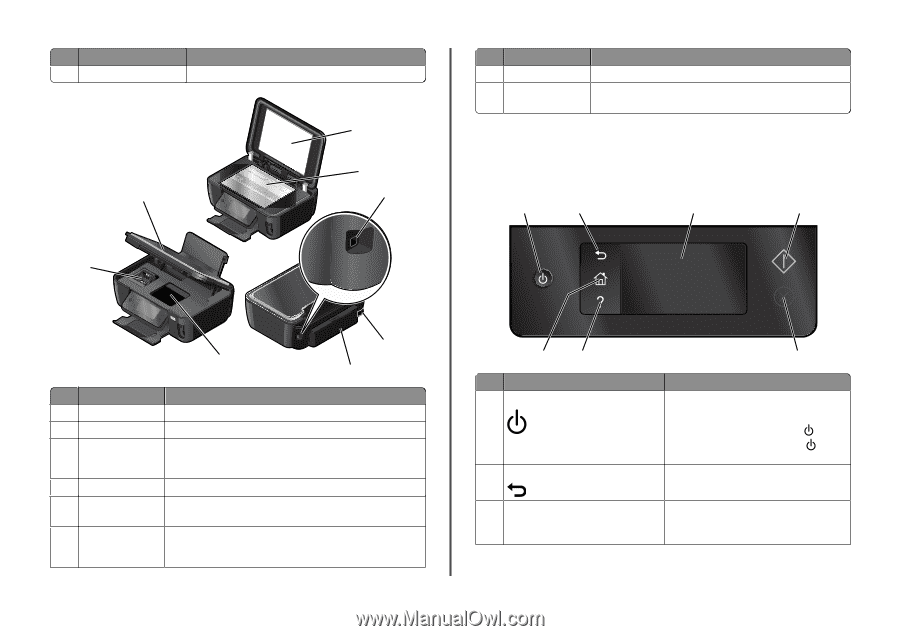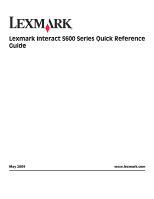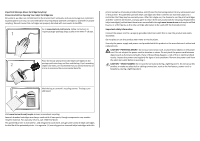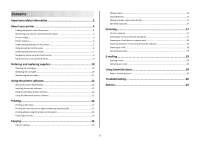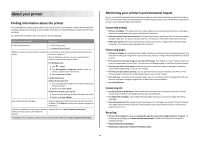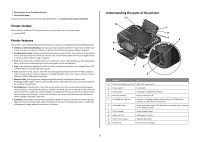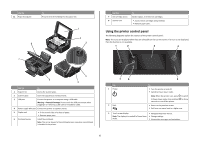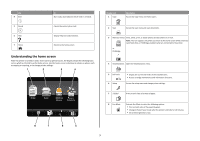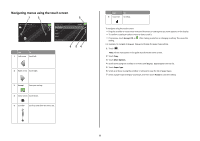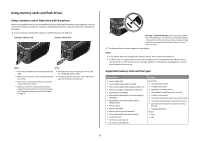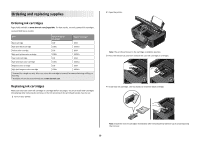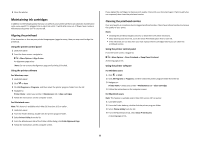Lexmark Interact S605 Quick Reference - Page 6
Using the printer control panel, Warning-Potential Damage - ink cartridge
 |
View all Lexmark Interact S605 manuals
Add to My Manuals
Save this manual to your list of manuals |
Page 6 highlights
Use the 11 Paper feed guard To Prevent items from falling into the paper slot. 1 2 8 3 7 Use the 7 Ink cartridge access 8 Scanner unit To Install, replace, or remove ink cartridges. • Access the ink cartridges and printhead. • Remove paper jams. Using the printer control panel The following diagrams explain the sections of the printer control panel: Note: The icons are displayed when they are selectable on the current screen. If an icon is not displayed, then the function is not available. 1 2 3 4 4 6 5 Use the To 1 Scanner lid Access the scanner glass. 2 Scanner glass Scan and copy photos and documents. 3 USB port Connect the printer to a computer using a USB cable. Warning-Potential Damage: Do not touch the USB port except when plugging in or removing a USB cable or installation cable. 4 Power supply with port Connect the printer to a power source. 5 Duplex unit • Print on both sides of a sheet of paper. • Remove paper jams. 6 Printhead access Install the printhead. Note: The carrier moves to the printhead access area when no printhead is installed in the printer. 7 6 5 Use 1 Power 2 Back To • Turn the printer on and off. • Switch to Power Saver mode. Note: When the printer is on, press to Power Saver mode. Press and hold seconds to turn off the printer. to switch for three • Return to the previous screen. • Exit from one menu level to a higher one. 3 Touch screen display • Navigate the printer menus. Note: The display is turned off in Power Saver • Change settings. mode. • View printer messages and animation. 6