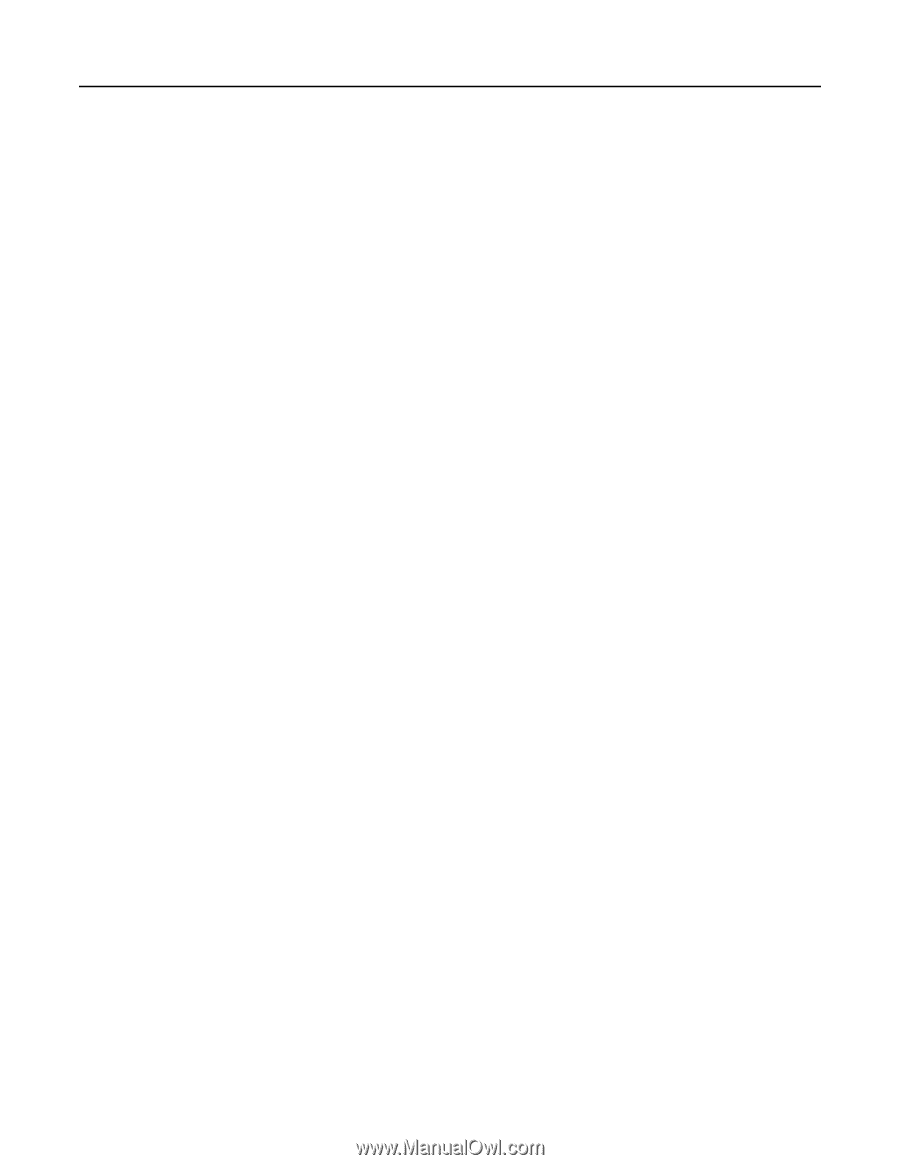Lexmark MB2442 Embedded Web Server Administrator s Guide - Page 10
Configuring supply notifications, Managing contacts
 |
View all Lexmark MB2442 manuals
Add to My Manuals
Save this manual to your list of manuals |
Page 10 highlights
Lexmark Confidential until announced Managing printers 10 • Network - Network Setup Page-Show the configured network and wireless settings on the printer. Note: This report is available only in network printers and printers connected to print servers. - Wi‑Fi Direct Connected Clients-Show the list of devices that are connected to the printer using Wi- Fi Direct®. Note: This report appears only when Enable Wi‑Fi Direct is set to On. Configuring supply notifications 1 Open a web browser, and then type the printer IP address in the address field. Notes: • View the printer IP address on the printer home screen. The IP address appears as four sets of numbers separated by periods, such as 123.123.123.123. • If you are using a proxy server, then temporarily disable it to load the web page correctly. 2 Click Settings > Device > Notifications. 3 From the Supplies menu, click Custom Supply Notifications. 4 Select a notification for each supply item. 5 Apply the changes. Managing contacts Adding contacts Note: This setting is available only in some printer models. 1 Open a web browser, and then type the printer IP address in the address field. Notes: • View the printer IP address on the printer home screen. The IP address appears as four sets of numbers separated by periods, such as 123.123.123.123. • If you are using a proxy server, then temporarily disable it to load the web page correctly. 2 Click Address Book. 3 From the Contacts section, add a contact. Note: You can assign the contact to one or more groups. 4 If necessary, specify a login method to allow application access. 5 Apply the changes.