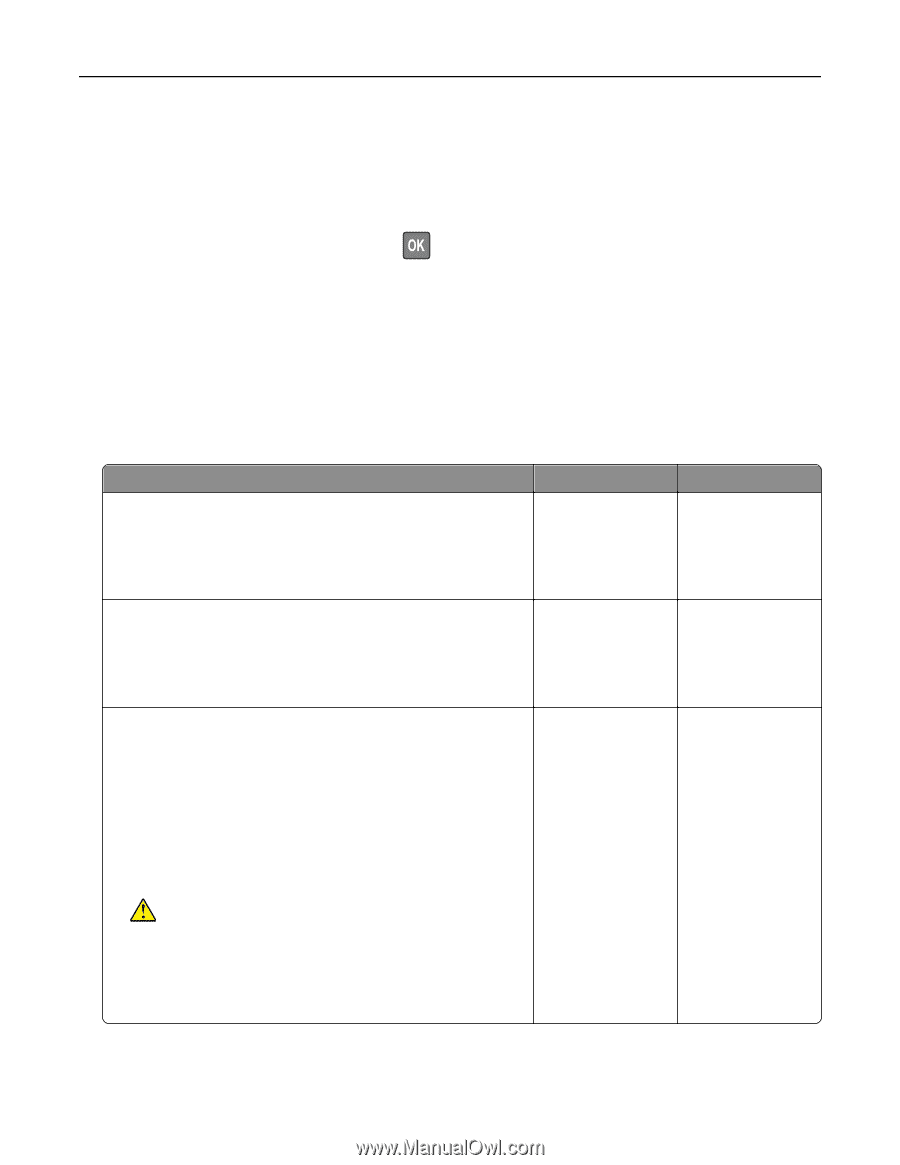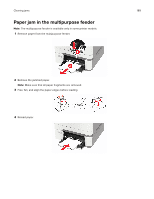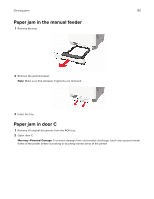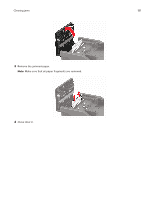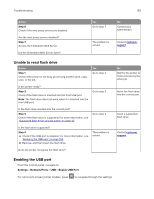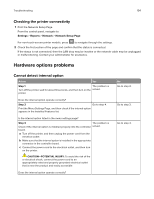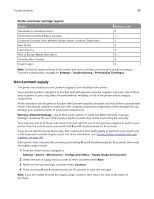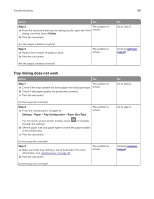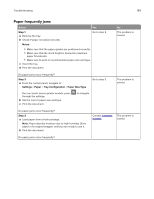Lexmark MC2535 Users Guide PDF - Page 194
Checking the printer connectivity, Hardware options problems, Cannot detect internal option
 |
View all Lexmark MC2535 manuals
Add to My Manuals
Save this manual to your list of manuals |
Page 194 highlights
Troubleshooting 194 Checking the printer connectivity 1 Print the Network Setup Page. From the control panel, navigate to: Settings > Reports > Network > Network Setup Page For non-touch-screen printer models, press to navigate through the settings. 2 Check the first section of the page and confirm that the status is connected. If the status is not connected, then the LAN drop may be inactive or the network cable may be unplugged or malfunctioning. Contact your administrator for assistance. Hardware options problems Cannot detect internal option Action Yes Step 1 The problem is Turn off the printer, wait for about 10 seconds, and then turn on the solved. printer. Does the internal option operate correctly? Step 2 Go to step 4. Print the Menu Settings Page, and then check if the internal option appears in the Installed Features list. Is the internal option listed in the menu settings page? Step 3 The problem is Check if the internal option is installed properly into the controller solved. board. a Turn off the printer, and then unplug the power cord from the electrical outlet. b Make sure that the internal option is installed in the appropriate connector in the controller board. c Connect the power cord to the electrical outlet, and then turn on the printer. CAUTION-POTENTIAL INJURY: To avoid the risk of fire or electrical shock, connect the power cord to an appropriately rated and properly grounded electrical outlet that is near the product and easily accessible. Does the internal option operate correctly? No Go to step 2. Go to step 3. Go to step 4.