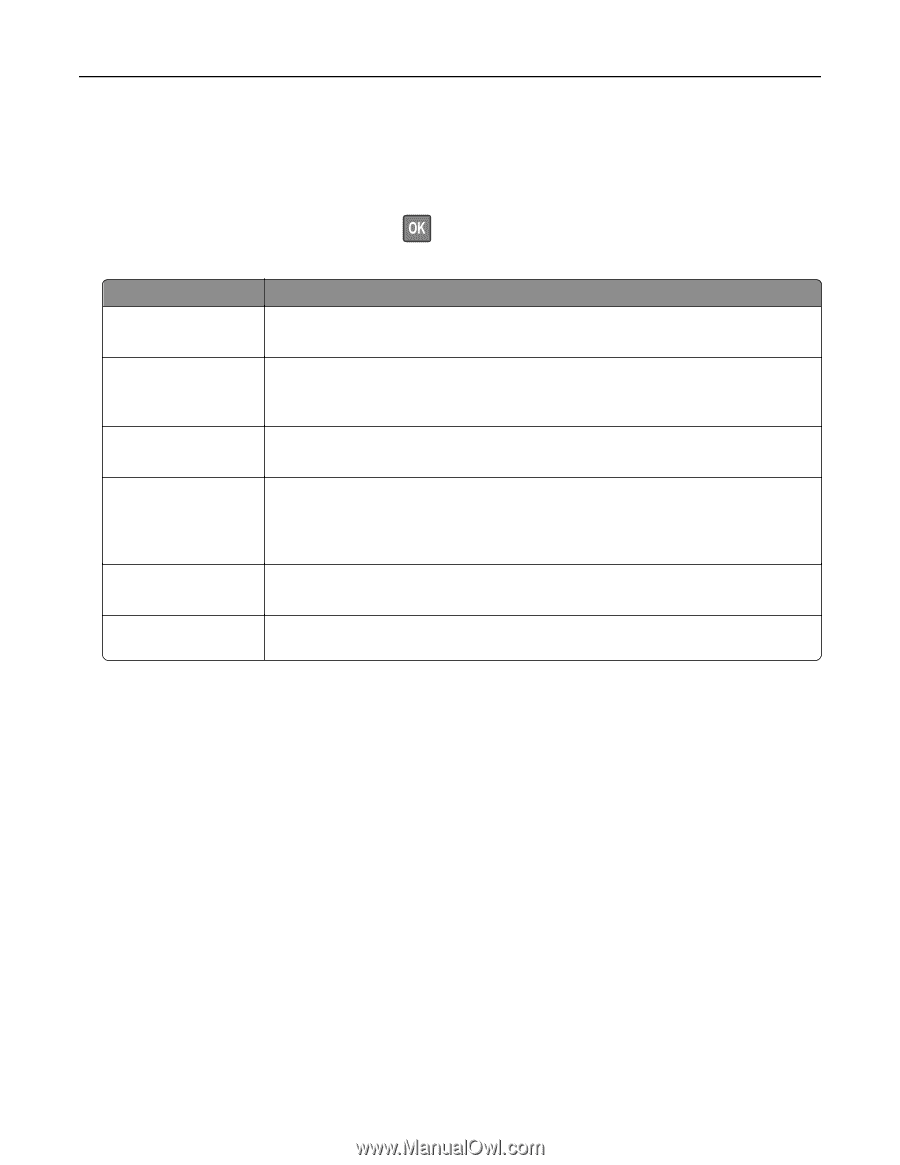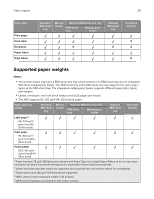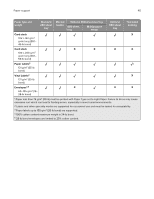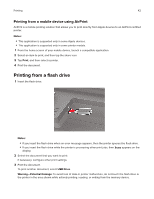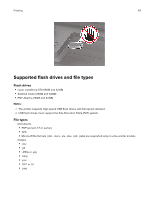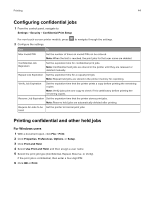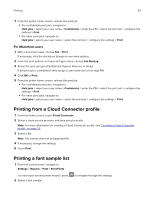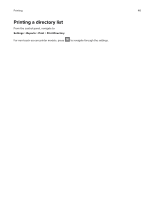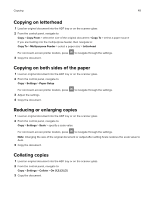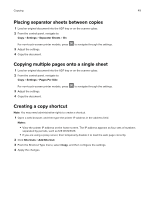Lexmark MC2535 Users Guide PDF - Page 44
Configuring confidential jobs, Printing confidential and other held jobs, For Windows users
 |
View all Lexmark MC2535 manuals
Add to My Manuals
Save this manual to your list of manuals |
Page 44 highlights
Printing 44 Configuring confidential jobs 1 From the control panel, navigate to: Settings > Security > Confidential Print Setup For non‑touch‑screen printer models, press 2 Configure the settings. to navigate through the settings. Use To Max Invalid PIN Set the number of times an invalid PIN can be entered. Note: When the limit is reached, the print jobs for that user name are deleted. Confidential Job Expiration Set the expiration time for confidential print jobs. Note: Confidential held jobs are stored in the printer until they are released or deleted manually. Repeat Job Expiration Set the expiration time for a repeat print job. Note: Repeat held jobs are stored in the printer memory for reprinting. Verify Job Expiration Set the expiration time that the printer prints a copy before printing the remaining copies. Note: Verify jobs print one copy to check if it is satisfactory before printing the remaining copies. Reserve Job Expiration Set the expiration time that the printer stores print jobs. Note: Reserve held jobs are automatically deleted after printing. Require All Jobs to be Set the printer to hold all print jobs. Held Printing confidential and other held jobs For Windows users 1 With a document open, click File > Print. 2 Click Properties, Preferences, Options, or Setup. 3 Click Print and Hold. 4 Select Use Print and Hold, and then assign a user name. 5 Select the print job type (Confidential, Repeat, Reserve, or Verify). If the print job is confidential, then enter a four‑digit PIN. 6 Click OK or Print.