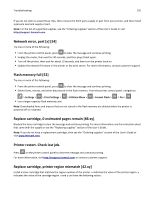Lexmark MS410 User's Guide - Page 115
Imaging unit low [84.xy], Change [paper source] to [custom type name]. Load [orientation].
 |
View all Lexmark MS410 manuals
Add to My Manuals
Save this manual to your list of manuals |
Page 115 highlights
Troubleshooting 115 If necessary, press on the printer control panel to clear the message and continue printing. Imaging unit low [84.xy] You may need to order an imaging unit. If necessary, press continue printing. on the printer control panel to clear the message and Change [paper source] to [custom type name]. Load [orientation]. Try one or more of the following: • Load the correct size and type of paper in the tray, and then press on the printer control panel. Note: Make sure the paper size and type settings are specified in the Paper menu on the printer control panel. • Cancel the print job. Change [paper source] to [custom string]. Load [orientation]. Try one or more of the following: • Load the correct size and type of paper in the tray, and then press on the printer control panel. Note: Make sure the paper size and type settings are specified in the Paper menu on the printer control panel. • Cancel the print job. Change [paper source] to [paper size]. Load [orientation]. Try one or more of the following: • Load the correct size and type of paper in the tray, and then press on the printer control panel. Note: Make sure the paper size and type settings are specified in the Paper menu on the printer control panel. • Cancel the print job. Change [paper source] to [paper type] [paper size]. Load [orientation]. Try one or more of the following: • Load the correct size and type of paper in the tray, and then press on the printer control panel. Note: Make sure the paper size and type settings are specified in the Paper menu on the printer control panel. • Cancel the print job. Close front door Close the front door of the printer.