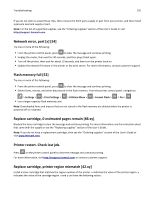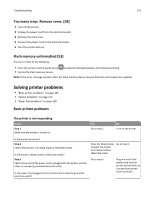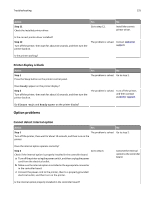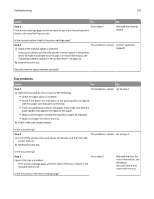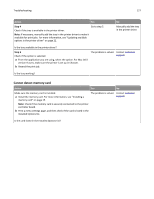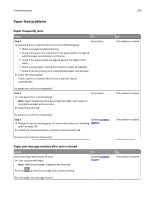Lexmark MS410 User's Guide - Page 123
Too many trays. Remove some. [58], Flash memory unformatted [53], Solving printer problems
 |
View all Lexmark MS410 manuals
Add to My Manuals
Save this manual to your list of manuals |
Page 123 highlights
Troubleshooting 123 Too many trays. Remove some. [58] 1 Turn off the printer. 2 Unplug the power cord from the electrical outlet. 3 Remove the extra trays. 4 Connect the power cord to the electrical outlet. 5 Turn the printer back on. Flash memory unformatted [53] Try one or more of the following: • From the printer control panel, press • Format the flash memory device. to stop the defragmentation and continue printing. Note: If the error message remains, then the flash memory device may be defective and need to be replaced. Solving printer problems • "Basic printer problems" on page 123 • "Option problems" on page 125 • "Paper feed problems" on page 128 Basic printer problems The printer is not responding Action Step 1 Make sure the printer is turned on. Yes Go to step 2. No Turn on the printer. Is the printer turned on? Step 2 Check if the printer is in Sleep mode or Hibernate mode. Is the printer in Sleep mode or Hibernate mode? Step 3 Check if one end of the power cord is plugged into the printer and the other to a properly grounded electrical outlet. Is the power cord plugged into the printer and a properly grounded electrical outlet? Press the Sleep button to wake the printer from Sleep mode or Hibernate mode. Go to step 3. Go to step 4. Plug one end of the power cord into the printer and the other to a properly grounded electrical outlet.