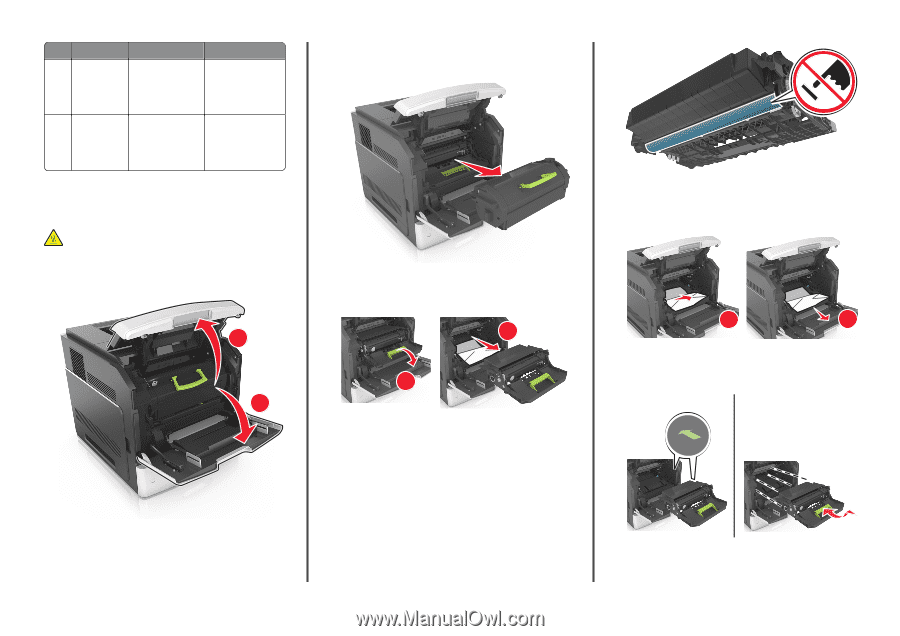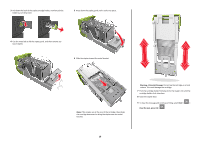Lexmark MS711 Quick Reference - Page 14
[x]- jam, lift front cover to remove cartridge [200–201], CAUTION-HOT SURFACE
 |
View all Lexmark MS711 manuals
Add to My Manuals
Save this manual to your list of manuals |
Page 14 highlights
Jam location Printer message What to do 10 Mailbox [x]‑page jam, remove paper, open mailbox rear door. Leave paper in bin. [41y.xx] Open the rear door of the mailbox, and then remove the jammed paper. 11 Staple finisher [x]‑page jam, Open the rear door of rear door remove paper, open the staple finisher, and finisher rear then remove the door. Leave paper in jammed paper. bin. [451] [x]‑page jam, lift front cover to remove cartridge [200-201] CAUTION-HOT SURFACE: The inside of the printer might be hot. To reduce the risk of injury from a hot component, allow the surface to cool before touching. 1 Lift the front cover, and then pull down the multipurpose feeder door. 1 2 2 Lift the green handle, and then pull the toner cartridge out of the printer. 6 Pull the jammed paper gently to the right, and then remove it from the printer. Note: Make sure all paper fragments are removed. 3 Place the cartridge aside. 4 Lift the green handle, and then pull the imaging unit out of the printer. 2 1 5 Place the imaging unit aside on a flat, smooth surface. Warning-Potential Damage: Do not expose the imaging unit to direct light for more than 10 minutes. Extended exposure to light may cause print quality problems. Warning-Potential Damage: Do not touch the photoconductor drum. Doing so may affect the print quality of future print jobs. 1 2 Warning-Potential Damage: The jammed paper may be covered with toner, which can stain garments and skin. 7 Install the imaging unit. Note: Use the arrows on the side of the printer as a guide. 14