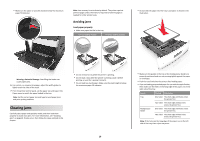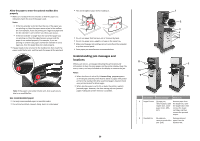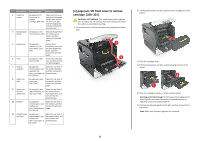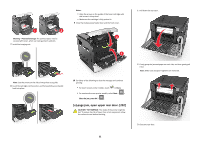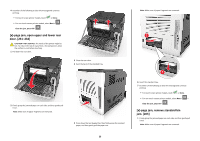Lexmark MS810 Quick Reference - Page 24
[x]- jam, remove tray 1 to clear duplex. [235–239], open tray [x]. [24x], Clear the jam
 |
View all Lexmark MS810 manuals
Add to My Manuals
Save this manual to your list of manuals |
Page 24 highlights
2 Do either of the following to clear the message and continue printing: • For touch‑screen printer models, touch or Done. • For non‑touch‑screen printer models, select Next > > Clear the jam, press OK > . [x]‑page jam, remove tray 1 to clear duplex. [235-239] 1 Pull out the tray completely. Note: Lift the tray slightly and pull it out. 2 3 1 2 Push down the front duplex flap, then firmly grasp the jammed paper, and then gently pull the paper to the right and out of the printer. Note: Make sure all paper fragments are removed. 2 1 3 Insert the tray. 4 Do either of the following to clear the message and continue printing: • For touch‑screen printer models, touch or Done. • For non‑touch‑screen printer models, select Next > > Clear the jam, press OK > . [x]‑page jam, open tray [x]. [24x] 1 Check which tray is indicated on the printer display, and then pull the tray. 2 Firmly grasp the jammed paper on each side, and then gently pull it out. Note: Make sure all paper fragments are removed. 24