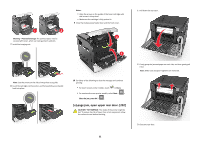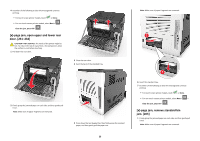Lexmark MS810 Quick Reference - Page 27
[x]- jam, remove paper, open finisher rear door. Leave paper in bin. [451
 |
View all Lexmark MS810 manuals
Add to My Manuals
Save this manual to your list of manuals |
Page 27 highlights
[x]‑page jam, remove paper, open finisher rear door. Leave paper in bin. [451] 1 Open the rear staple finisher door. 7 Push the cartridge holder firmly back into the stapler unit until the cartridge holder clicks into place. 8 Close the stapler door. 9 Do either of the following to clear the message and continue printing: • For touch‑screen printer models, touch or Done. • For non‑touch‑screen printer models, select Next > > Clear the jam, press OK > . 2 Firmly grasp the jammed paper on each side, and then gently pull it out. Note: Make sure all paper fragments are removed. 3 Close the staple finisher door. 4 Do either of the following to clear the message and continue printing: • For touch‑screen printer models, touch or Done. • For non‑touch‑screen printer models, select Next > > Clear the jam, press OK > . 27