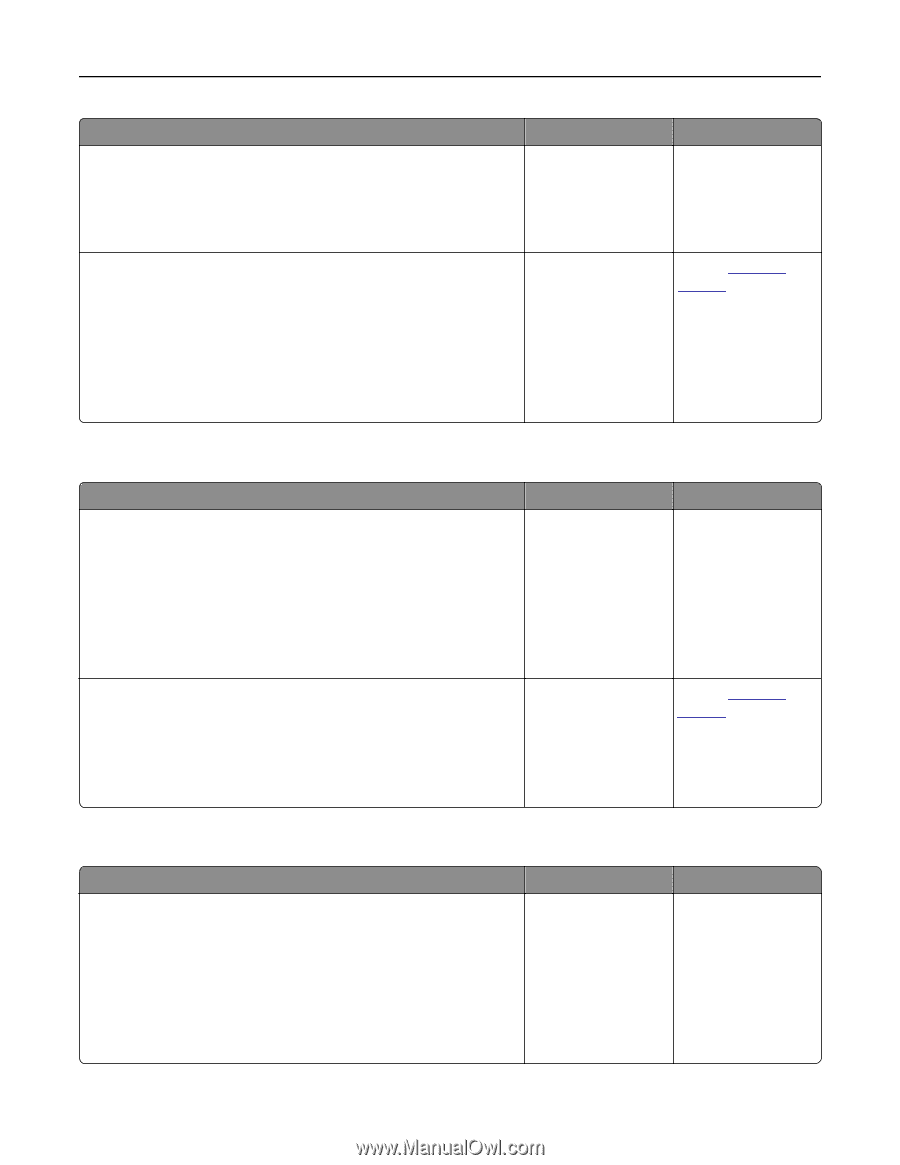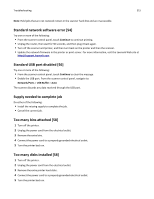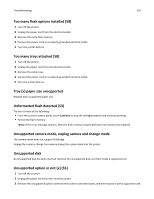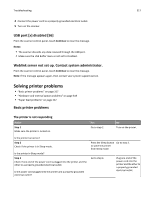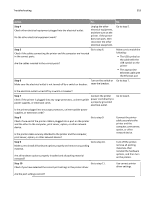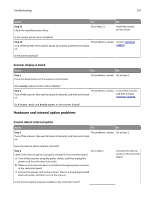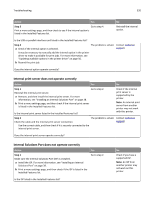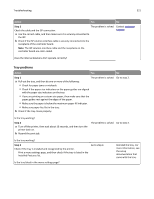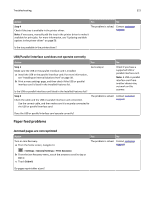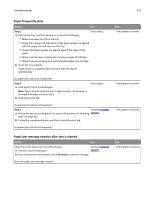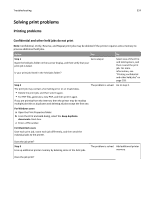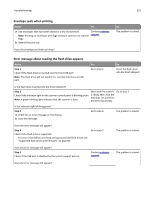Lexmark MX6500e User's Guide - Page 320
Internal print server does not operate correctly, Step 3
 |
View all Lexmark MX6500e manuals
Add to My Manuals
Save this manual to your list of manuals |
Page 320 highlights
Troubleshooting 320 Action Yes Step 3 Go to step 4. Print a menu settings page, and then check to see if the internal option is listed in the Installed Features list. No Reinstall the internal option. Is the USB or parallel interface card listed in the Installed Features list? Step 4 The problem is solved. a Check if the internal option is selected. It may be necessary to manually add the internal option in the printer driver to make it available for print jobs. For more information, see "Updating available options in the printer driver" on page 56. b Resend the print job. Contact customer support. Does the internal option operate correctly? Internal print server does not operate correctly Action Yes No Step 1 Go to step 2. Reinstall the internal print server. a Remove, and then install the internal print server. For more information, see "Installing an Internal Solutions Port" on page 38. b Print a menu settings page, and then check if the internal print server is listed in the Installed Features list. Is the internal print server listed in the Installed Features list? Check if the internal print server is supported by the printer. Note: An internal print server from another printer may not work with this printer. Step 2 The problem is solved. Check the cable and the internal print server connection. Use the correct cable, and then check if it is securely connected to the internal print server. Contact customer support. Does the internal print server operate correctly? Internal Solutions Port does not operate correctly Action Step 1 Make sure the Internal Solutions Port (ISP) is installed. a Install the ISP. For more information, see "Installing an Internal Solutions Port" on page 38. b Print a menu settings page, and then check if the ISP is listed in the Installed Features list. Yes Go to step 2. Is the ISP listed in the Installed Features list? No Check if you have a supported ISP. Note: An ISP from another printer may not work on this printer.