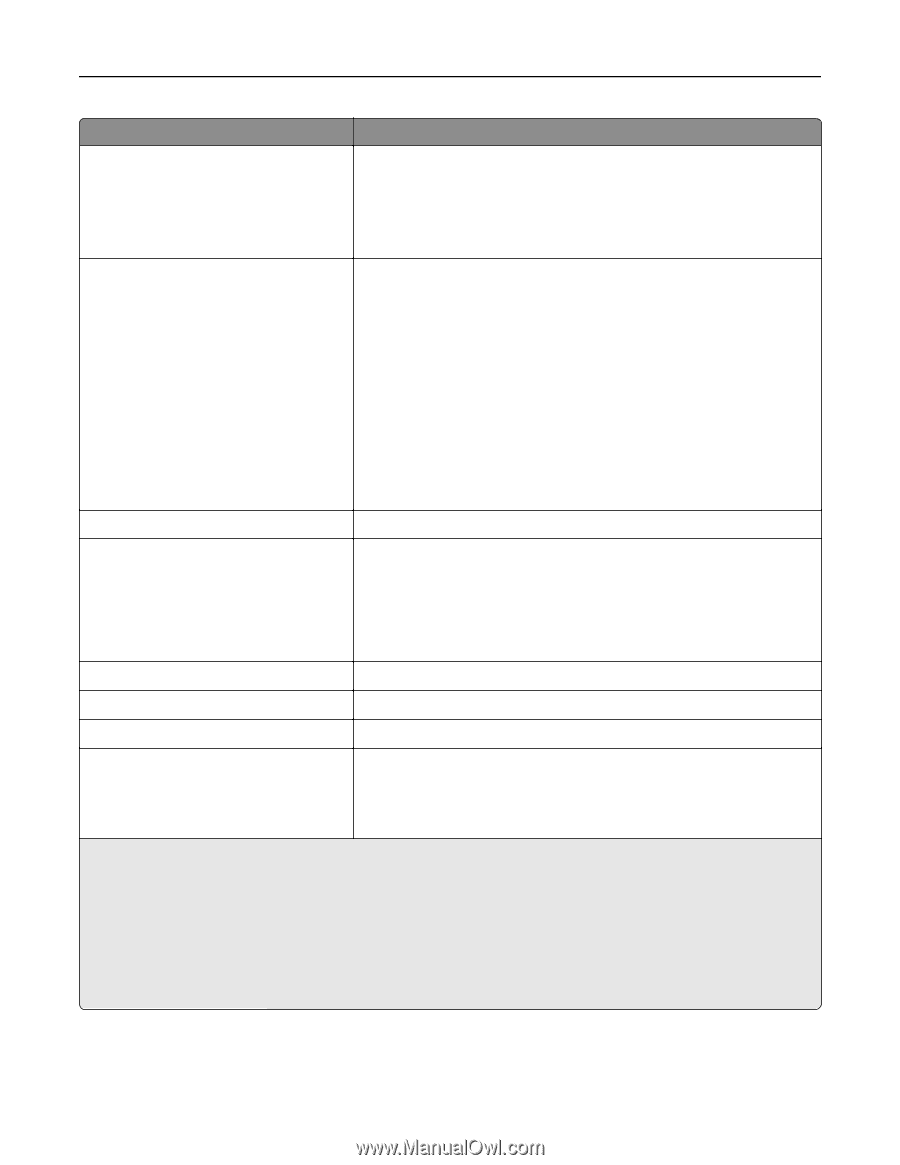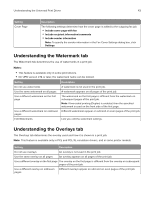Lexmark MX826 Universal Print Driver Version 2.0 White Paper - Page 40
Use printer settings, Manual, Fonts, Horizontally, Vertically, Both directions, Notes
 |
View all Lexmark MX826 manuals
Add to My Manuals
Save this manual to your list of manuals |
Page 40 highlights
Understanding the Universal Print Driver 40 Setting Description Gray Correction3 The following settings determine the brightness and contrast of the print job: • Use printer settings • Off • Manual-This setting enables the brightness and contrast sliders. Pixel Boost3 The following settings determine how the pixel density of a print job is enhanced: • Use printer settings • Off • Fonts-The text in the print job is darkened. This setting affects only font data. • Horizontally-The horizontal lines of text and images in the print job are darkened. • Vertically-The vertical lines of text and images in the print job are darkened. • Both directions-Both horizontal and vertical lines of text and images in the print job are darkened. Color Output1 The print job is printed either in color or in black and white. Send color to printer3 Color images are printed in grayscale. Notes: • When a print job is sent to the printer, the printer converts color images to monochrome grayscale. • This setting may slow printing performance. Print Color Text as Black3 All color texts are printed using only black ink. Print text as black4 The text is printed in black, but images are printed in color. Print in black and white5 The print job is printed in black and white. Toner Darkness2 The following settings determine whether the print job is either lightened or darkened: • Use printer settings • Use toner darkness-This setting enables the toner darkness slider. 1 This setting is available only in inkjet printers. 2 This setting is available only in laser printers. 3 This setting is available only in monochrome printers. 4 This setting is available only in color printers and in some print drivers. 5 This setting is available only in color printers. 6 This setting is available only in color laser printers. 7 This setting is available only in some print drivers.